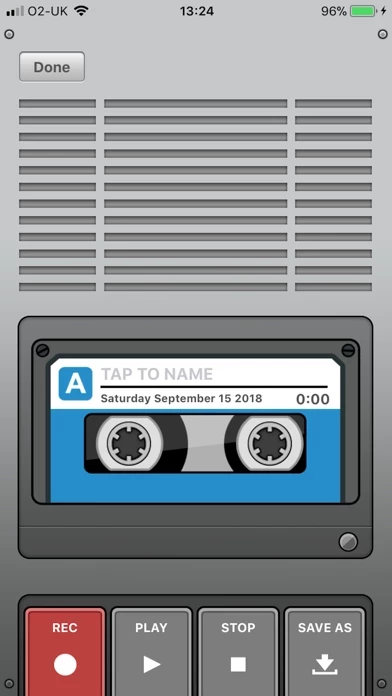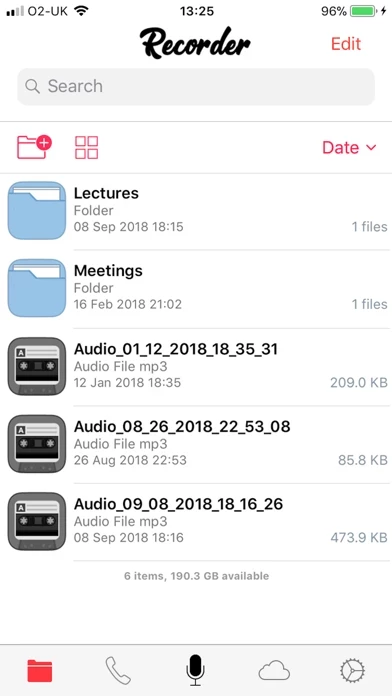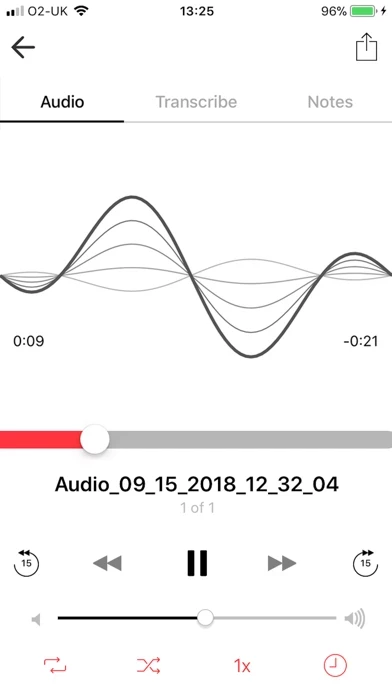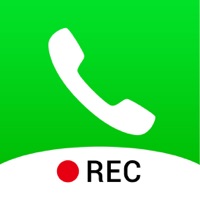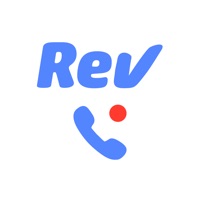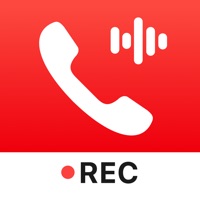How to Cancel Voice Recorder & Audio Editor
Published by TapMedia LtdWe have made it super easy to cancel Voice Recorder & Audio Editor subscription
at the root to avoid any and all mediums "TapMedia Ltd" (the developer) uses to bill you.
Complete Guide to Canceling Voice Recorder & Audio Editor
A few things to note and do before cancelling:
- The developer of Voice Recorder & Audio Editor is TapMedia Ltd and all inquiries must go to them.
- Check the Terms of Services and/or Privacy policy of TapMedia Ltd to know if they support self-serve subscription cancellation:
- Cancelling a subscription during a free trial may result in losing a free trial account.
- You must always cancel a subscription at least 24 hours before the trial period ends.
Pricing Plans
**Gotten from publicly available data and the appstores.
Call Recorder
- Monthly subscription with one week free trial
- Allows recording of incoming and outgoing phone calls
- Requires carrier support for 3-way conference calling
- Price not specified
[2] In-App Purchase: Transcribe Recordings
- Transcribes recordings into text using speech-to-text technology
- Price not specified
[3] In-App Purchase: Text Notes
- Allows adding notes to individual recordings
- Price not specified
[4] TapMedia Pro
- Monthly subscription with one week free trial
- Provides access to other apps in the TapMedia Pro bundle
- Price not specified
How to Cancel Voice Recorder & Audio Editor Subscription on iPhone or iPad:
- Open Settings » ~Your name~ » and click "Subscriptions".
- Click the Voice Recorder & Audio Editor (subscription) you want to review.
- Click Cancel.
How to Cancel Voice Recorder & Audio Editor Subscription on Android Device:
- Open your Google Play Store app.
- Click on Menu » "Subscriptions".
- Tap on Voice Recorder & Audio Editor (subscription you wish to cancel)
- Click "Cancel Subscription".
How do I remove my Card from Voice Recorder & Audio Editor?
Removing card details from Voice Recorder & Audio Editor if you subscribed directly is very tricky. Very few websites allow you to remove your card details. So you will have to make do with some few tricks before and after subscribing on websites in the future.
Before Signing up or Subscribing:
- Create an account on Justuseapp. signup here →
- Create upto 4 Virtual Debit Cards - this will act as a VPN for you bank account and prevent apps like Voice Recorder & Audio Editor from billing you to eternity.
- Fund your Justuseapp Cards using your real card.
- Signup on Voice Recorder & Audio Editor or any other website using your Justuseapp card.
- Cancel the Voice Recorder & Audio Editor subscription directly from your Justuseapp dashboard.
- To learn more how this all works, Visit here →.
How to Cancel Voice Recorder & Audio Editor Subscription on a Mac computer:
- Goto your Mac AppStore, Click ~Your name~ (bottom sidebar).
- Click "View Information" and sign in if asked to.
- Scroll down on the next page shown to you until you see the "Subscriptions" tab then click on "Manage".
- Click "Edit" beside the Voice Recorder & Audio Editor app and then click on "Cancel Subscription".
What to do if you Subscribed directly on Voice Recorder & Audio Editor's Website:
- Reach out to TapMedia Ltd here »»
- Visit Voice Recorder & Audio Editor website: Click to visit .
- Login to your account.
- In the menu section, look for any of the following: "Billing", "Subscription", "Payment", "Manage account", "Settings".
- Click the link, then follow the prompts to cancel your subscription.
How to Cancel Voice Recorder & Audio Editor Subscription on Paypal:
To cancel your Voice Recorder & Audio Editor subscription on PayPal, do the following:
- Login to www.paypal.com .
- Click "Settings" » "Payments".
- Next, click on "Manage Automatic Payments" in the Automatic Payments dashboard.
- You'll see a list of merchants you've subscribed to. Click on "Voice Recorder & Audio Editor" or "TapMedia Ltd" to cancel.
How to delete Voice Recorder & Audio Editor account:
- Reach out directly to Voice Recorder & Audio Editor via Justuseapp. Get all Contact details →
- Send an email to [email protected] Click to email requesting that they delete your account.
Delete Voice Recorder & Audio Editor from iPhone:
- On your homescreen, Tap and hold Voice Recorder & Audio Editor until it starts shaking.
- Once it starts to shake, you'll see an X Mark at the top of the app icon.
- Click on that X to delete the Voice Recorder & Audio Editor app.
Delete Voice Recorder & Audio Editor from Android:
- Open your GooglePlay app and goto the menu.
- Click "My Apps and Games" » then "Installed".
- Choose Voice Recorder & Audio Editor, » then click "Uninstall".
Have a Problem with Voice Recorder & Audio Editor? Report Issue
Leave a comment:
What is Voice Recorder & Audio Editor?
Voice Recorder for the iPhone and iPad - download now for FREE! UNLIMITED RECORDINGS Record for as long as you want and as many times as you want. (No restrictions as long as you have enough available storage on your device). TRANSCRIBE RECORDINGS (In-App purchase) Transcribe recordings into text using speech-to-text technology 3D TOUCH Quickly start and stop recording from your home screen TEXT NOTES (In-App purchase) Add notes to individual recordings CLOUD SUPPORT Upload recordings to iCloud Drive, Dropbox, GoogleDrive, OneDrive, Box and more. SHARE RECORDINGS Share audio or video by Email, Messages, Facebook, Twitter, YouTube, Instagram, Snapchat. TRANSFER RECORDINGS Download recordings by USB cable or WiFi Sync onto your desktop computer ADVANCED FEATURES - Multiple audio formats - Passcode protect recordings - Loop recordings - Trim recordings - Change playback speed - Skip backwards/forwards 15 seconds - Favorite recordings CALL RECORDER (*Requires subscription*) Record incoming and outgoing phone calls. To record a phone call you must facilitate a 3-way conference call. The third "caller" is our recording line that will save your phone call. It is not possible to record phone calls using the built-in microphone on your iPhone. No limit on how many recordings. No per minute fee. ------------------------------------------- NOTE: Call Recorder feature requires your carrier supports 3-way conference calling. SimplyTalk and H2o Wireless do NOT offer this serv...