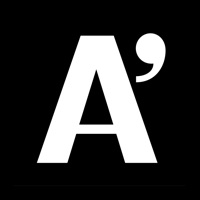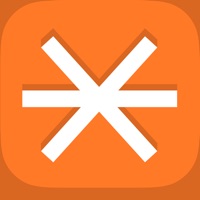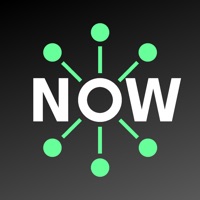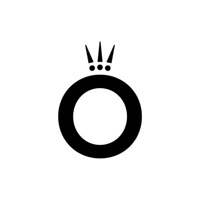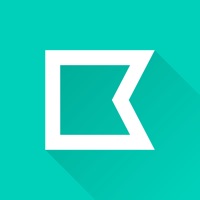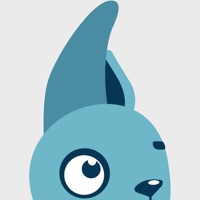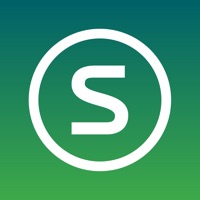How to Cancel Free Conference Call
Published by CarrierX LLC on 2023-11-13We have made it super easy to cancel Free Conference Call subscription
at the root to avoid any and all mediums "CarrierX LLC" (the developer) uses to bill you.
Complete Guide to Canceling Free Conference Call
A few things to note and do before cancelling:
- The developer of Free Conference Call is CarrierX LLC and all inquiries must go to them.
- Cancelling a subscription during a free trial may result in losing a free trial account.
- You must always cancel a subscription at least 24 hours before the trial period ends.
How easy is it to cancel or delete Free Conference Call?
It is Very Easy to Cancel a Free Conference Call subscription. (**Crowdsourced from Free Conference Call and Justuseapp users)
If you haven't rated Free Conference Call cancellation policy yet, Rate it here →.
Potential Savings
**Pricing data is based on average subscription prices reported by Justuseapp.com users..
| Duration | Amount (USD) |
|---|---|
| Monthly Subscription | $3.96 |
How to Cancel Free Conference Call Subscription on iPhone or iPad:
- Open Settings » ~Your name~ » and click "Subscriptions".
- Click the Free Conference Call (subscription) you want to review.
- Click Cancel.
How to Cancel Free Conference Call Subscription on Android Device:
- Open your Google Play Store app.
- Click on Menu » "Subscriptions".
- Tap on Free Conference Call (subscription you wish to cancel)
- Click "Cancel Subscription".
How do I remove my Card from Free Conference Call?
Removing card details from Free Conference Call if you subscribed directly is very tricky. Very few websites allow you to remove your card details. So you will have to make do with some few tricks before and after subscribing on websites in the future.
Before Signing up or Subscribing:
- Create an account on Justuseapp. signup here →
- Create upto 4 Virtual Debit Cards - this will act as a VPN for you bank account and prevent apps like Free Conference Call from billing you to eternity.
- Fund your Justuseapp Cards using your real card.
- Signup on Free Conference Call or any other website using your Justuseapp card.
- Cancel the Free Conference Call subscription directly from your Justuseapp dashboard.
- To learn more how this all works, Visit here →.
How to Cancel Free Conference Call Subscription on a Mac computer:
- Goto your Mac AppStore, Click ~Your name~ (bottom sidebar).
- Click "View Information" and sign in if asked to.
- Scroll down on the next page shown to you until you see the "Subscriptions" tab then click on "Manage".
- Click "Edit" beside the Free Conference Call app and then click on "Cancel Subscription".
What to do if you Subscribed directly on Free Conference Call's Website:
- Reach out to CarrierX LLC here »»
- Visit Free Conference Call website: Click to visit .
- Login to your account.
- In the menu section, look for any of the following: "Billing", "Subscription", "Payment", "Manage account", "Settings".
- Click the link, then follow the prompts to cancel your subscription.
How to Cancel Free Conference Call Subscription on Paypal:
To cancel your Free Conference Call subscription on PayPal, do the following:
- Login to www.paypal.com .
- Click "Settings" » "Payments".
- Next, click on "Manage Automatic Payments" in the Automatic Payments dashboard.
- You'll see a list of merchants you've subscribed to. Click on "Free Conference Call" or "CarrierX LLC" to cancel.
How to delete Free Conference Call account:
- Reach out directly to Free Conference Call via Justuseapp. Get all Contact details →
- Send an email to [email protected] Click to email requesting that they delete your account.
Delete Free Conference Call from iPhone:
- On your homescreen, Tap and hold Free Conference Call until it starts shaking.
- Once it starts to shake, you'll see an X Mark at the top of the app icon.
- Click on that X to delete the Free Conference Call app.
Delete Free Conference Call from Android:
- Open your GooglePlay app and goto the menu.
- Click "My Apps and Games" » then "Installed".
- Choose Free Conference Call, » then click "Uninstall".
Have a Problem with Free Conference Call? Report Issue
Leave a comment:
Reviews & Common Issues: 2 Comments
By Earline Castex
1 year agoI want to cancel my account we are now meeting in person Thanks ecastex@redacted 832-453-9734
By Sam Henderson Jr
2 years agoAccess code: 7629354. Host Pin: 7213. Dial-in-number: 605-313-5639 Access code: 6433605. Host Pin: 3194. Dial-in-number: 602-580-9300. I would like to cancel these two Accounts. Thank You.
What is Free Conference Call?
The this app app makes it simple to host HD audio conference calls with video conferencing and screen sharing. This award-winning audio + video conferencing tool lets you host an unlimited number of meetings with up to 1,000 participants per meeting. You also get screen sharing, international dial-in numbers for 75+ countries, and meeting recording, all for free. Your contribution and usage help us provide totally free, world-class audio and video conferencing solutions to charities, volunteers, and students all around the world. Features include: · Free application download · Free account activation · Free HD audio conference calls w/up to 1,000 participants · Free HD video conferencing and screen sharing w/up to 1,000 participants · Free International conferencing with dedicated dial-in numbers in 75 countries...and growing! · Conference features: web controls, including mute and record, lock, view participants, Q&A and more · One-touch conference commands to manage calls · Dial-in by VoIP · Unlimited account and conference access · Reservationless calling with availability 24/7 · Save and store existing accounts · Send meeting invitations