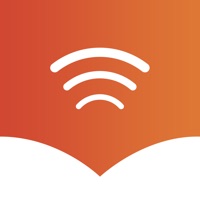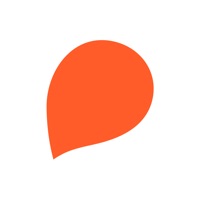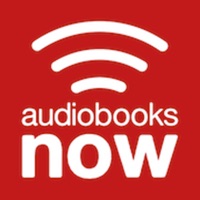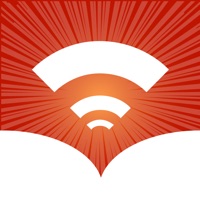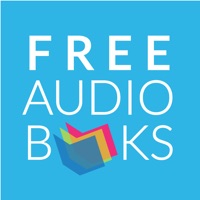How to Delete Razer Audio
Published by Razer on 2024-01-29We have made it super easy to delete Razer Audio account and/or app.
Table of Contents:
Guide to Delete Razer Audio
Things to note before removing Razer Audio:
- The developer of Razer Audio is Razer and all inquiries must go to them.
- Under the GDPR, Residents of the European Union and United Kingdom have a "right to erasure" and can request any developer like Razer holding their data to delete it. The law mandates that Razer must comply within a month.
- American residents (California only - you can claim to reside here) are empowered by the CCPA to request that Razer delete any data it has on you or risk incurring a fine (upto 7.5k usd).
- If you have an active subscription, it is recommended you unsubscribe before deleting your account or the app.
How to delete Razer Audio account:
Generally, here are your options if you need your account deleted:
Option 1: Reach out to Razer Audio via Justuseapp. Get all Contact details →
Option 2: Visit the Razer Audio website directly Here →
Option 3: Contact Razer Audio Support/ Customer Service:
- 100% Contact Match
- Developer: Razer Inc.
- E-Mail: [email protected]
- Website: Visit Razer Audio Website
- 53.85% Contact Match
- Developer: Razer Inc.
- E-Mail: [email protected]
- Website: Visit Razer Inc. Website
How to Delete Razer Audio from your iPhone or Android.
Delete Razer Audio from iPhone.
To delete Razer Audio from your iPhone, Follow these steps:
- On your homescreen, Tap and hold Razer Audio until it starts shaking.
- Once it starts to shake, you'll see an X Mark at the top of the app icon.
- Click on that X to delete the Razer Audio app from your phone.
Method 2:
Go to Settings and click on General then click on "iPhone Storage". You will then scroll down to see the list of all the apps installed on your iPhone. Tap on the app you want to uninstall and delete the app.
For iOS 11 and above:
Go into your Settings and click on "General" and then click on iPhone Storage. You will see the option "Offload Unused Apps". Right next to it is the "Enable" option. Click on the "Enable" option and this will offload the apps that you don't use.
Delete Razer Audio from Android
- First open the Google Play app, then press the hamburger menu icon on the top left corner.
- After doing these, go to "My Apps and Games" option, then go to the "Installed" option.
- You'll see a list of all your installed apps on your phone.
- Now choose Razer Audio, then click on "uninstall".
- Also you can specifically search for the app you want to uninstall by searching for that app in the search bar then select and uninstall.
Have a Problem with Razer Audio? Report Issue
Leave a comment:
What is Razer Audio?
Compatible Devices: - Razer Anzu - Razer Barracuda Pro - Razer Barracuda - Razer Barracuda X - Razer Hammerhead True Wireless Pro - Razer Hammerhead True Wireless - Razer Hammerhead True Wireless X - Razer Kaira Pro - Razer Kaira HyperSpeed - Razer Kaira - Razer Kraken BT - Hello Kitty and Friends Edition - Razer Kraken BT Kitty Edition - Razer Leviathan V2 - Razer Leviathan V2 X - Razer Opus Making advanced customizations just got a whole lot easier for your Bluetooth enabled Razer audio devices. With this easy-to-use mobile app, control them all in one centralized place. Quickly access settings and features, control audio preferences, download the latest firmware updates, and much more.