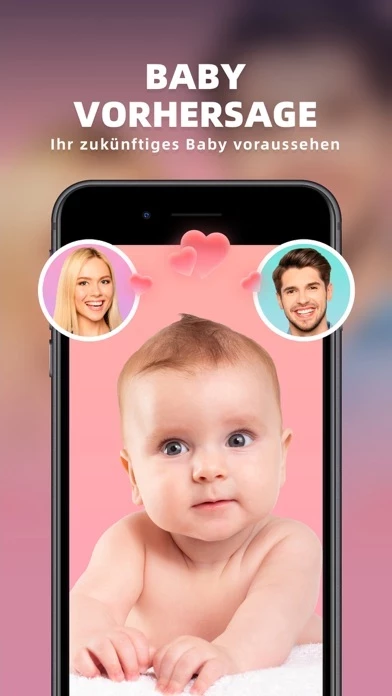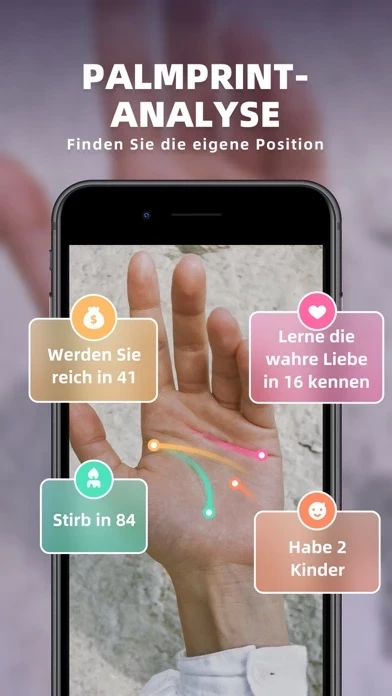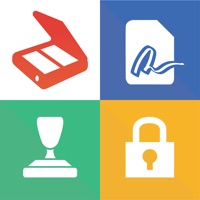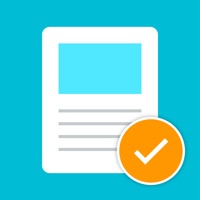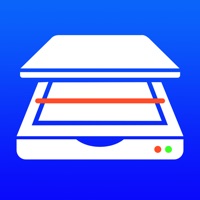How to Cancel Magical Scanner- Face & PDF
Published by Starlight Mobile Co., LtdWe have made it super easy to cancel Magical Scanner- Face & PDF subscription
at the root to avoid any and all mediums "Starlight Mobile Co., Ltd" (the developer) uses to bill you.
Complete Guide to Canceling Magical Scanner- Face & PDF
A few things to note and do before cancelling:
- The developer of Magical Scanner- Face & PDF is Starlight Mobile Co., Ltd and all inquiries must go to them.
- Check the Terms of Services and/or Privacy policy of Starlight Mobile Co., Ltd to know if they support self-serve subscription cancellation:
- Cancelling a subscription during a free trial may result in losing a free trial account.
- You must always cancel a subscription at least 24 hours before the trial period ends.
How easy is it to cancel or delete Magical Scanner- Face & PDF?
It is Impossible to Cancel a Magical Scanner- Face & PDF subscription. (**Crowdsourced from Magical Scanner- Face & PDF and Justuseapp users)
If you haven't rated Magical Scanner- Face & PDF cancellation policy yet, Rate it here →.
Potential Savings
**Pricing data is based on average subscription prices reported by Justuseapp.com users..
| Duration | Amount (USD) |
|---|---|
| If Billed Once | $20.38 |
| Monthly Subscription | $14.00 |
How to Cancel Magical Scanner- Face & PDF Subscription on iPhone or iPad:
- Open Settings » ~Your name~ » and click "Subscriptions".
- Click the Magical Scanner- Face & PDF (subscription) you want to review.
- Click Cancel.
How to Cancel Magical Scanner- Face & PDF Subscription on Android Device:
- Open your Google Play Store app.
- Click on Menu » "Subscriptions".
- Tap on Magical Scanner- Face & PDF (subscription you wish to cancel)
- Click "Cancel Subscription".
How do I remove my Card from Magical Scanner- Face & PDF?
Removing card details from Magical Scanner- Face & PDF if you subscribed directly is very tricky. Very few websites allow you to remove your card details. So you will have to make do with some few tricks before and after subscribing on websites in the future.
Before Signing up or Subscribing:
- Create an account on Justuseapp. signup here →
- Create upto 4 Virtual Debit Cards - this will act as a VPN for you bank account and prevent apps like Magical Scanner- Face & PDF from billing you to eternity.
- Fund your Justuseapp Cards using your real card.
- Signup on Magical Scanner- Face & PDF or any other website using your Justuseapp card.
- Cancel the Magical Scanner- Face & PDF subscription directly from your Justuseapp dashboard.
- To learn more how this all works, Visit here →.
How to Cancel Magical Scanner- Face & PDF Subscription on a Mac computer:
- Goto your Mac AppStore, Click ~Your name~ (bottom sidebar).
- Click "View Information" and sign in if asked to.
- Scroll down on the next page shown to you until you see the "Subscriptions" tab then click on "Manage".
- Click "Edit" beside the Magical Scanner- Face & PDF app and then click on "Cancel Subscription".
What to do if you Subscribed directly on Magical Scanner- Face & PDF's Website:
- Reach out to Starlight Mobile Co., Ltd here »»
- If the company has an app they developed in the Appstore, you can try contacting Starlight Mobile Co., Ltd (the app developer) for help through the details of the app.
How to Cancel Magical Scanner- Face & PDF Subscription on Paypal:
To cancel your Magical Scanner- Face & PDF subscription on PayPal, do the following:
- Login to www.paypal.com .
- Click "Settings" » "Payments".
- Next, click on "Manage Automatic Payments" in the Automatic Payments dashboard.
- You'll see a list of merchants you've subscribed to. Click on "Magical Scanner- Face & PDF" or "Starlight Mobile Co., Ltd" to cancel.
How to delete Magical Scanner- Face & PDF account:
- Reach out directly to Magical Scanner- Face & PDF via Justuseapp. Get all Contact details →
- Send an email to [email protected] Click to email requesting that they delete your account.
Delete Magical Scanner- Face & PDF from iPhone:
- On your homescreen, Tap and hold Magical Scanner- Face & PDF until it starts shaking.
- Once it starts to shake, you'll see an X Mark at the top of the app icon.
- Click on that X to delete the Magical Scanner- Face & PDF app.
Delete Magical Scanner- Face & PDF from Android:
- Open your GooglePlay app and goto the menu.
- Click "My Apps and Games" » then "Installed".
- Choose Magical Scanner- Face & PDF, » then click "Uninstall".
Have a Problem with Magical Scanner- Face & PDF? Report Issue
Leave a comment:
Reviews & Common Issues: 1 Comments
By Juliana Barbosa
3 years agoI'm facing the same problem described above. I enrolled for 3 days trial and i Was charged immediately. I need a refund. Someone knows how can I contact them?
What is Magical Scanner- Face & PDF?
Magical Scanner keeps you in the know about things that around you. Whatever face, animal, plant, wine or pdf translation, with your only one step scan, you can explore your interests, and stay up to date with discover. BODY SCAN Are you curious about yourself of another gender? Are you eager to see what each age looks like? Are you curious that you will become more kind and firm in your eyes in a few decades? Do you want to find the lost innocence? "Body Scan" can help you, just take a selfie, everything is easy! OBJECT IDENTIFY Curious about the unknown world?Just take a snap we can instantly identify thousands of objects, including animal plant and wine, based on the fast and accurate recognition database. Enjoy the fun of exploring the unknown! INSTANT TRANSLATE Whether you are learning, doing business or traveling, Magical Scanner can always helps you instantly translate foreign languages into your target language without switching out to translation apps. Only with one tap, text can be translated right on the screen. More than ten languages are supported. TEXT GRABBER Troubled by the inability to edit text on image? Now you can solve this problem within one second based on the advanced OCR technology. With powerful image processing and recognition technology, Magical Scanner can capture the text on the image as editable content! [VIP member privileges] ※Scan plant function ※Text extraction function ※Photo translation function [VIP Version Price and Period] We off...