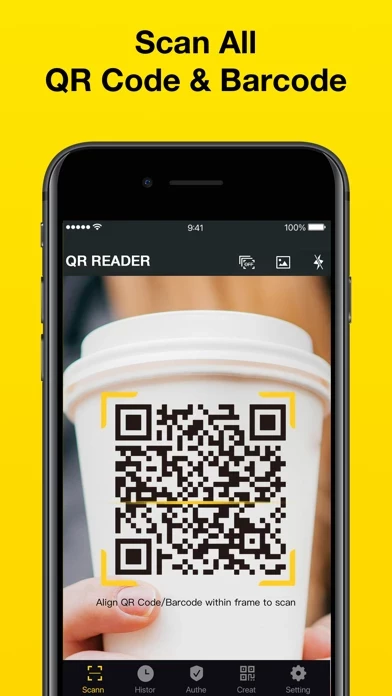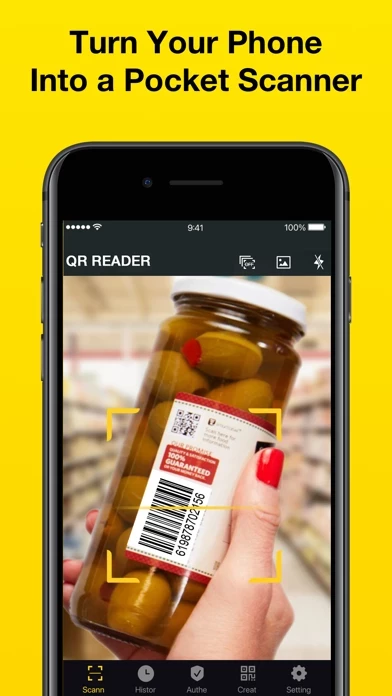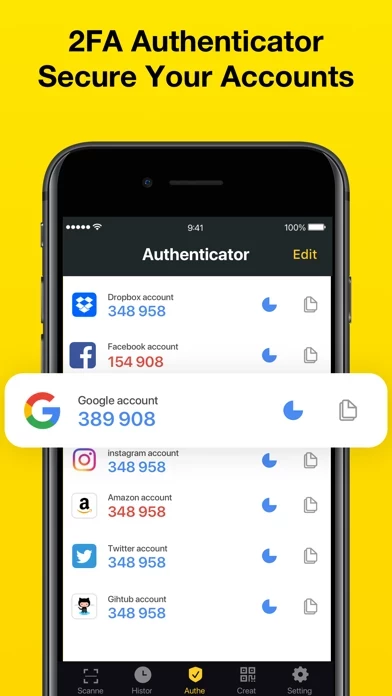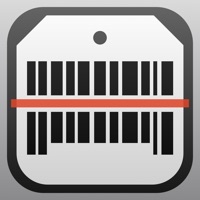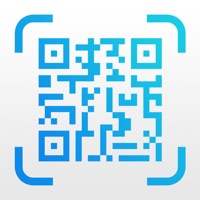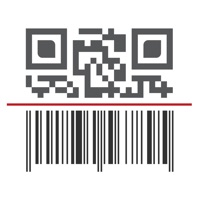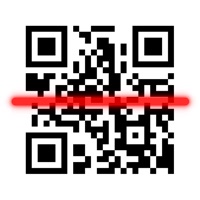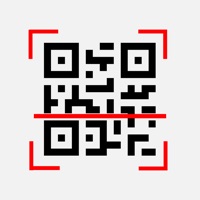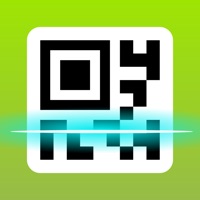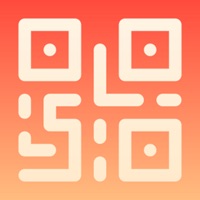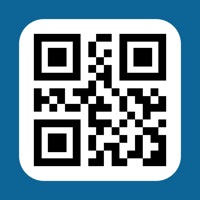How to Cancel QR, Barcode Scanner
Published by Kun Wang on 2024-05-15We have made it super easy to cancel QR, Barcode Scanner for iPhone subscription
at the root to avoid any and all mediums "Kun Wang" (the developer) uses to bill you.
Complete Guide to Canceling QR, Barcode Scanner for iPhone
A few things to note and do before cancelling:
- The developer of QR, Barcode Scanner is Kun Wang and all inquiries must go to them.
- Check the Terms of Services and/or Privacy policy of Kun Wang to know if they support self-serve subscription cancellation:
- Cancelling a subscription during a free trial may result in losing a free trial account.
- You must always cancel a subscription at least 24 hours before the trial period ends.
Pricing Plans
**Gotten from publicly available data and the appstores.
- 1-week with 3-day free trial: $4.99/week
- 1-year with 3-day free trial: $29.99/year
- Lifetime purchase: $49.99 (one-time payment)
How to Cancel QR, Barcode Scanner for iPhone Subscription on iPhone or iPad:
- Open Settings » ~Your name~ » and click "Subscriptions".
- Click the QR, Barcode Scanner (subscription) you want to review.
- Click Cancel.
How to Cancel QR, Barcode Scanner for iPhone Subscription on Android Device:
- Open your Google Play Store app.
- Click on Menu » "Subscriptions".
- Tap on QR, Barcode Scanner for iPhone (subscription you wish to cancel)
- Click "Cancel Subscription".
How do I remove my Card from QR, Barcode Scanner?
Removing card details from QR, Barcode Scanner if you subscribed directly is very tricky. Very few websites allow you to remove your card details. So you will have to make do with some few tricks before and after subscribing on websites in the future.
Before Signing up or Subscribing:
- Create an account on Justuseapp. signup here →
- Create upto 4 Virtual Debit Cards - this will act as a VPN for you bank account and prevent apps like QR, Barcode Scanner from billing you to eternity.
- Fund your Justuseapp Cards using your real card.
- Signup on QR, Barcode Scanner for iPhone or any other website using your Justuseapp card.
- Cancel the QR, Barcode Scanner subscription directly from your Justuseapp dashboard.
- To learn more how this all works, Visit here →.
How to Cancel QR, Barcode Scanner for iPhone Subscription on a Mac computer:
- Goto your Mac AppStore, Click ~Your name~ (bottom sidebar).
- Click "View Information" and sign in if asked to.
- Scroll down on the next page shown to you until you see the "Subscriptions" tab then click on "Manage".
- Click "Edit" beside the QR, Barcode Scanner for iPhone app and then click on "Cancel Subscription".
What to do if you Subscribed directly on QR, Barcode Scanner's Website:
- Reach out to Kun Wang here »»
- Visit QR, Barcode Scanner website: Click to visit .
- Login to your account.
- In the menu section, look for any of the following: "Billing", "Subscription", "Payment", "Manage account", "Settings".
- Click the link, then follow the prompts to cancel your subscription.
How to Cancel QR, Barcode Scanner for iPhone Subscription on Paypal:
To cancel your QR, Barcode Scanner subscription on PayPal, do the following:
- Login to www.paypal.com .
- Click "Settings" » "Payments".
- Next, click on "Manage Automatic Payments" in the Automatic Payments dashboard.
- You'll see a list of merchants you've subscribed to. Click on "QR, Barcode Scanner for iPhone" or "Kun Wang" to cancel.
How to delete QR, Barcode Scanner account:
- Reach out directly to QR, Barcode Scanner via Justuseapp. Get all Contact details →
- Send an email to [email protected] Click to email requesting that they delete your account.
Delete QR, Barcode Scanner for iPhone from iPhone:
- On your homescreen, Tap and hold QR, Barcode Scanner for iPhone until it starts shaking.
- Once it starts to shake, you'll see an X Mark at the top of the app icon.
- Click on that X to delete the QR, Barcode Scanner for iPhone app.
Delete QR, Barcode Scanner for iPhone from Android:
- Open your GooglePlay app and goto the menu.
- Click "My Apps and Games" » then "Installed".
- Choose QR, Barcode Scanner for iPhone, » then click "Uninstall".
Have a Problem with QR, Barcode Scanner for iPhone? Report Issue
Leave a comment:
What is QR, Barcode Scanner for iPhone?
QR Reader is the best & fastest free QR code/barcode scanner & QR code creator for both iPhone and iPad! By using your phone's or pad's camera, QR reader will automatically scan and recognize the information of the QR code or barcode and supports all major barcode and QR code formats, even includes 2FA authenticator. With QR Reader app, you can also create & share unlimited QR codes anytime as you want. 【Key Features】 -Easy to Use QR code reader and barcode scanner can automatically detect and scan any code. You can also scan the QR code or barcode in the image gallery. If you are in a low-light environment, the flashlight supports you to scan and read QR codes and barcode. QR reader supports full iOS 15, and iPhone XR/XS/XS Max/11/11 Pro. -Create QR Code & Share QR Reader app helps you create unlimited QR codes, such as Weblink, text, vcard, phone number, email adress, SMS, WIFI, Geo Location and Calendar, etc. You can share QR code reader and scanner results via WhatsApp, Facebook, Twitter, Gmail, WeChat, Line, E-mail, SMS, etc. -Support Batch Scan We provide a convenient and fast batch scanning function, if you have a lot of QR codes/barcodes to scan, you can use this function to improve the scanning speed. -Provide 2FA Authenticator for All Your Accounts Two Factor Authentication is a proven security guarantee against a wide range of cyber attacks. You can scan the QR code and get verification codes with our app for all your web accounts. -Scan Multiple Types Quic...