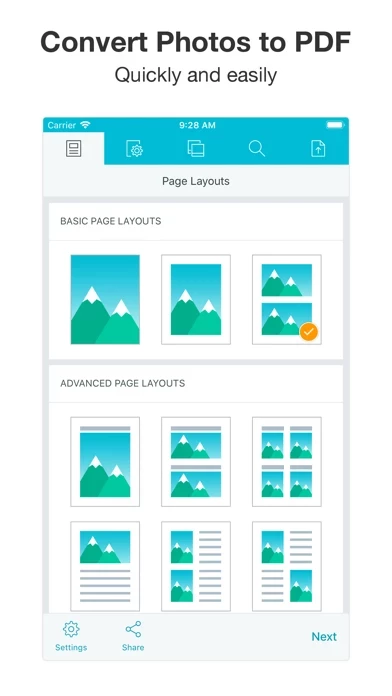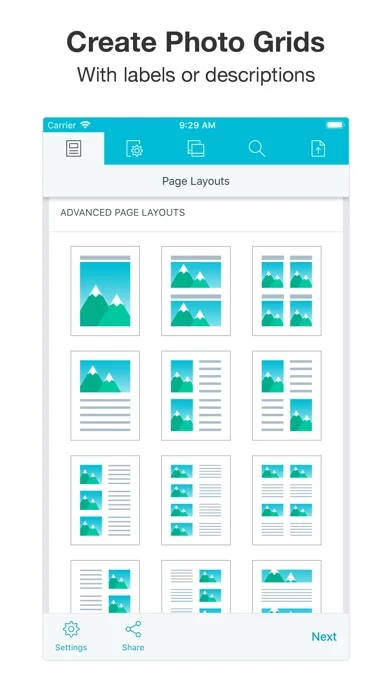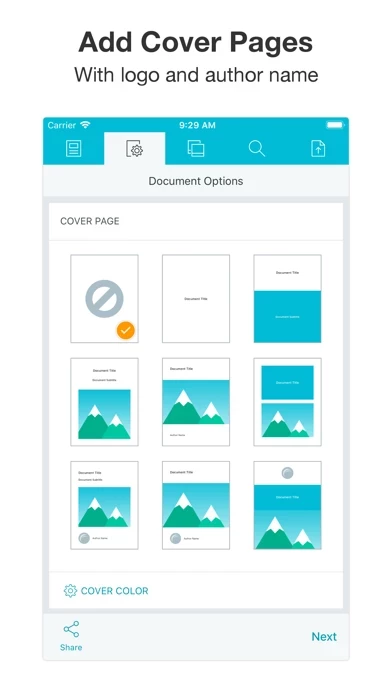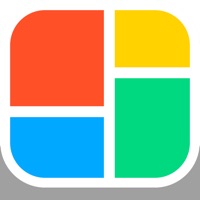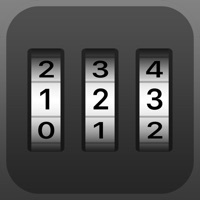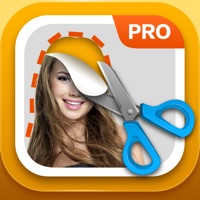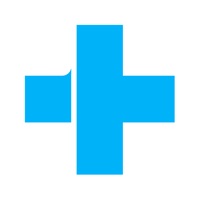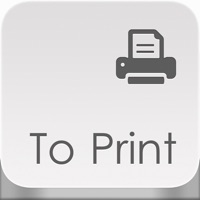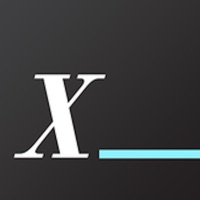How to Cancel PDF Photos
Published by Sarrada Software IncWe have made it super easy to cancel PDF Photos subscription
at the root to avoid any and all mediums "Sarrada Software Inc" (the developer) uses to bill you.
Complete Guide to Canceling PDF Photos
A few things to note and do before cancelling:
- The developer of PDF Photos is Sarrada Software Inc and all inquiries must go to them.
- Check the Terms of Services and/or Privacy policy of Sarrada Software Inc to know if they support self-serve subscription cancellation:
- Cancelling a subscription during a free trial may result in losing a free trial account.
- You must always cancel a subscription at least 24 hours before the trial period ends.
Pricing Plans
**Gotten from publicly available data and the appstores.
- PDF Photos Unlimited
- Lifetime: one-time payment for unlimited access
- 1 Year: auto-renewing subscription for one year
- 3 Months: auto-renewing subscription for three months
- 1 Month: auto-renewing subscription for one month
- Pricing varies by region and can be checked in the app
- Payment will be charged to iTunes Account at confirmation of purchase
- Subscription automatically renews unless auto-renew is turned off at least 24-hours before the end of the current period
- Account will be charged for renewal within 24-hours prior to the end of the current period
- Subscriptions may be managed by the user and auto-renewal may be turned off by going to the user's Account Settings after purchase.
How to Cancel PDF Photos Subscription on iPhone or iPad:
- Open Settings » ~Your name~ » and click "Subscriptions".
- Click the PDF Photos (subscription) you want to review.
- Click Cancel.
How to Cancel PDF Photos Subscription on Android Device:
- Open your Google Play Store app.
- Click on Menu » "Subscriptions".
- Tap on PDF Photos (subscription you wish to cancel)
- Click "Cancel Subscription".
How do I remove my Card from PDF Photos?
Removing card details from PDF Photos if you subscribed directly is very tricky. Very few websites allow you to remove your card details. So you will have to make do with some few tricks before and after subscribing on websites in the future.
Before Signing up or Subscribing:
- Create an account on Justuseapp. signup here →
- Create upto 4 Virtual Debit Cards - this will act as a VPN for you bank account and prevent apps like PDF Photos from billing you to eternity.
- Fund your Justuseapp Cards using your real card.
- Signup on PDF Photos or any other website using your Justuseapp card.
- Cancel the PDF Photos subscription directly from your Justuseapp dashboard.
- To learn more how this all works, Visit here →.
How to Cancel PDF Photos Subscription on a Mac computer:
- Goto your Mac AppStore, Click ~Your name~ (bottom sidebar).
- Click "View Information" and sign in if asked to.
- Scroll down on the next page shown to you until you see the "Subscriptions" tab then click on "Manage".
- Click "Edit" beside the PDF Photos app and then click on "Cancel Subscription".
What to do if you Subscribed directly on PDF Photos's Website:
- Reach out to Sarrada Software Inc here »»
- If the company has an app they developed in the Appstore, you can try contacting Sarrada Software Inc (the app developer) for help through the details of the app.
How to Cancel PDF Photos Subscription on Paypal:
To cancel your PDF Photos subscription on PayPal, do the following:
- Login to www.paypal.com .
- Click "Settings" » "Payments".
- Next, click on "Manage Automatic Payments" in the Automatic Payments dashboard.
- You'll see a list of merchants you've subscribed to. Click on "PDF Photos" or "Sarrada Software Inc" to cancel.
How to delete PDF Photos account:
- Reach out directly to PDF Photos via Justuseapp. Get all Contact details →
- Send an email to [email protected] Click to email requesting that they delete your account.
Delete PDF Photos from iPhone:
- On your homescreen, Tap and hold PDF Photos until it starts shaking.
- Once it starts to shake, you'll see an X Mark at the top of the app icon.
- Click on that X to delete the PDF Photos app.
Delete PDF Photos from Android:
- Open your GooglePlay app and goto the menu.
- Click "My Apps and Games" » then "Installed".
- Choose PDF Photos, » then click "Uninstall".
Have a Problem with PDF Photos? Report Issue
Leave a comment:
What is PDF Photos?
Convert to pdf to easily share photos with friends and colleagues. Choose photo layout, add photos, preview then share pdf. PDF Photos is an easy and intuitive JPG to PDF Converter. Choose 1 photo per page layout for converting photos of documents to pdf. Choose Photo Grid layout or a photo layout with photo text. Create your own custom Photo Grid layouts. Brand your documents with cover page, header and footer. Resize image with medium or small file size option. Further reduce image size by adjusting jpg quality. Email, print, save pdf to cloud drive and more. Use PDF Photos as a Photo Grid App and save pages as jpg to Photos. Brand your documents Add cover page, header and footer with your name and logo. Layouts Take photos of documents with your camera then convert to pdf. Choose from pre-defined Photo Grid layouts with photo text. Create your own custom Photo Grid layout. Convert jpg to pdf to easily print one or more photos on a page. Control File Size: Resize Images and Compress JPG Convert jpg to pdf to share photos faster with a smaller file size. PDF Photos has simple options; Medium and Small, to resize image for a smaller overall file size. Control jpg quality to further compress image and reduce image size. Document Options Change orientation, margins and paper size. Choose Image Scale: Fit or Fill the image on the page or in the Photo Grid. Save and Share Anywhere Email, print, send pdf to Adobe Reader or to another app. Convert to pdf and upload directly t...