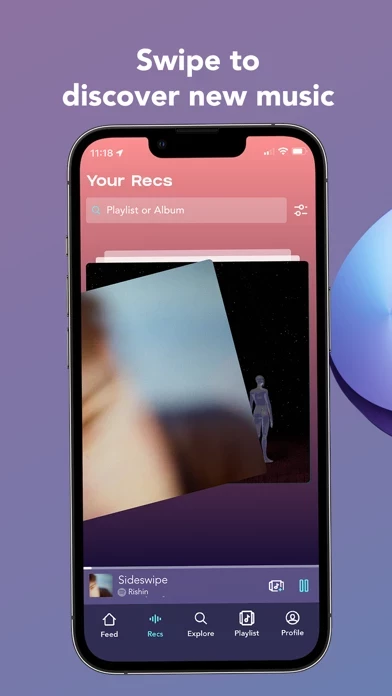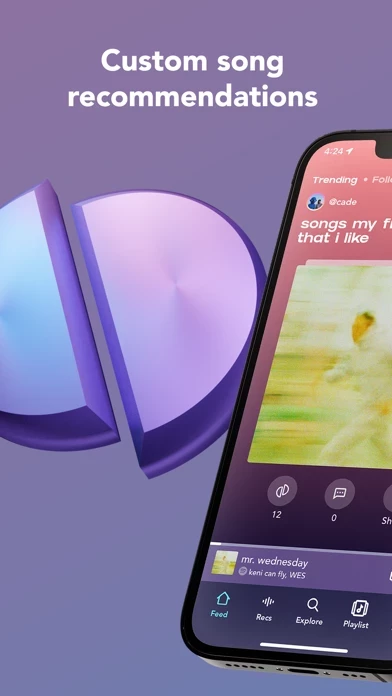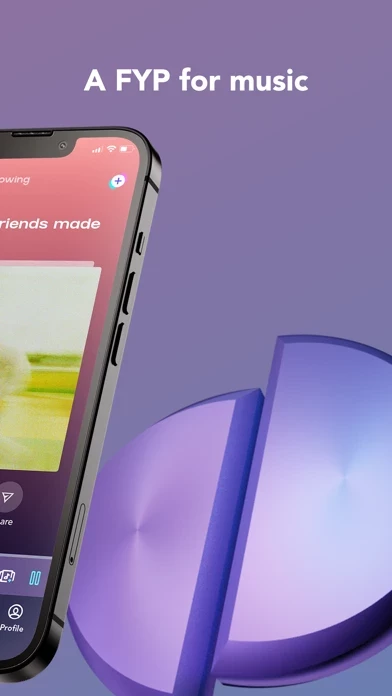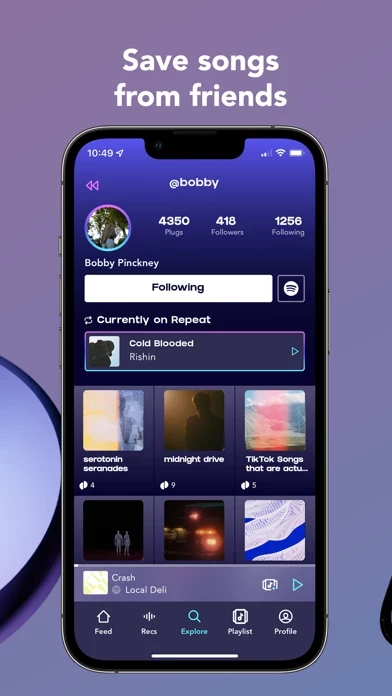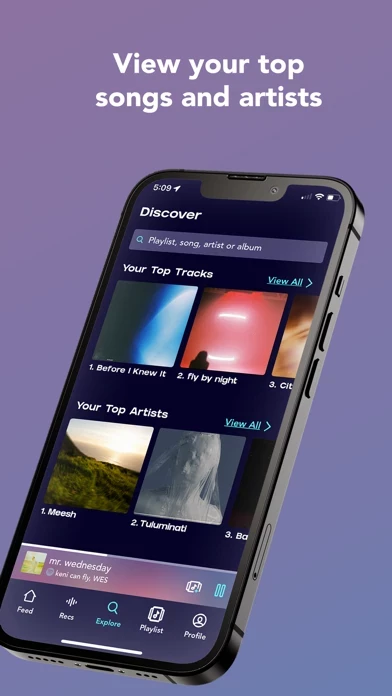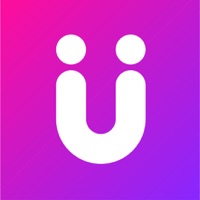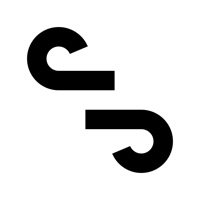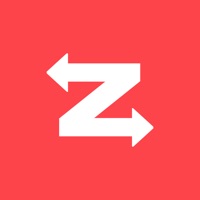How to Delete Discz
Published by Discz Music LLC on 2023-11-20We have made it super easy to delete Discz: Music, Spaces, Chat account and/or app.
Table of Contents:
Guide to Delete Discz: Music, Spaces, Chat
Things to note before removing Discz:
- The developer of Discz is Discz Music LLC and all inquiries must go to them.
- Under the GDPR, Residents of the European Union and United Kingdom have a "right to erasure" and can request any developer like Discz Music LLC holding their data to delete it. The law mandates that Discz Music LLC must comply within a month.
- American residents (California only - you can claim to reside here) are empowered by the CCPA to request that Discz Music LLC delete any data it has on you or risk incurring a fine (upto 7.5k usd).
- If you have an active subscription, it is recommended you unsubscribe before deleting your account or the app.
How to delete Discz account:
Generally, here are your options if you need your account deleted:
Option 1: Reach out to Discz via Justuseapp. Get all Contact details →
Option 2: Visit the Discz website directly Here →
Option 3: Contact Discz Support/ Customer Service:
- Verified email
- Contact e-Mail: [email protected]
- 40% Contact Match
- Developer: Gaia Labs
- E-Mail: [email protected]
- Website: Visit Discz Website
How to Delete Discz: Music, Spaces, Chat from your iPhone or Android.
Delete Discz: Music, Spaces, Chat from iPhone.
To delete Discz from your iPhone, Follow these steps:
- On your homescreen, Tap and hold Discz: Music, Spaces, Chat until it starts shaking.
- Once it starts to shake, you'll see an X Mark at the top of the app icon.
- Click on that X to delete the Discz: Music, Spaces, Chat app from your phone.
Method 2:
Go to Settings and click on General then click on "iPhone Storage". You will then scroll down to see the list of all the apps installed on your iPhone. Tap on the app you want to uninstall and delete the app.
For iOS 11 and above:
Go into your Settings and click on "General" and then click on iPhone Storage. You will see the option "Offload Unused Apps". Right next to it is the "Enable" option. Click on the "Enable" option and this will offload the apps that you don't use.
Delete Discz: Music, Spaces, Chat from Android
- First open the Google Play app, then press the hamburger menu icon on the top left corner.
- After doing these, go to "My Apps and Games" option, then go to the "Installed" option.
- You'll see a list of all your installed apps on your phone.
- Now choose Discz: Music, Spaces, Chat, then click on "uninstall".
- Also you can specifically search for the app you want to uninstall by searching for that app in the search bar then select and uninstall.
Have a Problem with Discz: Music, Spaces, Chat? Report Issue
Leave a comment:
What is Discz: Music, Spaces, Chat?
POV: It’s 3:37 AM. You just woke up on the floor of your local deli. You pull out your phone to find new music but Spotify keeps showing you the same songs and TikTok duets are getting old. Welcome to this app You open up the app and start swiping. Every song you like gets automatically saved to a Spotify playlist. You follow your friends and swipe through their mixes, and then make your own and burn it to the feed. A pickle falls on your head. The more music you find and share, the more your profile grows. You never go back to having mediocre music. SWIPE TO DISCOVER NEW MUSIC: Swipe right on custom song recommendations to build your perfect playlist. BUILD YOUR PROFILE, FOLLOW FRIENDS: Create a profile to post your finds and show off your music taste. CURATE YOUR PLAYLIST. GO VIRAL: Watch your score go up as your post trends. Put other people on to new music. FEATURES - Swipe through song snippets to find music you love - Find tailor-made song recs based on your listening profile...