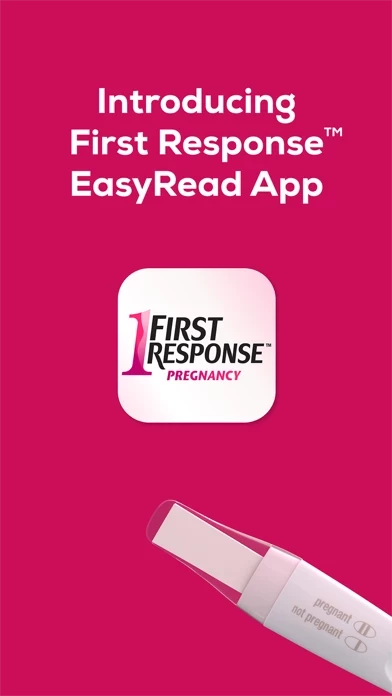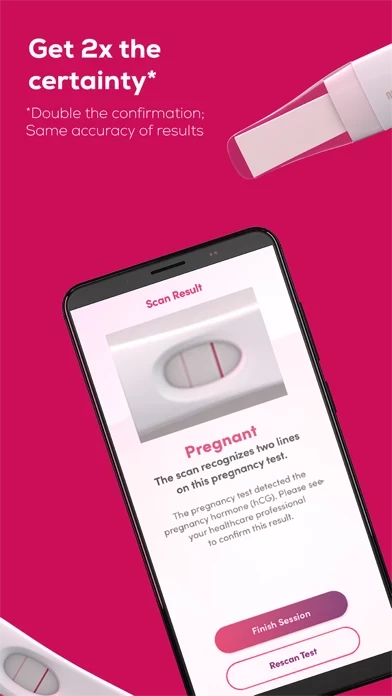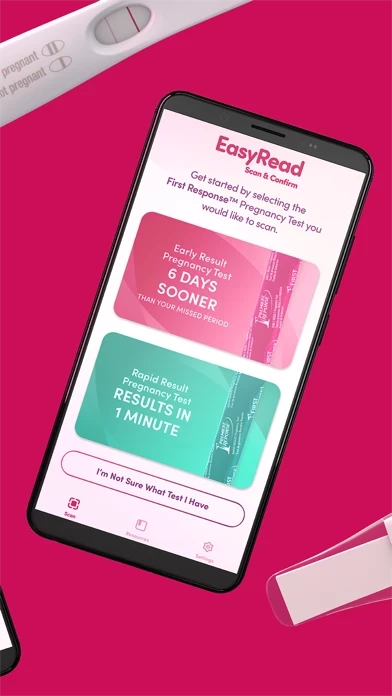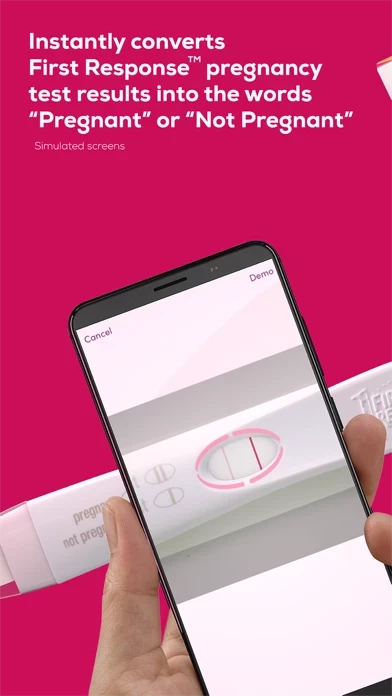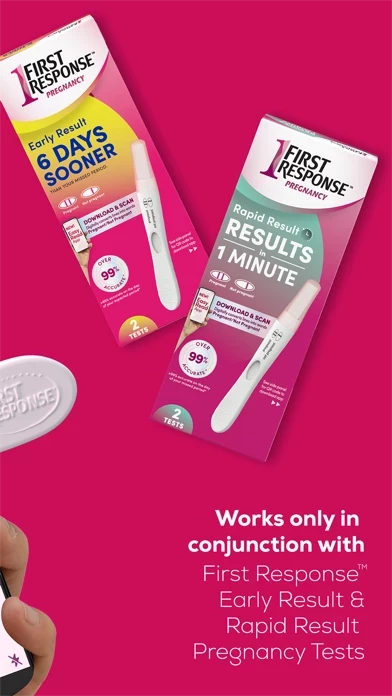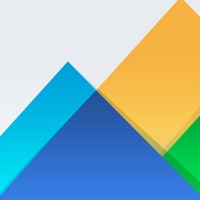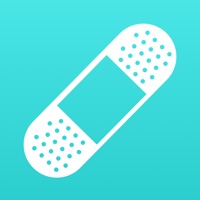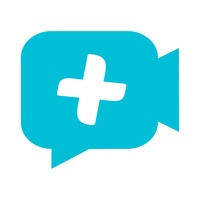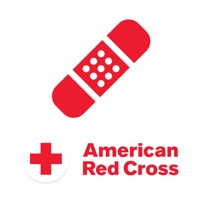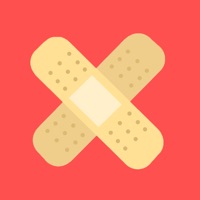How to Delete EasyRead
Published by Church & Dwight Co., Inc.We have made it super easy to delete EasyRead by First Response™ account and/or app.
Table of Contents:
Guide to Delete EasyRead by First Response™
Things to note before removing EasyRead:
- The developer of EasyRead is Church & Dwight Co., Inc. and all inquiries must go to them.
- Under the GDPR, Residents of the European Union and United Kingdom have a "right to erasure" and can request any developer like Church & Dwight Co., Inc. holding their data to delete it. The law mandates that Church & Dwight Co., Inc. must comply within a month.
- American residents (California only - you can claim to reside here) are empowered by the CCPA to request that Church & Dwight Co., Inc. delete any data it has on you or risk incurring a fine (upto 7.5k usd).
- If you have an active subscription, it is recommended you unsubscribe before deleting your account or the app.
How to delete EasyRead account:
Generally, here are your options if you need your account deleted:
Option 1: Reach out to EasyRead via Justuseapp. Get all Contact details →
Option 2: Visit the EasyRead website directly Here →
Option 3: Contact EasyRead Support/ Customer Service:
- 100% Contact Match
- Developer: Church & Dwight
- E-Mail: [email protected]
- Website: Visit EasyRead Website
How to Delete EasyRead by First Response™ from your iPhone or Android.
Delete EasyRead by First Response™ from iPhone.
To delete EasyRead from your iPhone, Follow these steps:
- On your homescreen, Tap and hold EasyRead by First Response™ until it starts shaking.
- Once it starts to shake, you'll see an X Mark at the top of the app icon.
- Click on that X to delete the EasyRead by First Response™ app from your phone.
Method 2:
Go to Settings and click on General then click on "iPhone Storage". You will then scroll down to see the list of all the apps installed on your iPhone. Tap on the app you want to uninstall and delete the app.
For iOS 11 and above:
Go into your Settings and click on "General" and then click on iPhone Storage. You will see the option "Offload Unused Apps". Right next to it is the "Enable" option. Click on the "Enable" option and this will offload the apps that you don't use.
Delete EasyRead by First Response™ from Android
- First open the Google Play app, then press the hamburger menu icon on the top left corner.
- After doing these, go to "My Apps and Games" option, then go to the "Installed" option.
- You'll see a list of all your installed apps on your phone.
- Now choose EasyRead by First Response™, then click on "uninstall".
- Also you can specifically search for the app you want to uninstall by searching for that app in the search bar then select and uninstall.
Have a Problem with EasyRead by First Response™? Report Issue
Leave a comment:
What is EasyRead by First Response™?
Knowing whether or not you are pregnant can be one of the most important parts of your life. Get extra assurance with the First Response™ this app app! Our tool enhances your pregnancy test experience by using cutting-edge technology to scan and digitally convert your First Response™ Pregnancy test lines into words, "Pregnant" or "Not Pregnant" giving you extra assurance during a highly emotional time. We know taking a pregnancy test brings on a range of emotions and many of you are testing often. We've included a convenient timer so you know exactly when to scan your test. Then, use our helpful scan guider to simply scan your test results in the screen for double the confirmation! For helpful pregnancy and fertility guidance, check out the resources section of the app. First Response™ is here to support you no matter where you are in your journey to pregnancy!