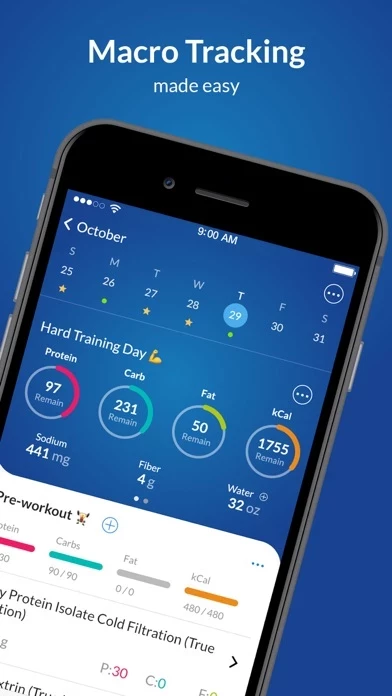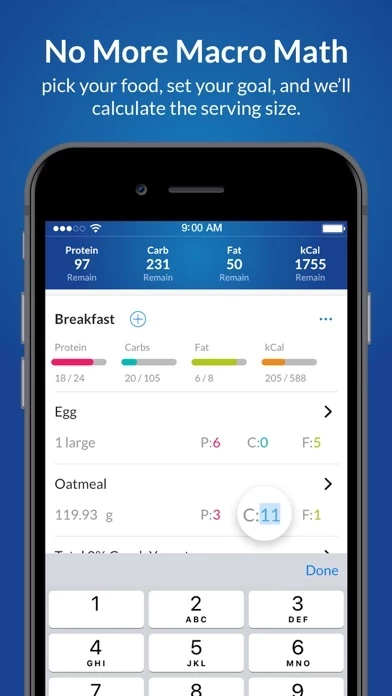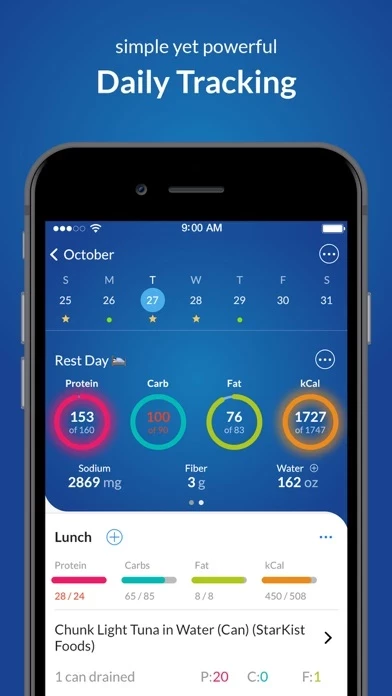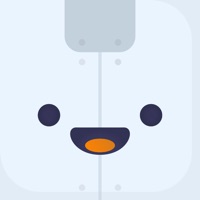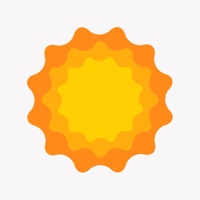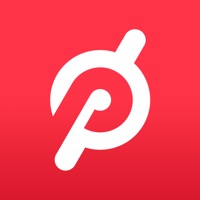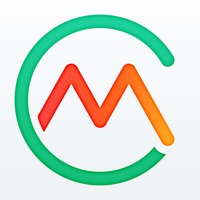How to Cancel MacrosFirst
Published by MacrosFirst, LLC on 2024-06-04We have made it super easy to cancel MacrosFirst - Macro Tracker subscription
at the root to avoid any and all mediums "MacrosFirst, LLC" (the developer) uses to bill you.
Complete Guide to Canceling MacrosFirst - Macro Tracker
A few things to note and do before cancelling:
- The developer of MacrosFirst is MacrosFirst, LLC and all inquiries must go to them.
- Check the Terms of Services and/or Privacy policy of MacrosFirst, LLC to know if they support self-serve subscription cancellation:
- Cancelling a subscription during a free trial may result in losing a free trial account.
- You must always cancel a subscription at least 24 hours before the trial period ends.
Pricing Plans
**Gotten from publicly available data and the appstores.
MacrosFirst Premium
- $11.99/month
- $79.99/year
- Different Daily Macro Goals
- Export Meal History
- Save Day and Meal Notes
- Track Water Intake
- Net Carb Tracking
- Create Extra Daily Meals
- VIP Customer Support
How to Cancel MacrosFirst - Macro Tracker Subscription on iPhone or iPad:
- Open Settings » ~Your name~ » and click "Subscriptions".
- Click the MacrosFirst (subscription) you want to review.
- Click Cancel.
How to Cancel MacrosFirst - Macro Tracker Subscription on Android Device:
- Open your Google Play Store app.
- Click on Menu » "Subscriptions".
- Tap on MacrosFirst - Macro Tracker (subscription you wish to cancel)
- Click "Cancel Subscription".
How do I remove my Card from MacrosFirst?
Removing card details from MacrosFirst if you subscribed directly is very tricky. Very few websites allow you to remove your card details. So you will have to make do with some few tricks before and after subscribing on websites in the future.
Before Signing up or Subscribing:
- Create an account on Justuseapp. signup here →
- Create upto 4 Virtual Debit Cards - this will act as a VPN for you bank account and prevent apps like MacrosFirst from billing you to eternity.
- Fund your Justuseapp Cards using your real card.
- Signup on MacrosFirst - Macro Tracker or any other website using your Justuseapp card.
- Cancel the MacrosFirst subscription directly from your Justuseapp dashboard.
- To learn more how this all works, Visit here →.
How to Cancel MacrosFirst - Macro Tracker Subscription on a Mac computer:
- Goto your Mac AppStore, Click ~Your name~ (bottom sidebar).
- Click "View Information" and sign in if asked to.
- Scroll down on the next page shown to you until you see the "Subscriptions" tab then click on "Manage".
- Click "Edit" beside the MacrosFirst - Macro Tracker app and then click on "Cancel Subscription".
What to do if you Subscribed directly on MacrosFirst's Website:
- Reach out to MacrosFirst, LLC here »»
- Visit MacrosFirst website: Click to visit .
- Login to your account.
- In the menu section, look for any of the following: "Billing", "Subscription", "Payment", "Manage account", "Settings".
- Click the link, then follow the prompts to cancel your subscription.
How to Cancel MacrosFirst - Macro Tracker Subscription on Paypal:
To cancel your MacrosFirst subscription on PayPal, do the following:
- Login to www.paypal.com .
- Click "Settings" » "Payments".
- Next, click on "Manage Automatic Payments" in the Automatic Payments dashboard.
- You'll see a list of merchants you've subscribed to. Click on "MacrosFirst - Macro Tracker" or "MacrosFirst, LLC" to cancel.
How to delete MacrosFirst account:
- Reach out directly to MacrosFirst via Justuseapp. Get all Contact details →
- Send an email to [email protected] Click to email requesting that they delete your account.
Delete MacrosFirst - Macro Tracker from iPhone:
- On your homescreen, Tap and hold MacrosFirst - Macro Tracker until it starts shaking.
- Once it starts to shake, you'll see an X Mark at the top of the app icon.
- Click on that X to delete the MacrosFirst - Macro Tracker app.
Delete MacrosFirst - Macro Tracker from Android:
- Open your GooglePlay app and goto the menu.
- Click "My Apps and Games" » then "Installed".
- Choose MacrosFirst - Macro Tracker, » then click "Uninstall".
Have a Problem with MacrosFirst - Macro Tracker? Report Issue
Leave a comment:
What is MacrosFirst - Macro Tracker?
this app is the most powerful and easiest to use macro tracker available. Whether you practice flexible dieting, meal prepping, IIFYM, keto, RP, or any lifestyle that’s all about tracking and optimizing your macros, this app has you covered. Come see for yourself why tens of thousands of people have made the switch from other apps to this app! What makes this app the best? ‣ Thoughtful, intuitive app design that makes tracking your macros a joy. ‣ Massive Food Database - Search 5+ million foods by name or barcode scan. ‣ Unlimited Custom Daily Meals - Track your daily macros in as many daily meals as you like. ‣ Automatically calculate each food's serving size according to your macro objective for that food. ‣ Create Unlimited Custom Foods, Meals, & Recipes ‣ Share your Foods, Meals, & Recipes with your friends, family, or anyone else using this app. ‣ Apple Health integration ‣ Nutrition label scanner that automatically extracts all of the nutrition information and eliminates all manual data entry when creating custom foods. ‣ No Data, No Problem - this app works offline so you can track your macros wherever you are. ‣ Macro Calculator - Whether you're getting started with macros or you need to set a new goal given your progress, our macro calculator is here to help. Want even more features? this app Premium is a subscription that unlocks the ultimate macro management experience. ‣ Different Daily Macro Goals - Schedule custom macro goals...