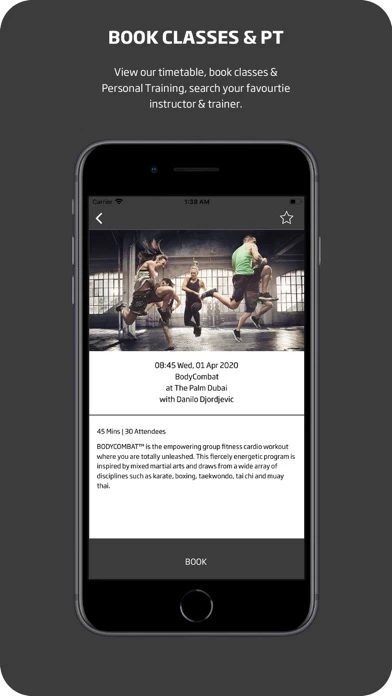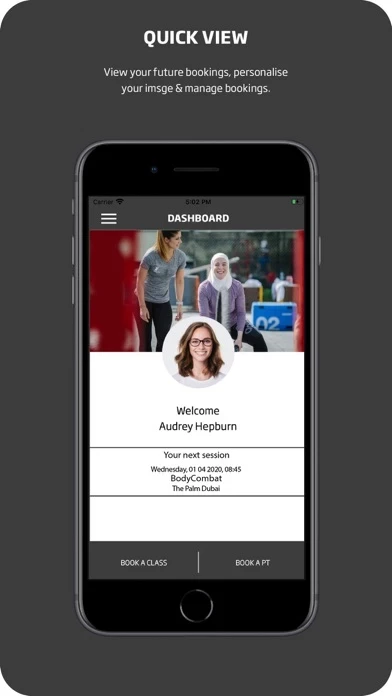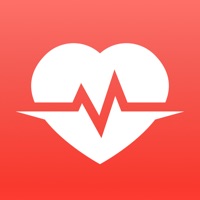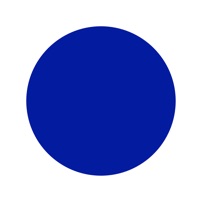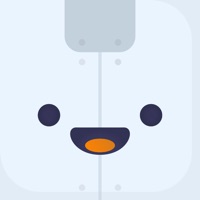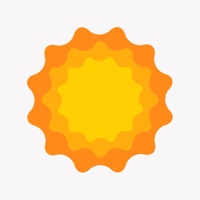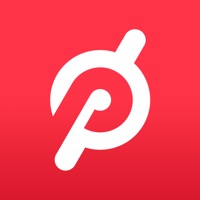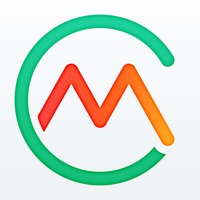How to Delete MyFitnessFirst
Published by Fisikal LtdWe have made it super easy to delete MyFitnessFirst account and/or app.
Table of Contents:
Guide to Delete MyFitnessFirst
Things to note before removing MyFitnessFirst:
- The developer of MyFitnessFirst is Fisikal Ltd and all inquiries must go to them.
- Under the GDPR, Residents of the European Union and United Kingdom have a "right to erasure" and can request any developer like Fisikal Ltd holding their data to delete it. The law mandates that Fisikal Ltd must comply within a month.
- American residents (California only - you can claim to reside here) are empowered by the CCPA to request that Fisikal Ltd delete any data it has on you or risk incurring a fine (upto 7.5k usd).
- If you have an active subscription, it is recommended you unsubscribe before deleting your account or the app.
How to delete MyFitnessFirst account:
Generally, here are your options if you need your account deleted:
Option 1: Reach out to MyFitnessFirst via Justuseapp. Get all Contact details →
Option 2: Visit the MyFitnessFirst website directly Here →
Option 3: Contact MyFitnessFirst Support/ Customer Service:
- 100% Contact Match
- Developer: Fisikal Ltd
- E-Mail: [email protected]
- Website: Visit MyFitnessFirst Website
- 77.42% Contact Match
- Developer: Fisikal Ltd
- E-Mail: [email protected]
- Website: Visit Fisikal Ltd Website
How to Delete MyFitnessFirst from your iPhone or Android.
Delete MyFitnessFirst from iPhone.
To delete MyFitnessFirst from your iPhone, Follow these steps:
- On your homescreen, Tap and hold MyFitnessFirst until it starts shaking.
- Once it starts to shake, you'll see an X Mark at the top of the app icon.
- Click on that X to delete the MyFitnessFirst app from your phone.
Method 2:
Go to Settings and click on General then click on "iPhone Storage". You will then scroll down to see the list of all the apps installed on your iPhone. Tap on the app you want to uninstall and delete the app.
For iOS 11 and above:
Go into your Settings and click on "General" and then click on iPhone Storage. You will see the option "Offload Unused Apps". Right next to it is the "Enable" option. Click on the "Enable" option and this will offload the apps that you don't use.
Delete MyFitnessFirst from Android
- First open the Google Play app, then press the hamburger menu icon on the top left corner.
- After doing these, go to "My Apps and Games" option, then go to the "Installed" option.
- You'll see a list of all your installed apps on your phone.
- Now choose MyFitnessFirst, then click on "uninstall".
- Also you can specifically search for the app you want to uninstall by searching for that app in the search bar then select and uninstall.
Have a Problem with MyFitnessFirst? Report Issue
Leave a comment:
What is MyFitnessFirst?
The Fitness First Middle East App enables members to book group exercises classes and personal training sessions. Members can also access their bookings and club content on the move, allowing them to simply and efficiently manage their own bookings as well as being able to book on behalf of family and friends. Main Features: • Book Group Exercise classes • Join waiting lists or cancel bookings quickly and efficiently • Book Personal Training sessions and follow up with your trainer • View Personal Trainer profiles • View and manage your bookings • Give feedback to the team Coming soon: • View workouts, club videos and PDF's with access to information wherever you go • Alerts to club announcements and educational content