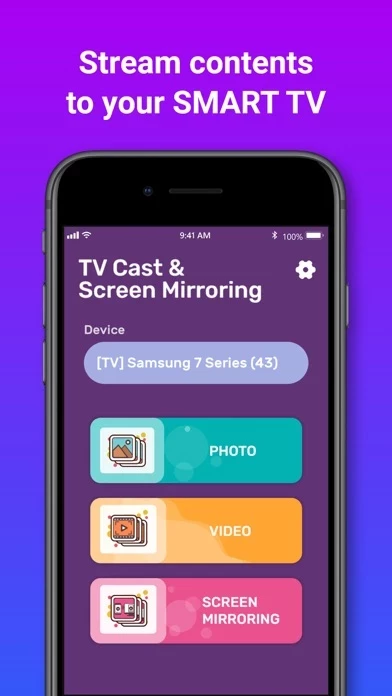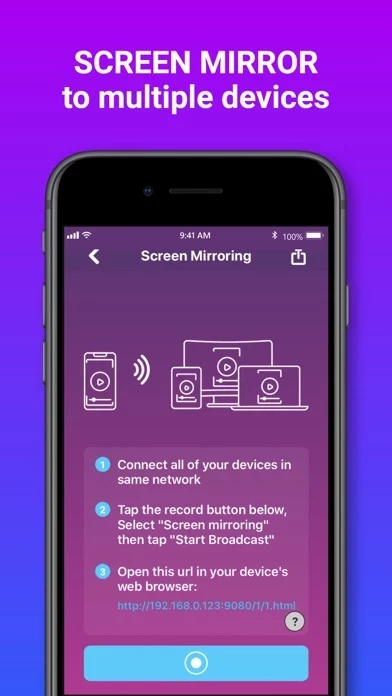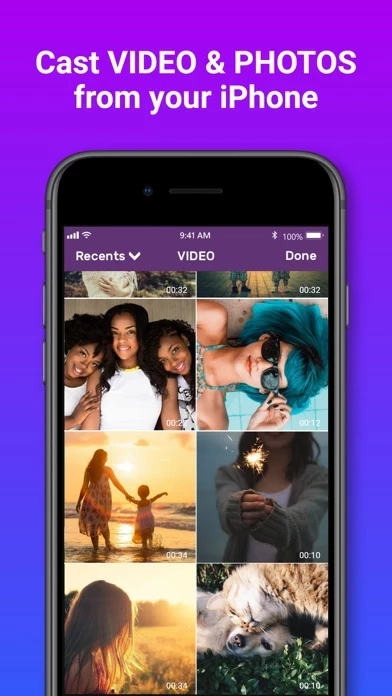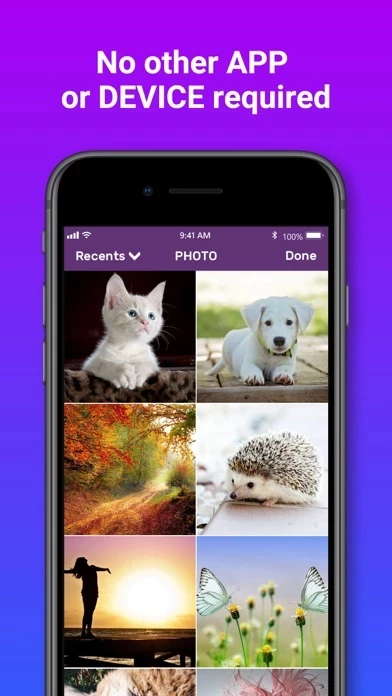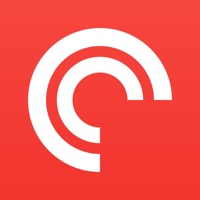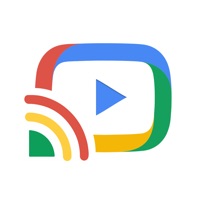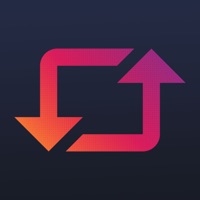How to Delete Cast to TV
Published by APPROSOFT LLCWe have made it super easy to delete Cast to TV account and/or app.
Table of Contents:
Guide to Delete Cast to TV
Things to note before removing Cast to TV:
- The developer of Cast to TV is APPROSOFT LLC and all inquiries must go to them.
- Check the Terms of Services and/or Privacy policy of APPROSOFT LLC to know if they support self-serve account deletion:
- Under the GDPR, Residents of the European Union and United Kingdom have a "right to erasure" and can request any developer like APPROSOFT LLC holding their data to delete it. The law mandates that APPROSOFT LLC must comply within a month.
- American residents (California only - you can claim to reside here) are empowered by the CCPA to request that APPROSOFT LLC delete any data it has on you or risk incurring a fine (upto 7.5k usd).
- If you have an active subscription, it is recommended you unsubscribe before deleting your account or the app.
How to delete Cast to TV account:
Generally, here are your options if you need your account deleted:
Option 1: Reach out to Cast to TV via Justuseapp. Get all Contact details →
Option 2: Visit the Cast to TV website directly Here →
Option 3: Contact Cast to TV Support/ Customer Service:
- 44.44% Contact Match
- Developer: The Tree Team
- E-Mail: [email protected]
- Website: Visit Cast to TV Website
Option 4: Check Cast to TV's Privacy/TOS/Support channels below for their Data-deletion/request policy then contact them:
- http://support.apple.com/kb/ht4098
- http://approsoftllc.com/terms/
- http://approsoftllc.com/privacy-policy/
*Pro-tip: Once you visit any of the links above, Use your browser "Find on page" to find "@". It immediately shows the neccessary emails.
How to Delete Cast to TV from your iPhone or Android.
Delete Cast to TV from iPhone.
To delete Cast to TV from your iPhone, Follow these steps:
- On your homescreen, Tap and hold Cast to TV until it starts shaking.
- Once it starts to shake, you'll see an X Mark at the top of the app icon.
- Click on that X to delete the Cast to TV app from your phone.
Method 2:
Go to Settings and click on General then click on "iPhone Storage". You will then scroll down to see the list of all the apps installed on your iPhone. Tap on the app you want to uninstall and delete the app.
For iOS 11 and above:
Go into your Settings and click on "General" and then click on iPhone Storage. You will see the option "Offload Unused Apps". Right next to it is the "Enable" option. Click on the "Enable" option and this will offload the apps that you don't use.
Delete Cast to TV from Android
- First open the Google Play app, then press the hamburger menu icon on the top left corner.
- After doing these, go to "My Apps and Games" option, then go to the "Installed" option.
- You'll see a list of all your installed apps on your phone.
- Now choose Cast to TV, then click on "uninstall".
- Also you can specifically search for the app you want to uninstall by searching for that app in the search bar then select and uninstall.
Have a Problem with Cast to TV? Report Issue
Leave a comment:
What is Cast to TV?
Screen Mirroring is a technique, which allows you to mirror your smartphone on the TV screen. You can easily access all of your games, photos, videos and other application on a big screen using this Screen Stream Mirroring App. This Screen Mirroring App allows you to easily connect your device and your TV. It provides you a secure connection to protect your data, files and applications How to start mirroring? - Connect your iPhone/iPad and your TV to the same wifi network - Open the app and connect the app to your TV - Allow your TV connect to your iPhone/iPad - Open the app and click on Start Mirroring to start mirroring on your TV - To stop mirroring click on top red bar of your iPhone The app works best for iPhone 7 & above, iPad 3 & above, iOS 12 +. SUBSCRIPTION PRICING & TERMS We offer 1 auto-renewing subscription option: - Subscriptionm $2.99 USD Week with free trial - Payment will be charged to iTunes Account at confirmation of purchase - You will be able to access full f...