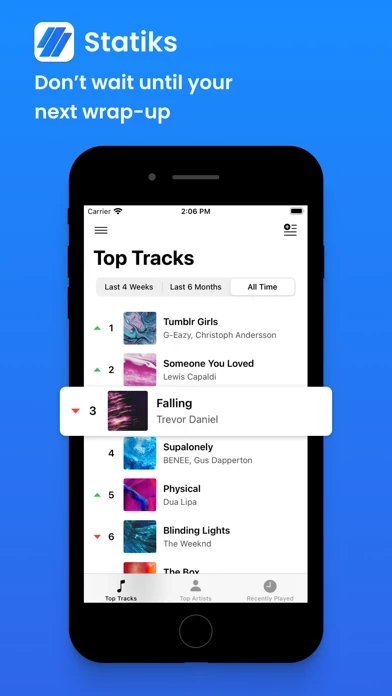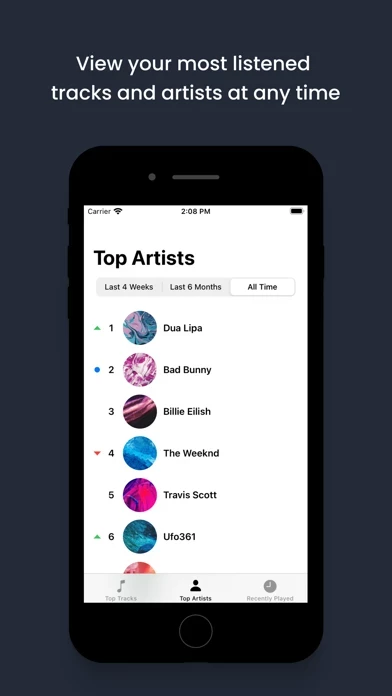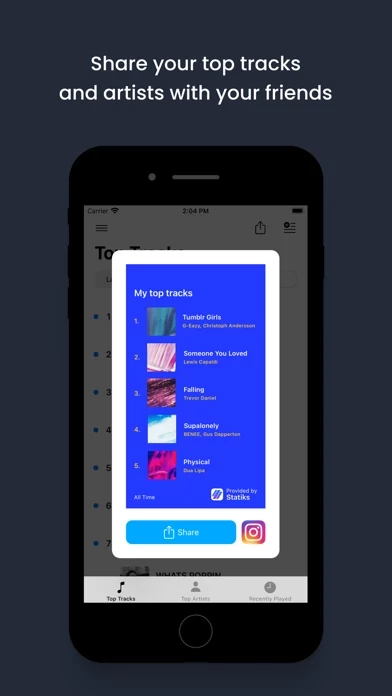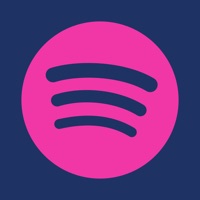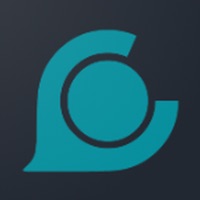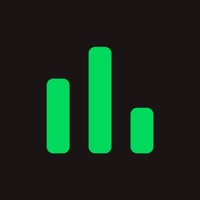How to Delete Statistics
Published by Anton SargWe have made it super easy to delete Statistics for Spotify Music account and/or app.
Table of Contents:
Guide to Delete Statistics for Spotify Music
Things to note before removing Statistics:
- The developer of Statistics is Anton Sarg and all inquiries must go to them.
- Under the GDPR, Residents of the European Union and United Kingdom have a "right to erasure" and can request any developer like Anton Sarg holding their data to delete it. The law mandates that Anton Sarg must comply within a month.
- American residents (California only - you can claim to reside here) are empowered by the CCPA to request that Anton Sarg delete any data it has on you or risk incurring a fine (upto 7.5k usd).
- If you have an active subscription, it is recommended you unsubscribe before deleting your account or the app.
How to delete Statistics account:
Generally, here are your options if you need your account deleted:
Option 1: Reach out to Statistics via Justuseapp. Get all Contact details →
Option 2: Visit the Statistics website directly Here →
Option 3: Contact Statistics Support/ Customer Service:
- 55.56% Contact Match
- Developer: StatsFM B.V.
- E-Mail: [email protected]
- Website: Visit Statistics Website
How to Delete Statistics for Spotify Music from your iPhone or Android.
Delete Statistics for Spotify Music from iPhone.
To delete Statistics from your iPhone, Follow these steps:
- On your homescreen, Tap and hold Statistics for Spotify Music until it starts shaking.
- Once it starts to shake, you'll see an X Mark at the top of the app icon.
- Click on that X to delete the Statistics for Spotify Music app from your phone.
Method 2:
Go to Settings and click on General then click on "iPhone Storage". You will then scroll down to see the list of all the apps installed on your iPhone. Tap on the app you want to uninstall and delete the app.
For iOS 11 and above:
Go into your Settings and click on "General" and then click on iPhone Storage. You will see the option "Offload Unused Apps". Right next to it is the "Enable" option. Click on the "Enable" option and this will offload the apps that you don't use.
Delete Statistics for Spotify Music from Android
- First open the Google Play app, then press the hamburger menu icon on the top left corner.
- After doing these, go to "My Apps and Games" option, then go to the "Installed" option.
- You'll see a list of all your installed apps on your phone.
- Now choose Statistics for Spotify Music, then click on "uninstall".
- Also you can specifically search for the app you want to uninstall by searching for that app in the search bar then select and uninstall.
Have a Problem with Statistics for Spotify Music? Report Issue
Leave a comment:
What is Statistics for Spotify Music?
Don't feel like waiting to see your Spotify Wrapped at the end of the year? Want to have a clear overview of your music listening history on Spotify? this app for Spotify Music provides you detailed insights into your most listened tracks and artists over certain periods at any time of the year. Finally, you can know what you love listening to the most! See how your “most listened to” rankings change and which tracks and artists perform better than others. Want to create playlists with just your dearest all-time favorites? Use our simple playlist maker and easily create playlists of your top tracks. See why our Spotify stats tool is one of the favorite Spotify companion apps of hundreds of thousands of music fans around the globe. FEATURES IN DETAIL ● Spotify Stats See top tracks and top artists for both Spotify basic and Spotify premium accounts. See the most listened songs/artists for the last 4 weeks, 6 Months, and All Time. The app keeps the top 50 most played tracks and a...