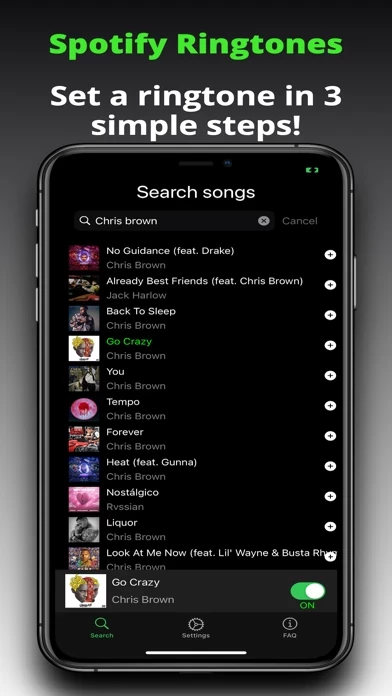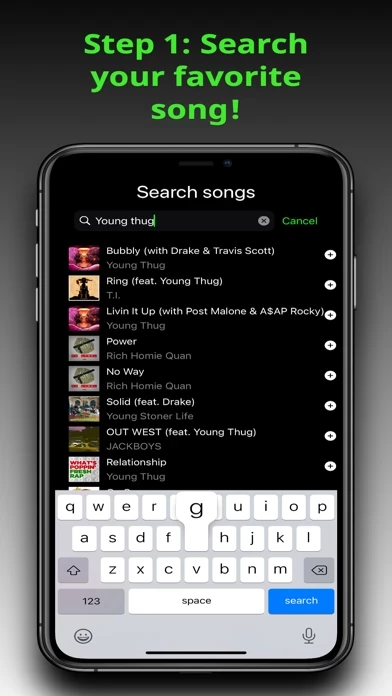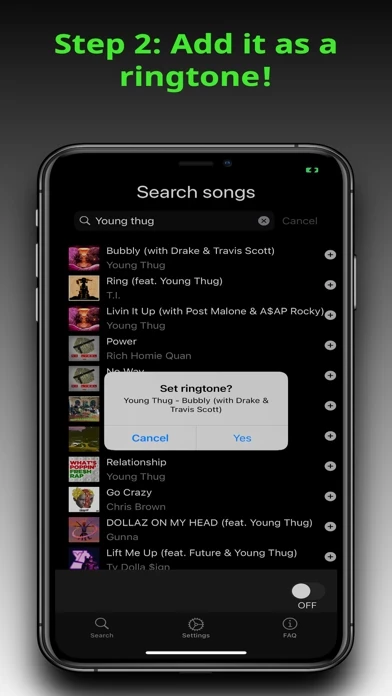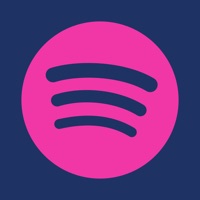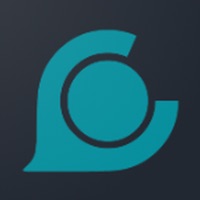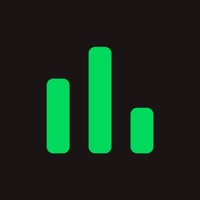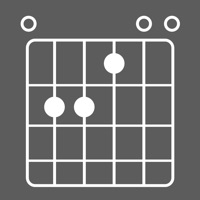How to Cancel iRingtone
Published by Yizra GhebreWe have made it super easy to cancel iRingtone for Spotify subscription
at the root to avoid any and all mediums "Yizra Ghebre" (the developer) uses to bill you.
Complete Guide to Canceling iRingtone for Spotify
A few things to note and do before cancelling:
- The developer of iRingtone is Yizra Ghebre and all inquiries must go to them.
- Check the Terms of Services and/or Privacy policy of Yizra Ghebre to know if they support self-serve subscription cancellation:
- Cancelling a subscription during a free trial may result in losing a free trial account.
- You must always cancel a subscription at least 24 hours before the trial period ends.
How easy is it to cancel or delete iRingtone?
It is Easy to Cancel a iRingtone subscription. (**Crowdsourced from iRingtone and Justuseapp users)
If you haven't rated iRingtone cancellation policy yet, Rate it here →.
Potential Savings
**Pricing data is based on average subscription prices reported by Justuseapp.com users..
| Duration | Amount (USD) |
|---|---|
| If Billed Once | $1.58 |
How to Cancel iRingtone for Spotify Subscription on iPhone or iPad:
- Open Settings » ~Your name~ » and click "Subscriptions".
- Click the iRingtone (subscription) you want to review.
- Click Cancel.
How to Cancel iRingtone for Spotify Subscription on Android Device:
- Open your Google Play Store app.
- Click on Menu » "Subscriptions".
- Tap on iRingtone for Spotify (subscription you wish to cancel)
- Click "Cancel Subscription".
How do I remove my Card from iRingtone?
Removing card details from iRingtone if you subscribed directly is very tricky. Very few websites allow you to remove your card details. So you will have to make do with some few tricks before and after subscribing on websites in the future.
Before Signing up or Subscribing:
- Create an account on Justuseapp. signup here →
- Create upto 4 Virtual Debit Cards - this will act as a VPN for you bank account and prevent apps like iRingtone from billing you to eternity.
- Fund your Justuseapp Cards using your real card.
- Signup on iRingtone for Spotify or any other website using your Justuseapp card.
- Cancel the iRingtone subscription directly from your Justuseapp dashboard.
- To learn more how this all works, Visit here →.
How to Cancel iRingtone for Spotify Subscription on a Mac computer:
- Goto your Mac AppStore, Click ~Your name~ (bottom sidebar).
- Click "View Information" and sign in if asked to.
- Scroll down on the next page shown to you until you see the "Subscriptions" tab then click on "Manage".
- Click "Edit" beside the iRingtone for Spotify app and then click on "Cancel Subscription".
What to do if you Subscribed directly on iRingtone's Website:
- Reach out to Yizra Ghebre here »»
- If the company has an app they developed in the Appstore, you can try contacting Yizra Ghebre (the app developer) for help through the details of the app.
How to Cancel iRingtone for Spotify Subscription on Paypal:
To cancel your iRingtone subscription on PayPal, do the following:
- Login to www.paypal.com .
- Click "Settings" » "Payments".
- Next, click on "Manage Automatic Payments" in the Automatic Payments dashboard.
- You'll see a list of merchants you've subscribed to. Click on "iRingtone for Spotify" or "Yizra Ghebre" to cancel.
How to delete iRingtone account:
- Reach out directly to iRingtone via Justuseapp. Get all Contact details →
- Send an email to [email protected] Click to email requesting that they delete your account.
Delete iRingtone for Spotify from iPhone:
- On your homescreen, Tap and hold iRingtone for Spotify until it starts shaking.
- Once it starts to shake, you'll see an X Mark at the top of the app icon.
- Click on that X to delete the iRingtone for Spotify app.
Delete iRingtone for Spotify from Android:
- Open your GooglePlay app and goto the menu.
- Click "My Apps and Games" » then "Installed".
- Choose iRingtone for Spotify, » then click "Uninstall".
Have a Problem with iRingtone for Spotify? Report Issue
Leave a comment:
What is iRingtone for Spotify?
iRingtones for Spotify ********************************** IT'S FINALLY HERE! An app that lets you answer calls to some fire Spotify music! The ONLY app on the App Store that allows you to set your favorite Spotify songs as a ringtone. WHAT'S INCLUDED: - LARGE MUSIC SELECTION: You will have access to many of your favorite Spotify songs, readily available to set as ringtone. - HASSLE-FREE SETUP: No need for a laptop, set a ringtone in just 3 simple steps with-in the app! - RINGTONE ALERT CUSTOMIZATION: You can easily customize your ringtone volume, vibrate setting, etc. - FREE TRIAL: Access to all premium features for 3 days (premium ONLY $1.49/month) - ONLY ONE REQUIREMENT: Internet Access DISCLAIMERS: - Though most Spotify songs will be available, some will not. - Music Ringtone Pro has no affiliation with Spotify Inc. Terms of Use: https://termify.io/eula/1637110455 There is a FAQ provided in-app. However, for any further question please email us at [email protected]