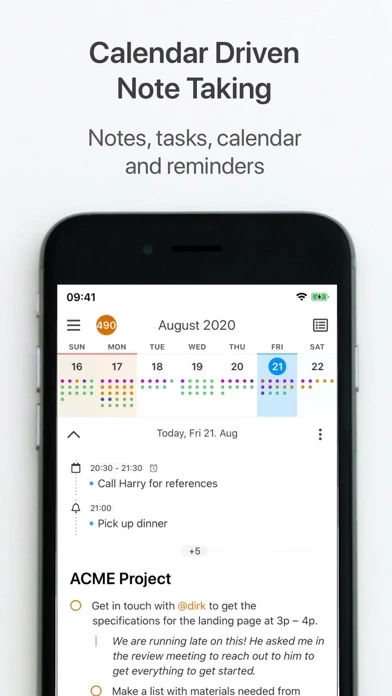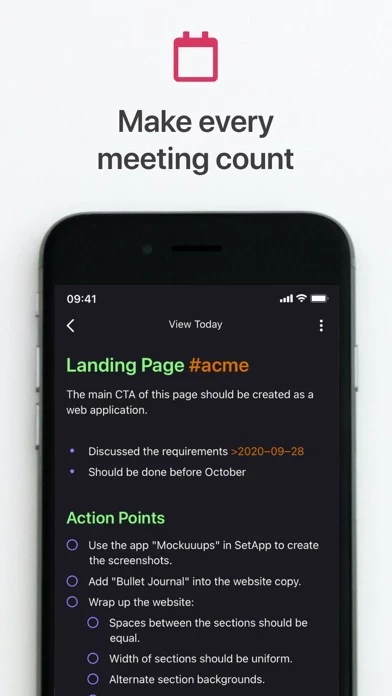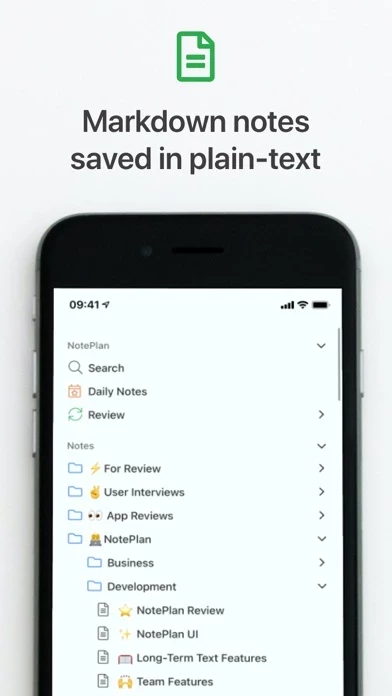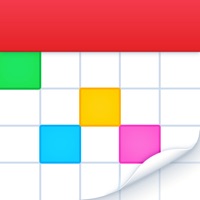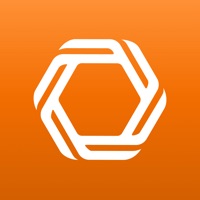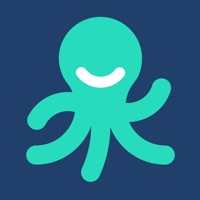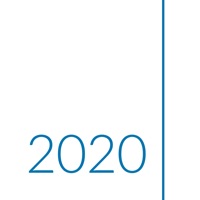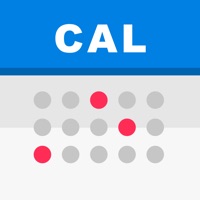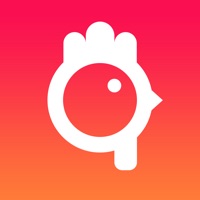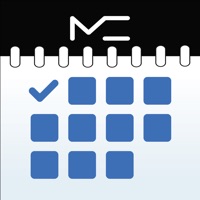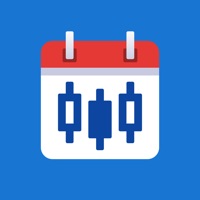How to Cancel NotePlan
Published by Eduard Metzger on 2023-11-28We have made it super easy to cancel NotePlan: Bullet Journal Tasks subscription
at the root to avoid any and all mediums "Eduard Metzger" (the developer) uses to bill you.
Complete Guide to Canceling NotePlan: Bullet Journal Tasks
A few things to note and do before cancelling:
- The developer of NotePlan is Eduard Metzger and all inquiries must go to them.
- Check the Terms of Services and/or Privacy policy of Eduard Metzger to know if they support self-serve subscription cancellation:
- Cancelling a subscription during a free trial may result in losing a free trial account.
- You must always cancel a subscription at least 24 hours before the trial period ends.
Pricing Plans
**Gotten from publicly available data and the appstores.
NotePlan offers a single subscription for all devices, which includes access to all features and updates. The subscription is priced at $14.99 per year and may vary by location. The subscription will be charged to the user's credit card through their iTunes account and will automatically renew unless canceled at least 24 hours before the end of the current period. Users can manage their subscriptions in the App Store Account Settings.
How to Cancel NotePlan: Bullet Journal Tasks Subscription on iPhone or iPad:
- Open Settings » ~Your name~ » and click "Subscriptions".
- Click the NotePlan (subscription) you want to review.
- Click Cancel.
How to Cancel NotePlan: Bullet Journal Tasks Subscription on Android Device:
- Open your Google Play Store app.
- Click on Menu » "Subscriptions".
- Tap on NotePlan: Bullet Journal Tasks (subscription you wish to cancel)
- Click "Cancel Subscription".
How do I remove my Card from NotePlan?
Removing card details from NotePlan if you subscribed directly is very tricky. Very few websites allow you to remove your card details. So you will have to make do with some few tricks before and after subscribing on websites in the future.
Before Signing up or Subscribing:
- Create an account on Justuseapp. signup here →
- Create upto 4 Virtual Debit Cards - this will act as a VPN for you bank account and prevent apps like NotePlan from billing you to eternity.
- Fund your Justuseapp Cards using your real card.
- Signup on NotePlan: Bullet Journal Tasks or any other website using your Justuseapp card.
- Cancel the NotePlan subscription directly from your Justuseapp dashboard.
- To learn more how this all works, Visit here →.
How to Cancel NotePlan: Bullet Journal Tasks Subscription on a Mac computer:
- Goto your Mac AppStore, Click ~Your name~ (bottom sidebar).
- Click "View Information" and sign in if asked to.
- Scroll down on the next page shown to you until you see the "Subscriptions" tab then click on "Manage".
- Click "Edit" beside the NotePlan: Bullet Journal Tasks app and then click on "Cancel Subscription".
What to do if you Subscribed directly on NotePlan's Website:
- Reach out to Eduard Metzger here »»
- Visit NotePlan website: Click to visit .
- Login to your account.
- In the menu section, look for any of the following: "Billing", "Subscription", "Payment", "Manage account", "Settings".
- Click the link, then follow the prompts to cancel your subscription.
How to Cancel NotePlan: Bullet Journal Tasks Subscription on Paypal:
To cancel your NotePlan subscription on PayPal, do the following:
- Login to www.paypal.com .
- Click "Settings" » "Payments".
- Next, click on "Manage Automatic Payments" in the Automatic Payments dashboard.
- You'll see a list of merchants you've subscribed to. Click on "NotePlan: Bullet Journal Tasks" or "Eduard Metzger" to cancel.
How to delete NotePlan account:
- Reach out directly to NotePlan via Justuseapp. Get all Contact details →
- Send an email to [email protected] Click to email requesting that they delete your account.
Delete NotePlan: Bullet Journal Tasks from iPhone:
- On your homescreen, Tap and hold NotePlan: Bullet Journal Tasks until it starts shaking.
- Once it starts to shake, you'll see an X Mark at the top of the app icon.
- Click on that X to delete the NotePlan: Bullet Journal Tasks app.
Delete NotePlan: Bullet Journal Tasks from Android:
- Open your GooglePlay app and goto the menu.
- Click "My Apps and Games" » then "Installed".
- Choose NotePlan: Bullet Journal Tasks, » then click "Uninstall".
Have a Problem with NotePlan: Bullet Journal Tasks? Report Issue
Leave a comment:
What is NotePlan: Bullet Journal Tasks?
Having trouble planning your day, managing your to-do list, and organizing your notes? Always jumping between apps and losing track of what to do and where you put things? Say hello to this app! this app lets you manage everything in one place: your tasks, notes, and calendar. Perfect for project managers, designers, researchers, writers, students, or anyone who wants to be organized and efficient. QUICKLY PLAN YOUR DAY WITH MARKDOWN • Plan your day by seeing your calendar, notes, and tasks in a single view • Create tasks and notes quickly with Markdown • Add #tags to organize tasks and notes • Use @mentions to find people • Reschedule to-do items easily • Create flexible recurring tasks • Work faster with autocomplete BUILD YOUR NETWORK OF NOTES • Create your own network of notes • Organize any way you want to: from simple folders over P.A.R.A. to a Zettelkasten system • Bi-directional notes: link your calendar and your notes in any direction, automatically • Cross-reference and link notes easily STAY ON TOP OF THINGS WITH REVIEW • Search all tasks and notes, instantly • See all open tasks with the click of a button • Get a list of overdue to-do items • See upcoming tasks at a glance • Create custom filters with your own queries using status, #tags, @mentions, or even text SEAMLESS INTEGRATION WITH YOUR CALENDAR • Create events and reminders right in this app • Support for iCloud, Google, and Exchange calendars • Time-block tasks on your calendar simply by typing AVAI...