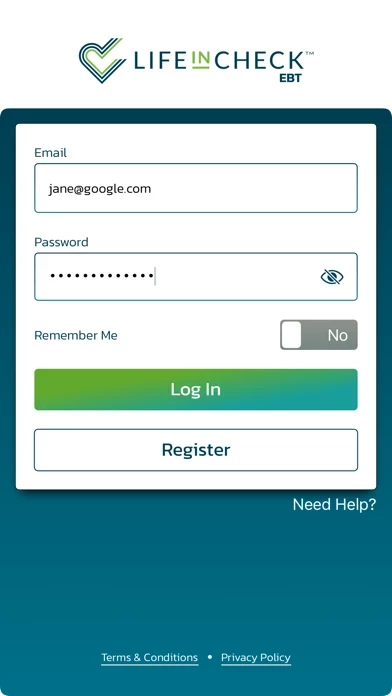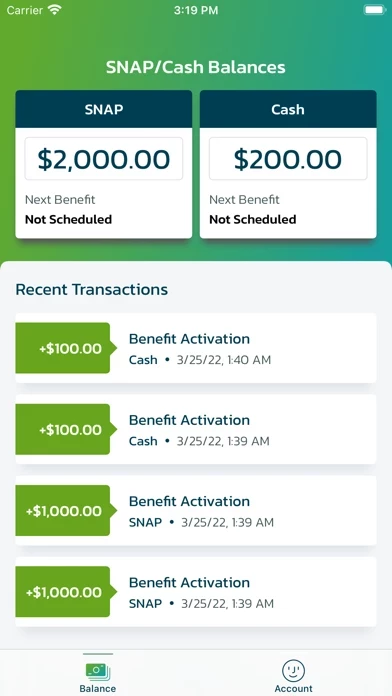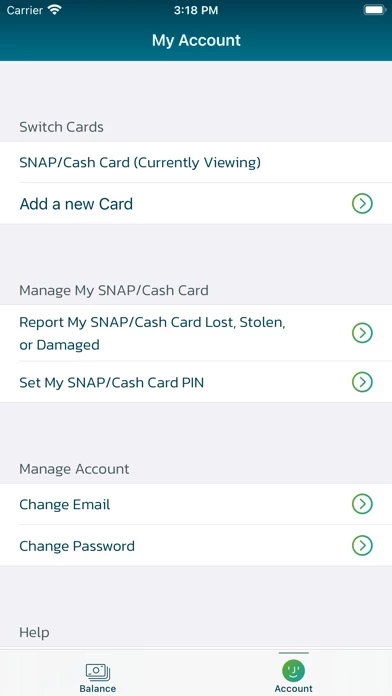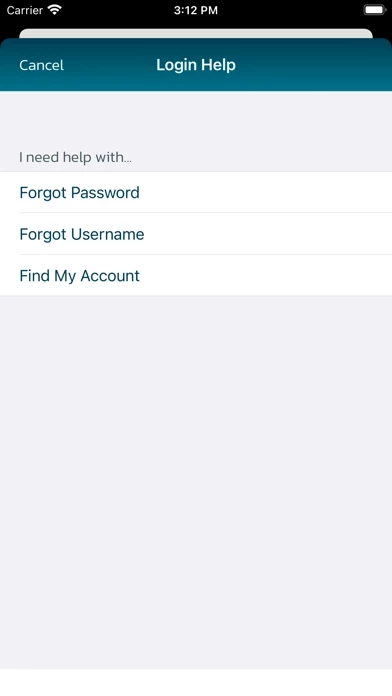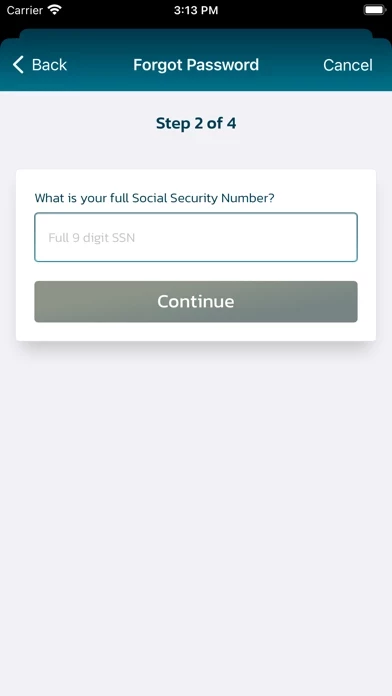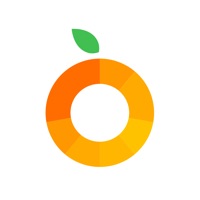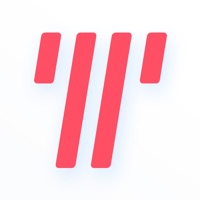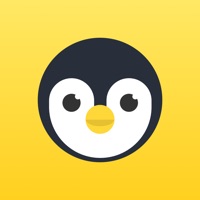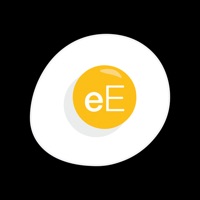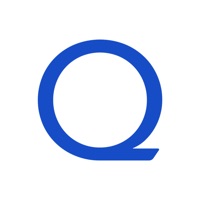How to Delete LifeInCheck EBT
Published by Inmar, Inc.We have made it super easy to delete LifeInCheck EBT account and/or app.
Guide to Delete LifeInCheck EBT
Things to note before removing LifeInCheck EBT:
- The developer of LifeInCheck EBT is Inmar, Inc. and all inquiries must go to them.
- Under the GDPR, Residents of the European Union and United Kingdom have a "right to erasure" and can request any developer like Inmar, Inc. holding their data to delete it. The law mandates that Inmar, Inc. must comply within a month.
- American residents (California only - you can claim to reside here) are empowered by the CCPA to request that Inmar, Inc. delete any data it has on you or risk incurring a fine (upto 7.5k usd).
- If you have an active subscription, it is recommended you unsubscribe before deleting your account or the app.
How to delete LifeInCheck EBT account:
Generally, here are your options if you need your account deleted:
Option 1: Reach out to LifeInCheck EBT via Justuseapp. Get all Contact details →
Option 2: Visit the LifeInCheck EBT website directly Here →
Option 3: Contact LifeInCheck EBT Support/ Customer Service:
- 100% Contact Match
- Developer: Inmar, INC.
- E-Mail: [email protected]
- Website: Visit LifeInCheck EBT Website
How to Delete LifeInCheck EBT from your iPhone or Android.
Delete LifeInCheck EBT from iPhone.
To delete LifeInCheck EBT from your iPhone, Follow these steps:
- On your homescreen, Tap and hold LifeInCheck EBT until it starts shaking.
- Once it starts to shake, you'll see an X Mark at the top of the app icon.
- Click on that X to delete the LifeInCheck EBT app from your phone.
Method 2:
Go to Settings and click on General then click on "iPhone Storage". You will then scroll down to see the list of all the apps installed on your iPhone. Tap on the app you want to uninstall and delete the app.
For iOS 11 and above:
Go into your Settings and click on "General" and then click on iPhone Storage. You will see the option "Offload Unused Apps". Right next to it is the "Enable" option. Click on the "Enable" option and this will offload the apps that you don't use.
Delete LifeInCheck EBT from Android
- First open the Google Play app, then press the hamburger menu icon on the top left corner.
- After doing these, go to "My Apps and Games" option, then go to the "Installed" option.
- You'll see a list of all your installed apps on your phone.
- Now choose LifeInCheck EBT, then click on "uninstall".
- Also you can specifically search for the app you want to uninstall by searching for that app in the search bar then select and uninstall.
Have a Problem with LifeInCheck EBT? Report Issue
Leave a comment:
Reviews & Common Issues: 3 Comments
By Yashesha Walker
4 months agoSomeone else is using my life in check account
By Sandra Rosibel Castro flores
1 year agoEstá bloqueado mi cuenta
By Antoinette Landry
2 years agoHow to change my email address the one I signed up in the begin is no longer available and I can’t get any email from it… please help
What is LifeInCheck EBT?
Coupons, nutritional scoring, prescription savings, balance inquiries, and more – LifeInCheck™ EBT helps you afford more food, save money on prescriptions, check your benefit balance, and simplifies healthy shopping with easy-to-use, product-specific nutritional information. With LifeInCheck™ EBT, you are directly connected with your State SNAP/food stamp provider – know, in real-time, if anything changes with your benefits. Feature Overview • Balance Inquiries – Review real-time benefit balances on the homepage • Benefit Schedule – Know your next SNAP deposit date • Transaction History – Remember where you last shopped and how much was spent • Card Management – Select PIN and/or deactivate/request an EBT card • Self-Service – Access FAQs and troubleshoots • Retailer Locator – Find nearby SNAP-approved retailers via zip code • Language Preferences – Available in English, Spanish and Vietnamese LifeInCheck™ EBT is available in the following States: Louisiana To register, you will ne...