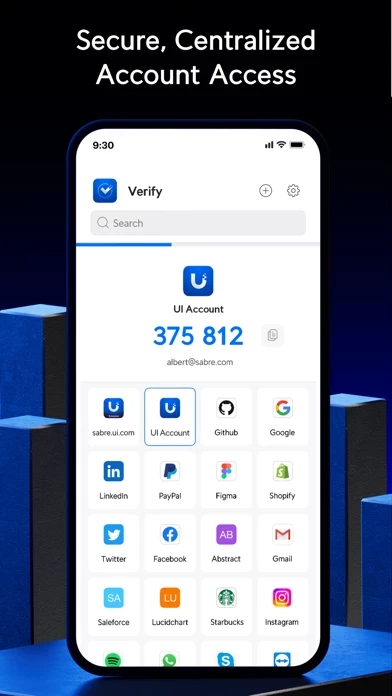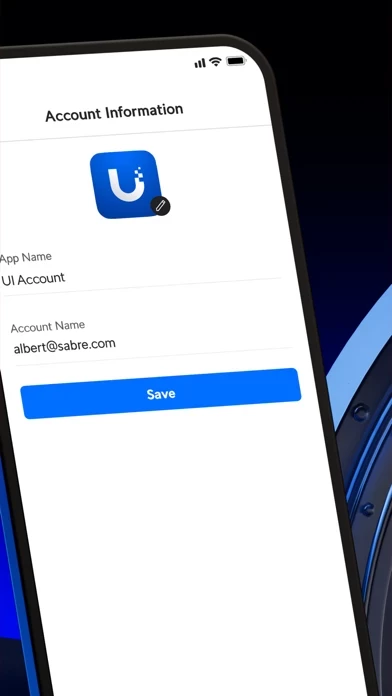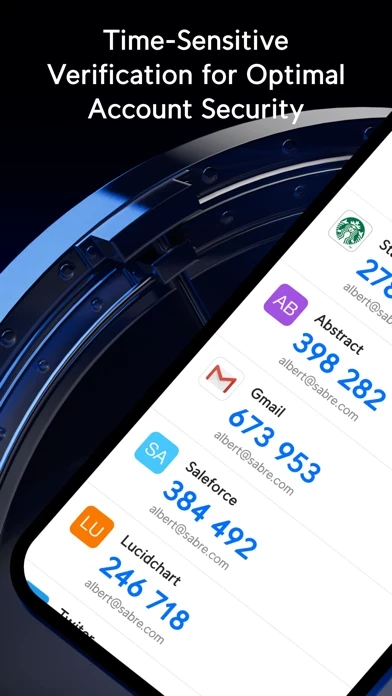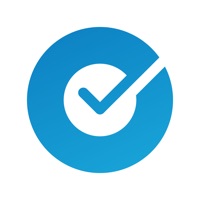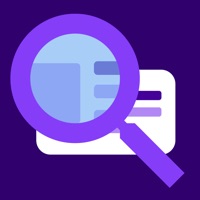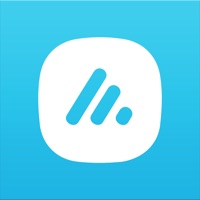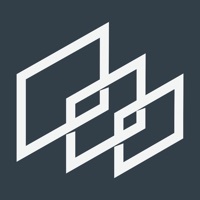How to Delete UniFi Verify
Published by Ubiquiti Inc. on 2024-01-24We have made it super easy to delete UniFi Verify account and/or app.
Table of Contents:
Guide to Delete UniFi Verify
Things to note before removing UniFi Verify:
- The developer of UniFi Verify is Ubiquiti Inc. and all inquiries must go to them.
- Under the GDPR, Residents of the European Union and United Kingdom have a "right to erasure" and can request any developer like Ubiquiti Inc. holding their data to delete it. The law mandates that Ubiquiti Inc. must comply within a month.
- American residents (California only - you can claim to reside here) are empowered by the CCPA to request that Ubiquiti Inc. delete any data it has on you or risk incurring a fine (upto 7.5k usd).
- If you have an active subscription, it is recommended you unsubscribe before deleting your account or the app.
How to delete UniFi Verify account:
Generally, here are your options if you need your account deleted:
Option 1: Reach out to UniFi Verify via Justuseapp. Get all Contact details →
Option 2: Visit the UniFi Verify website directly Here →
Option 3: Contact UniFi Verify Support/ Customer Service:
- 100% Contact Match
- Developer: Ubiquiti Inc.
- E-Mail: [email protected]
- Website: Visit UniFi Verify Website
- 58.82% Contact Match
- Developer: Ubiquiti Inc.
- E-Mail: [email protected]
- Website: Visit Ubiquiti Inc. Website
How to Delete UniFi Verify from your iPhone or Android.
Delete UniFi Verify from iPhone.
To delete UniFi Verify from your iPhone, Follow these steps:
- On your homescreen, Tap and hold UniFi Verify until it starts shaking.
- Once it starts to shake, you'll see an X Mark at the top of the app icon.
- Click on that X to delete the UniFi Verify app from your phone.
Method 2:
Go to Settings and click on General then click on "iPhone Storage". You will then scroll down to see the list of all the apps installed on your iPhone. Tap on the app you want to uninstall and delete the app.
For iOS 11 and above:
Go into your Settings and click on "General" and then click on iPhone Storage. You will see the option "Offload Unused Apps". Right next to it is the "Enable" option. Click on the "Enable" option and this will offload the apps that you don't use.
Delete UniFi Verify from Android
- First open the Google Play app, then press the hamburger menu icon on the top left corner.
- After doing these, go to "My Apps and Games" option, then go to the "Installed" option.
- You'll see a list of all your installed apps on your phone.
- Now choose UniFi Verify, then click on "uninstall".
- Also you can specifically search for the app you want to uninstall by searching for that app in the search bar then select and uninstall.
Have a Problem with UniFi Verify? Report Issue
Leave a comment:
What is UniFi Verify?
Verify gives your accounts an additional layer of security by requiring two-factor authentication (2FA) of each login attempt. With this feature enabled, users will need to provide their password and a time-sensitive verification code generated either in the app or via push notification. Verify can also supply users with a set of single-use passwords that can be stored locally on their phones should they ever need to circumvent an issue with their main 2FA method. Features: - Instant setup via QR code - Supports multiple user accounts and platforms, including Amazon, Facebook, and GitHub - Generates time-sensitive verification codes and single-use passwords either in the app or via push notification - Unlimited account support