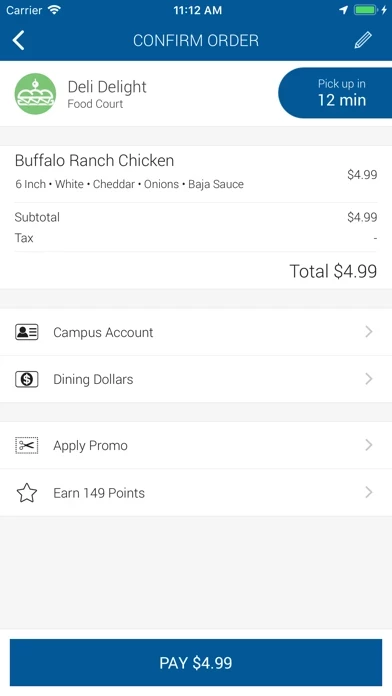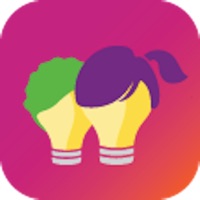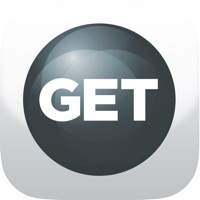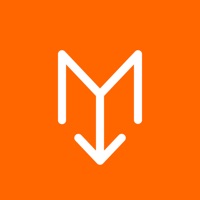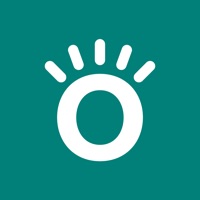How to Delete Transact
Published by Transact Campus Inc on 2023-11-23We have made it super easy to delete Transact Mobile Ordering account and/or app.
Guide to Delete Transact Mobile Ordering
Things to note before removing Transact:
- The developer of Transact is Transact Campus Inc and all inquiries must go to them.
- Under the GDPR, Residents of the European Union and United Kingdom have a "right to erasure" and can request any developer like Transact Campus Inc holding their data to delete it. The law mandates that Transact Campus Inc must comply within a month.
- American residents (California only - you can claim to reside here) are empowered by the CCPA to request that Transact Campus Inc delete any data it has on you or risk incurring a fine (upto 7.5k usd).
- If you have an active subscription, it is recommended you unsubscribe before deleting your account or the app.
How to delete Transact account:
Generally, here are your options if you need your account deleted:
Option 1: Reach out to Transact via Justuseapp. Get all Contact details →
Option 2: Visit the Transact website directly Here →
Option 3: Contact Transact Support/ Customer Service:
- 100% Contact Match
- Developer: Transact Campus Inc.
- E-Mail: [email protected]
- Website: Visit Transact Website
- 61.54% Contact Match
- Developer: Transact Campus Inc.
- E-Mail: [email protected]
- Website: Visit Transact Campus Inc. Website
How to Delete Transact Mobile Ordering from your iPhone or Android.
Delete Transact Mobile Ordering from iPhone.
To delete Transact from your iPhone, Follow these steps:
- On your homescreen, Tap and hold Transact Mobile Ordering until it starts shaking.
- Once it starts to shake, you'll see an X Mark at the top of the app icon.
- Click on that X to delete the Transact Mobile Ordering app from your phone.
Method 2:
Go to Settings and click on General then click on "iPhone Storage". You will then scroll down to see the list of all the apps installed on your iPhone. Tap on the app you want to uninstall and delete the app.
For iOS 11 and above:
Go into your Settings and click on "General" and then click on iPhone Storage. You will see the option "Offload Unused Apps". Right next to it is the "Enable" option. Click on the "Enable" option and this will offload the apps that you don't use.
Delete Transact Mobile Ordering from Android
- First open the Google Play app, then press the hamburger menu icon on the top left corner.
- After doing these, go to "My Apps and Games" option, then go to the "Installed" option.
- You'll see a list of all your installed apps on your phone.
- Now choose Transact Mobile Ordering, then click on "uninstall".
- Also you can specifically search for the app you want to uninstall by searching for that app in the search bar then select and uninstall.
Have a Problem with Transact Mobile Ordering? Report Issue
Leave a comment:
Reviews & Common Issues: 1 Comments
By Sheryl Dumalangay
2 years agoI accidentally click on something while browsing and it said that I will be charged 5euros a week. Now I can not find how to cancel the damn GoMobile thing
What is Transact Mobile Ordering?
Get ‘outta line! Mobile Ordering is a simple, super convenient way to order, pay and pick up - right from your mobile device. Use the app to browse restaurants and menus, order from your favorite campus spot, pay by credit/campus card or even your meal plan (whatever your campus allows). We’ll tell you when to expect your order, notify you every step of the way, and send a message when your order is ready. No more wasted time waiting in line. We’ll even remember your favorites, so you can reorder superfast. But wait, there’s more… not only are you going to get rewarded with shorter order and wait times, you may be able to earn actual reward points (at participating locations). You’ll get points for things like opening messages, ordering food, and rating your purchases. Complete challenges for bonus points and level up, where you can earn points even faster. Then use your points to enter contests and receive rewards. Key benefits: · Order, pay and pick up - right from your phone · Br...