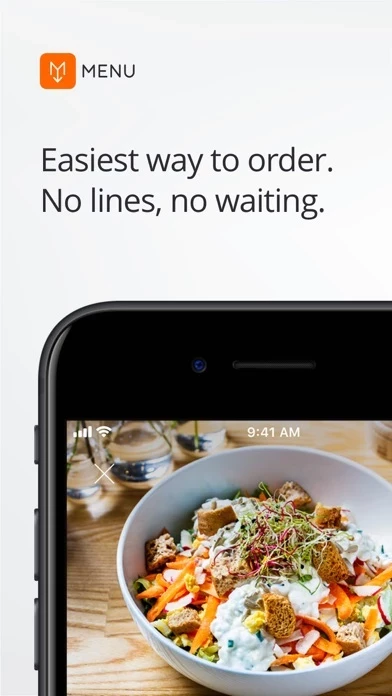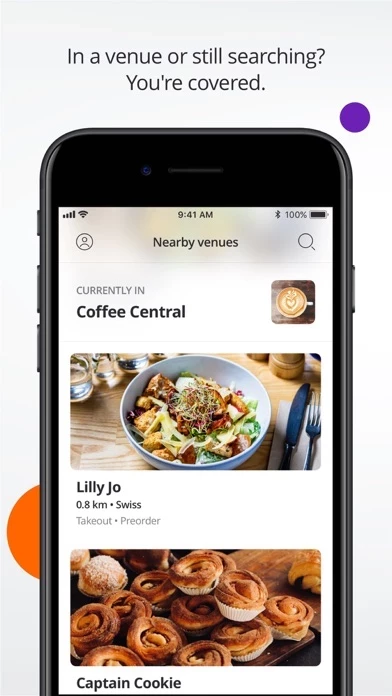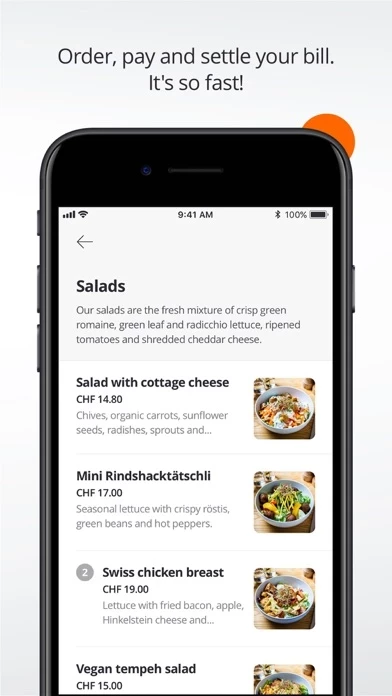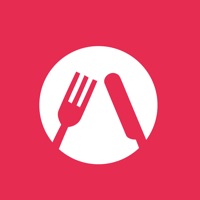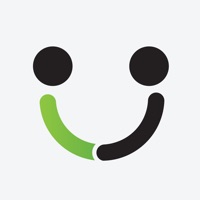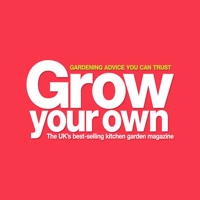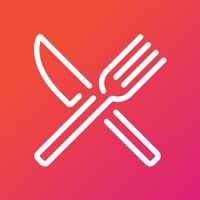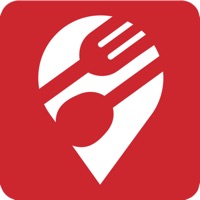How to Delete MENU
Published by MENU Technologies AGWe have made it super easy to delete MENU - Your Mobile Waiter account and/or app.
Table of Contents:
Guide to Delete MENU - Your Mobile Waiter
Things to note before removing MENU:
- The developer of MENU is MENU Technologies AG and all inquiries must go to them.
- Check the Terms of Services and/or Privacy policy of MENU Technologies AG to know if they support self-serve account deletion:
- Under the GDPR, Residents of the European Union and United Kingdom have a "right to erasure" and can request any developer like MENU Technologies AG holding their data to delete it. The law mandates that MENU Technologies AG must comply within a month.
- American residents (California only - you can claim to reside here) are empowered by the CCPA to request that MENU Technologies AG delete any data it has on you or risk incurring a fine (upto 7.5k usd).
- If you have an active subscription, it is recommended you unsubscribe before deleting your account or the app.
How to delete MENU account:
Generally, here are your options if you need your account deleted:
Option 1: Reach out to MENU via Justuseapp. Get all Contact details →
Option 2: Visit the MENU website directly Here →
Option 3: Contact MENU Support/ Customer Service:
- Verified email
- Contact e-Mail: [email protected]
- 57.14% Contact Match
- Developer: Menu Touch
- E-Mail: [email protected]
- Website: Visit MENU Website
Option 4: Check MENU's Privacy/TOS/Support channels below for their Data-deletion/request policy then contact them:
*Pro-tip: Once you visit any of the links above, Use your browser "Find on page" to find "@". It immediately shows the neccessary emails.
How to Delete MENU - Your Mobile Waiter from your iPhone or Android.
Delete MENU - Your Mobile Waiter from iPhone.
To delete MENU from your iPhone, Follow these steps:
- On your homescreen, Tap and hold MENU - Your Mobile Waiter until it starts shaking.
- Once it starts to shake, you'll see an X Mark at the top of the app icon.
- Click on that X to delete the MENU - Your Mobile Waiter app from your phone.
Method 2:
Go to Settings and click on General then click on "iPhone Storage". You will then scroll down to see the list of all the apps installed on your iPhone. Tap on the app you want to uninstall and delete the app.
For iOS 11 and above:
Go into your Settings and click on "General" and then click on iPhone Storage. You will see the option "Offload Unused Apps". Right next to it is the "Enable" option. Click on the "Enable" option and this will offload the apps that you don't use.
Delete MENU - Your Mobile Waiter from Android
- First open the Google Play app, then press the hamburger menu icon on the top left corner.
- After doing these, go to "My Apps and Games" option, then go to the "Installed" option.
- You'll see a list of all your installed apps on your phone.
- Now choose MENU - Your Mobile Waiter, then click on "uninstall".
- Also you can specifically search for the app you want to uninstall by searching for that app in the search bar then select and uninstall.
Have a Problem with MENU - Your Mobile Waiter? Report Issue
Leave a comment:
What is MENU - Your Mobile Waiter?
Order and pay with the this app App on your smartphone – no flagging down of waiters or standing in waiting lines. With this app you can order with just a few clicks from the convenience of your table and even settle your bill for orders placed with the service personnel. Just open the this app App, browse the this app and make your choice with just a few clicks. Orders placed via the this app App are always paid at the time of ordering. You can leave when you are ready – no more waiting for the bill to arrive. Orders placed with the service personnel are waiting within the this app App and you can settle your bill within a few seconds whenever you are ready to leave. It’s that easy. hello@this app.app Facebook: fb.me/usemenu Twitter: @usemenu https://this app.app