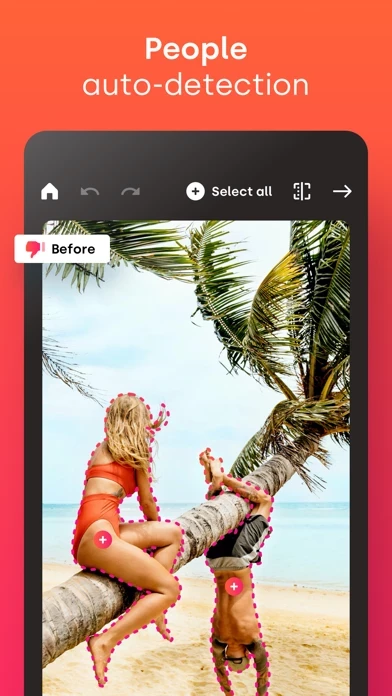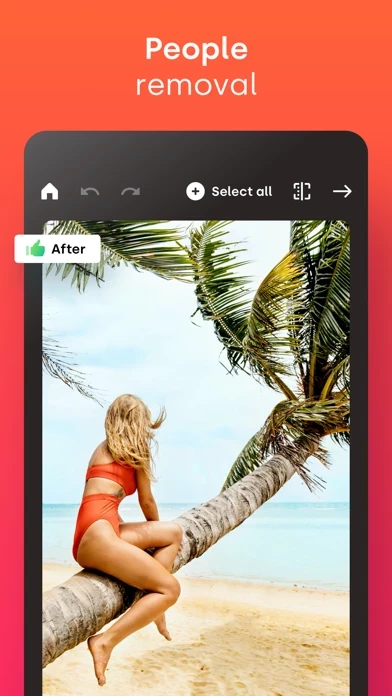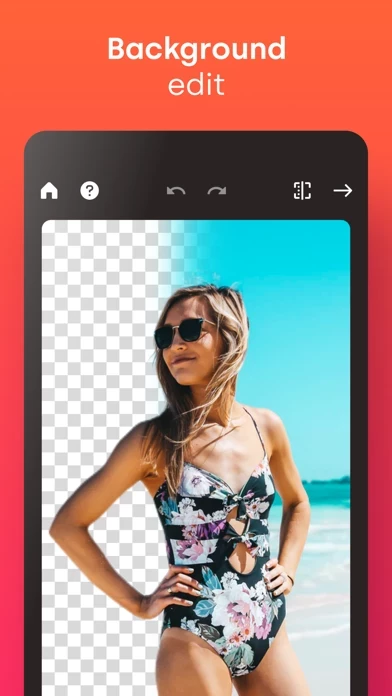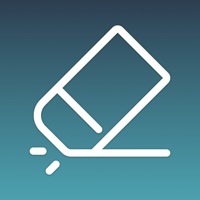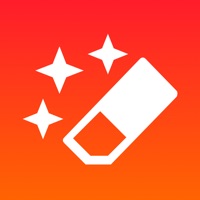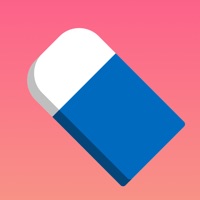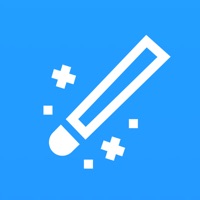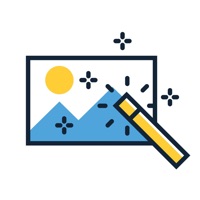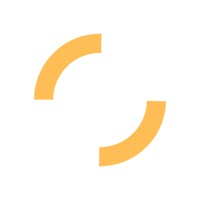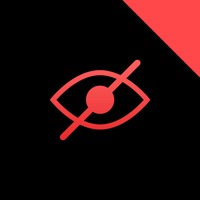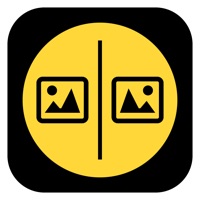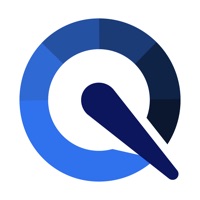How to Cancel Retouch AI
Published by Yaroslav Brekhunchenko on 2024-04-23We have made it super easy to cancel Retouch AI - Remove Objects subscription
at the root to avoid any and all mediums "Yaroslav Brekhunchenko" (the developer) uses to bill you.
Complete Guide to Canceling Retouch AI - Remove Objects
A few things to note and do before cancelling:
- The developer of Retouch AI is Yaroslav Brekhunchenko and all inquiries must go to them.
- Check the Terms of Services and/or Privacy policy of Yaroslav Brekhunchenko to know if they support self-serve subscription cancellation:
- Cancelling a subscription during a free trial may result in losing a free trial account.
- You must always cancel a subscription at least 24 hours before the trial period ends.
How easy is it to cancel or delete Retouch AI?
It is Very Easy to Cancel a Retouch AI subscription. (**Crowdsourced from Retouch AI and Justuseapp users)
If you haven't rated Retouch AI cancellation policy yet, Rate it here →.
Pricing Plans
**Gotten from publicly available data and the appstores.
- Full access to all features of RetouchAI
- Subscription length: one week, one month, 12 months, and lifetime
- Payment will be charged to iTunes Account upon confirmation of purchase
- Subscription can be managed and auto-renewal can be turned off in Account Settings after purchase
- Subscription will renew automatically unless auto-renewal is turned off at least 24 hours before the end of the current period
- Cost of renewal will be charged to the account within 24 hours prior to the end of the current period
- When canceling a subscription, the subscription will remain active until the end of the period, and auto-renewal will be disabled, but the current subscription will not be refunded
- Any unused portion of a free trial period, if offered, will be forfeited upon purchasing a subscription.
Potential Savings
**Pricing data is based on average subscription prices reported by Justuseapp.com users..
| Duration | Amount (USD) |
|---|---|
| If Billed Once | $4.49 |
| Monthly Subscription | $6.99 |
| Yearly Subscription | $30.00 |
How to Cancel Retouch AI - Remove Objects Subscription on iPhone or iPad:
- Open Settings » ~Your name~ » and click "Subscriptions".
- Click the Retouch AI (subscription) you want to review.
- Click Cancel.
How to Cancel Retouch AI - Remove Objects Subscription on Android Device:
- Open your Google Play Store app.
- Click on Menu » "Subscriptions".
- Tap on Retouch AI - Remove Objects (subscription you wish to cancel)
- Click "Cancel Subscription".
How do I remove my Card from Retouch AI?
Removing card details from Retouch AI if you subscribed directly is very tricky. Very few websites allow you to remove your card details. So you will have to make do with some few tricks before and after subscribing on websites in the future.
Before Signing up or Subscribing:
- Create an account on Justuseapp. signup here →
- Create upto 4 Virtual Debit Cards - this will act as a VPN for you bank account and prevent apps like Retouch AI from billing you to eternity.
- Fund your Justuseapp Cards using your real card.
- Signup on Retouch AI - Remove Objects or any other website using your Justuseapp card.
- Cancel the Retouch AI subscription directly from your Justuseapp dashboard.
- To learn more how this all works, Visit here →.
How to Cancel Retouch AI - Remove Objects Subscription on a Mac computer:
- Goto your Mac AppStore, Click ~Your name~ (bottom sidebar).
- Click "View Information" and sign in if asked to.
- Scroll down on the next page shown to you until you see the "Subscriptions" tab then click on "Manage".
- Click "Edit" beside the Retouch AI - Remove Objects app and then click on "Cancel Subscription".
What to do if you Subscribed directly on Retouch AI's Website:
- Reach out to Yaroslav Brekhunchenko here »»
- If the company has an app they developed in the Appstore, you can try contacting Yaroslav Brekhunchenko (the app developer) for help through the details of the app.
How to Cancel Retouch AI - Remove Objects Subscription on Paypal:
To cancel your Retouch AI subscription on PayPal, do the following:
- Login to www.paypal.com .
- Click "Settings" » "Payments".
- Next, click on "Manage Automatic Payments" in the Automatic Payments dashboard.
- You'll see a list of merchants you've subscribed to. Click on "Retouch AI - Remove Objects" or "Yaroslav Brekhunchenko" to cancel.
How to delete Retouch AI account:
- Reach out directly to Retouch AI via Justuseapp. Get all Contact details →
- Send an email to [email protected] Click to email requesting that they delete your account.
Delete Retouch AI - Remove Objects from iPhone:
- On your homescreen, Tap and hold Retouch AI - Remove Objects until it starts shaking.
- Once it starts to shake, you'll see an X Mark at the top of the app icon.
- Click on that X to delete the Retouch AI - Remove Objects app.
Delete Retouch AI - Remove Objects from Android:
- Open your GooglePlay app and goto the menu.
- Click "My Apps and Games" » then "Installed".
- Choose Retouch AI - Remove Objects, » then click "Uninstall".
Have a Problem with Retouch AI - Remove Objects? Report Issue
Leave a comment:
What is Retouch AI - Remove Objects?
Tired of being photobombed? Thinking about getting rid of some imperfections in the background of the photo but don’t know how? Need to erase unwanted objects from your pictures to get them just right? All these annoying things shouldn’t be a problem anymore with our AI-driven photo editor. this app is that magic button that will help you easily transform poorly taken photos into the ones you actually deserve. User-friendly interface, comprehensible functionality, the capability to remove imperfections in “one-click” are features that this app offers for you, specifically: • People auto-detection this app offers you highly convenient tools to identify strangers and crowd. The editor will precisely auto-detect the borders and highlight them for further auto removal. You just need to single them out in one tap • Imperfections removal • Lines removal • Blemish removal The app declutters photo imperfections and retouches them in an extremely simplified, yet smart way. The editor makes sure that the chosen area is erased without the photo distortion and is repaired appropriately. • Multiple retouch algorithms Once you select a particular area in your photo that needs to be restored, the app will offer you multiple variants. You may choose the one that looks the most natural and will be the best fit. • Background edit With the this app photo editor background replacement feature, you can cut out the existing background of your photo easily and replace it with one o...