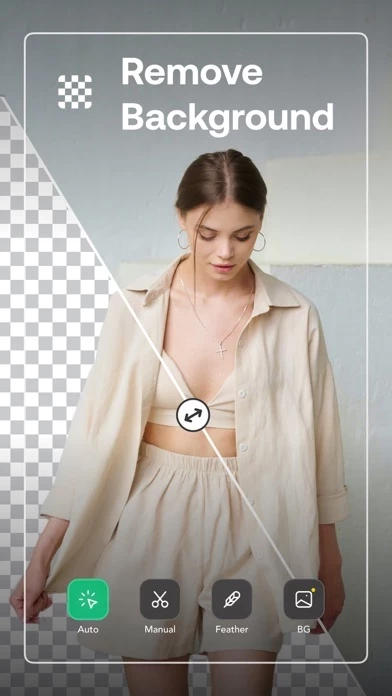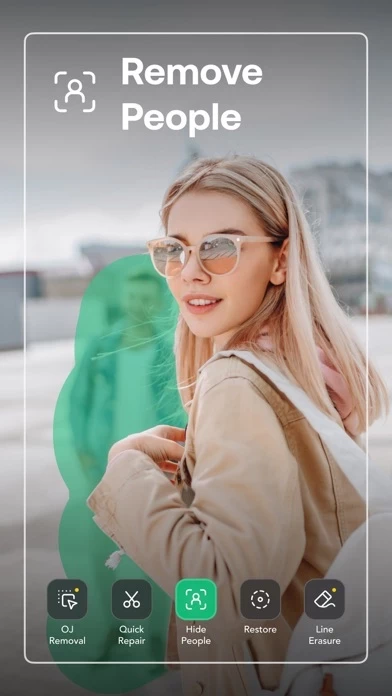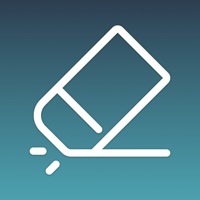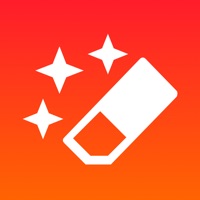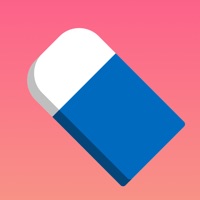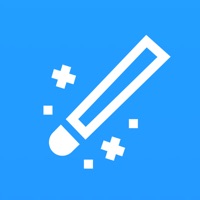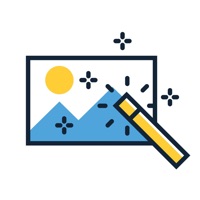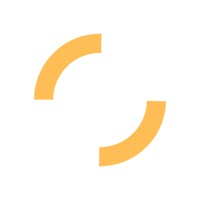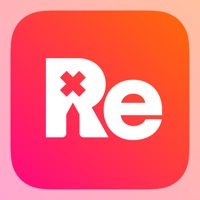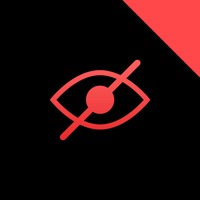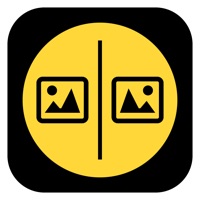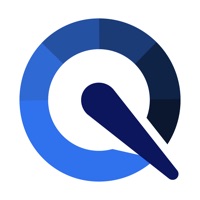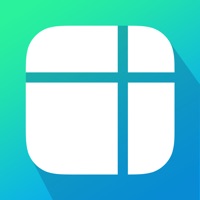How to Cancel Retouch
Published by Maple Labs Co., Ltd on 2023-12-12We have made it super easy to cancel Retouch: Touch Remove Objects subscription
at the root to avoid any and all mediums "Maple Labs Co., Ltd" (the developer) uses to bill you.
Complete Guide to Canceling Retouch: Touch Remove Objects
A few things to note and do before cancelling:
- The developer of Retouch is Maple Labs Co., Ltd and all inquiries must go to them.
- Check the Terms of Services and/or Privacy policy of Maple Labs Co., Ltd to know if they support self-serve subscription cancellation:
- Cancelling a subscription during a free trial may result in losing a free trial account.
- You must always cancel a subscription at least 24 hours before the trial period ends.
How easy is it to cancel or delete Retouch?
It is Very Easy to Cancel a Retouch subscription. (**Crowdsourced from Retouch and Justuseapp users)
If you haven't rated Retouch cancellation policy yet, Rate it here →.
Pricing Plans
**Gotten from publicly available data and the appstores.
- Weekly subscription for USD 2.99
- Monthly subscription for USD 9.99
- Yearly subscription for USD 49.99
Potential Savings
**Pricing data is based on average subscription prices reported by Justuseapp.com users..
| Duration | Amount (USD) |
|---|---|
| If Billed Once | $10.49 |
How to Cancel Retouch: Touch Remove Objects Subscription on iPhone or iPad:
- Open Settings » ~Your name~ » and click "Subscriptions".
- Click the Retouch (subscription) you want to review.
- Click Cancel.
How to Cancel Retouch: Touch Remove Objects Subscription on Android Device:
- Open your Google Play Store app.
- Click on Menu » "Subscriptions".
- Tap on Retouch: Touch Remove Objects (subscription you wish to cancel)
- Click "Cancel Subscription".
How do I remove my Card from Retouch?
Removing card details from Retouch if you subscribed directly is very tricky. Very few websites allow you to remove your card details. So you will have to make do with some few tricks before and after subscribing on websites in the future.
Before Signing up or Subscribing:
- Create an account on Justuseapp. signup here →
- Create upto 4 Virtual Debit Cards - this will act as a VPN for you bank account and prevent apps like Retouch from billing you to eternity.
- Fund your Justuseapp Cards using your real card.
- Signup on Retouch: Touch Remove Objects or any other website using your Justuseapp card.
- Cancel the Retouch subscription directly from your Justuseapp dashboard.
- To learn more how this all works, Visit here →.
How to Cancel Retouch: Touch Remove Objects Subscription on a Mac computer:
- Goto your Mac AppStore, Click ~Your name~ (bottom sidebar).
- Click "View Information" and sign in if asked to.
- Scroll down on the next page shown to you until you see the "Subscriptions" tab then click on "Manage".
- Click "Edit" beside the Retouch: Touch Remove Objects app and then click on "Cancel Subscription".
What to do if you Subscribed directly on Retouch's Website:
- Reach out to Maple Labs Co., Ltd here »»
- Visit Retouch website: Click to visit .
- Login to your account.
- In the menu section, look for any of the following: "Billing", "Subscription", "Payment", "Manage account", "Settings".
- Click the link, then follow the prompts to cancel your subscription.
How to Cancel Retouch: Touch Remove Objects Subscription on Paypal:
To cancel your Retouch subscription on PayPal, do the following:
- Login to www.paypal.com .
- Click "Settings" » "Payments".
- Next, click on "Manage Automatic Payments" in the Automatic Payments dashboard.
- You'll see a list of merchants you've subscribed to. Click on "Retouch: Touch Remove Objects" or "Maple Labs Co., Ltd" to cancel.
How to delete Retouch account:
- Reach out directly to Retouch via Justuseapp. Get all Contact details →
- Send an email to [email protected] Click to email requesting that they delete your account.
Delete Retouch: Touch Remove Objects from iPhone:
- On your homescreen, Tap and hold Retouch: Touch Remove Objects until it starts shaking.
- Once it starts to shake, you'll see an X Mark at the top of the app icon.
- Click on that X to delete the Retouch: Touch Remove Objects app.
Delete Retouch: Touch Remove Objects from Android:
- Open your GooglePlay app and goto the menu.
- Click "My Apps and Games" » then "Installed".
- Choose Retouch: Touch Remove Objects, » then click "Uninstall".
Have a Problem with Retouch: Touch Remove Objects? Report Issue
Leave a comment:
Reviews & Common Issues: 1 Comments
By Jenny Garcia
2 years agoI had cancel my membership before the free trial was over and still got charged for a month. I need a refund. Thanks
What is Retouch: Touch Remove Objects?
this app AI can auto detect, remove objects and background from your photos this app - Photo & Selfies Editor is the best option for you with enhanced photo editing tools & exclusive features such as skin whitening, acne & blemish removal, body reshape, object erase, background change, сropping, text, filters, and many other up-to-date this app functions. You will get an impactful and easy photo this app experience with this app - Photo & Selfies Editor with advanced features includes: EASY OBJECT ERASER • Remove and restore unwanted objects like clothes, people, watermarks- no matter the complexity - with resizeable brush and pixel zoom. PRACTICAL BACKGROUND CHANGER: • Easily cut-out, remove background or transparent it and replace with a new one from our selective backgrounds or your own selections. FACE STRUCTURE this app (NEW) • Beautify your selfie, slim your face, enlarge your eyes acne & blemish blur, pimple & wrinkle removal, editors that will make you look gorgeous in every way. BODY SHAPE EDITOR (NEW) • Reshape your body and facial structure or any specific area, for example, arms, breast, abs, as well as buffing your muscle. POWERFUL ADJUSTMENT: • Professionally enhance your pics with customized exposure, contrast, saturation, vibrance, warmth, tint, shadows, highlights, fade, sharpness, and blur. 1-TAP FILTERS AND EFFECTS: • Elevate your photos simply by add-in stunning customizable filters, creative glitch effects, background blurring, and so on. SA...