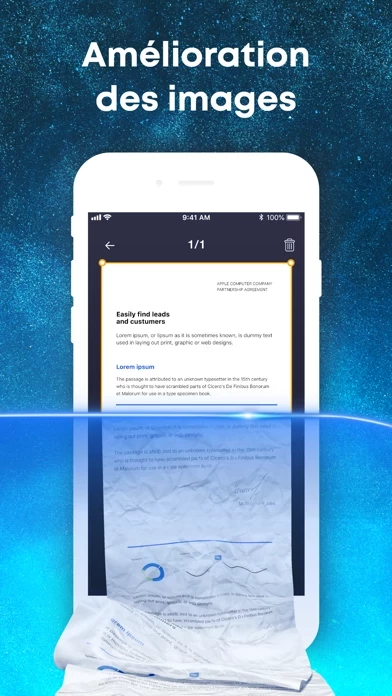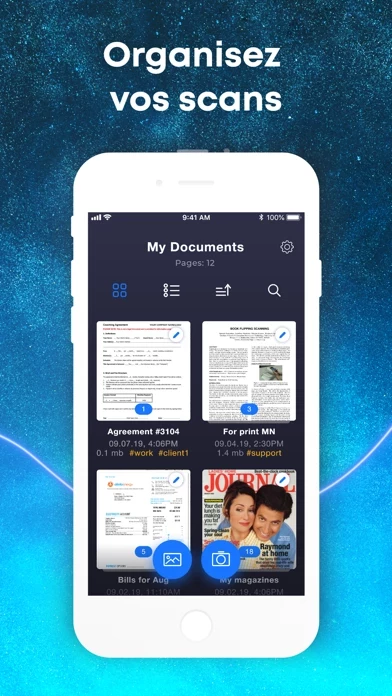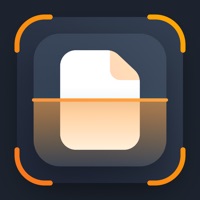How to Cancel ScanMe
Published by Aliaksei Sakavets on 2024-02-16We have made it super easy to cancel ScanMe - PDF Scanner App subscription
at the root to avoid any and all mediums "Aliaksei Sakavets" (the developer) uses to bill you.
Complete Guide to Canceling ScanMe - PDF Scanner App
A few things to note and do before cancelling:
- The developer of ScanMe is Aliaksei Sakavets and all inquiries must go to them.
- Check the Terms of Services and/or Privacy policy of Aliaksei Sakavets to know if they support self-serve subscription cancellation:
- Cancelling a subscription during a free trial may result in losing a free trial account.
- You must always cancel a subscription at least 24 hours before the trial period ends.
Pricing Plans
**Gotten from publicly available data and the appstores.
- Monthly subscription: $4.99/month
- Quarterly subscription: $9.99/3 months
- Yearly subscription: $29.99/year
How to Cancel ScanMe - PDF Scanner App Subscription on iPhone or iPad:
- Open Settings » ~Your name~ » and click "Subscriptions".
- Click the ScanMe (subscription) you want to review.
- Click Cancel.
How to Cancel ScanMe - PDF Scanner App Subscription on Android Device:
- Open your Google Play Store app.
- Click on Menu » "Subscriptions".
- Tap on ScanMe - PDF Scanner App (subscription you wish to cancel)
- Click "Cancel Subscription".
How do I remove my Card from ScanMe?
Removing card details from ScanMe if you subscribed directly is very tricky. Very few websites allow you to remove your card details. So you will have to make do with some few tricks before and after subscribing on websites in the future.
Before Signing up or Subscribing:
- Create an account on Justuseapp. signup here →
- Create upto 4 Virtual Debit Cards - this will act as a VPN for you bank account and prevent apps like ScanMe from billing you to eternity.
- Fund your Justuseapp Cards using your real card.
- Signup on ScanMe - PDF Scanner App or any other website using your Justuseapp card.
- Cancel the ScanMe subscription directly from your Justuseapp dashboard.
- To learn more how this all works, Visit here →.
How to Cancel ScanMe - PDF Scanner App Subscription on a Mac computer:
- Goto your Mac AppStore, Click ~Your name~ (bottom sidebar).
- Click "View Information" and sign in if asked to.
- Scroll down on the next page shown to you until you see the "Subscriptions" tab then click on "Manage".
- Click "Edit" beside the ScanMe - PDF Scanner App app and then click on "Cancel Subscription".
What to do if you Subscribed directly on ScanMe's Website:
- Reach out to Aliaksei Sakavets here »»
- Visit ScanMe website: Click to visit .
- Login to your account.
- In the menu section, look for any of the following: "Billing", "Subscription", "Payment", "Manage account", "Settings".
- Click the link, then follow the prompts to cancel your subscription.
How to Cancel ScanMe - PDF Scanner App Subscription on Paypal:
To cancel your ScanMe subscription on PayPal, do the following:
- Login to www.paypal.com .
- Click "Settings" » "Payments".
- Next, click on "Manage Automatic Payments" in the Automatic Payments dashboard.
- You'll see a list of merchants you've subscribed to. Click on "ScanMe - PDF Scanner App" or "Aliaksei Sakavets" to cancel.
How to delete ScanMe account:
- Reach out directly to ScanMe via Justuseapp. Get all Contact details →
- Send an email to [email protected] Click to email requesting that they delete your account.
Delete ScanMe - PDF Scanner App from iPhone:
- On your homescreen, Tap and hold ScanMe - PDF Scanner App until it starts shaking.
- Once it starts to shake, you'll see an X Mark at the top of the app icon.
- Click on that X to delete the ScanMe - PDF Scanner App app.
Delete ScanMe - PDF Scanner App from Android:
- Open your GooglePlay app and goto the menu.
- Click "My Apps and Games" » then "Installed".
- Choose ScanMe - PDF Scanner App, » then click "Uninstall".
Have a Problem with ScanMe - PDF Scanner App? Report Issue
Leave a comment:
What is ScanMe - PDF Scanner App?
this app app will turn your iOS device into a full-fledged multifunctional scanner in just a few seconds. Our app is easy to use and anyone can master it. Don't restrict yourself at all; create documents of as many pages as you need. When you first start working with it, you can select the scanning mode: - the area to be scanned and the picture will be created automatically, or - you yourself will take the picture for scanning the document. In addition, you can select your device's flash to be on or off. After you set up the document borders, you can change the scan display mode: "Black and White", "Color" or "Original". Also, you have the option to control the brightness of the resulting image. In our app, you can name your document with a single click as well as add a tag to it to facilitate searching for it in the future. In the created document, you can easily add new pages, delete unneeded ones, move pages around, or scan the document again if the picture didn't come out well. For better scanning, we recommend that you smooth your piece of paper as much as possible and make sure it lies flat on the table. To make sure your documents won't get lost and will be accessible in the app on another device, you can set up automatic document upload in your iCloud account. this app also supports document upload to the most popular cloud services (Dropbox, OneDrive, Evernote, box.com, Google Drive). When exporting your document, you can choose the file type (PDF or JPEG) as w...