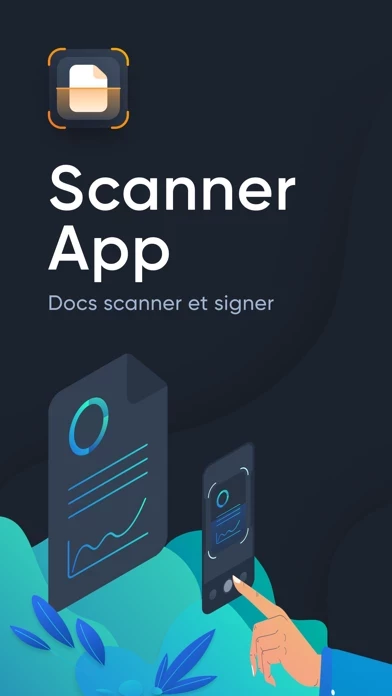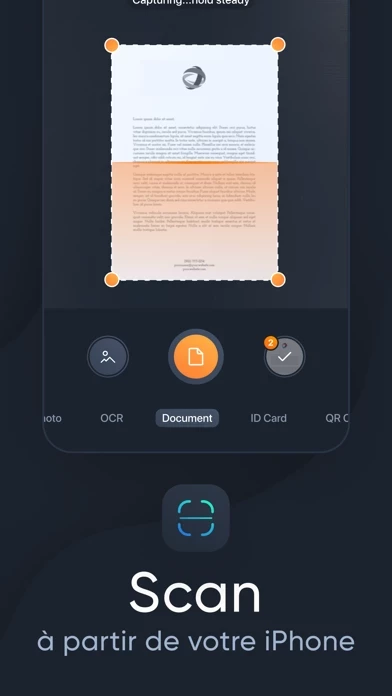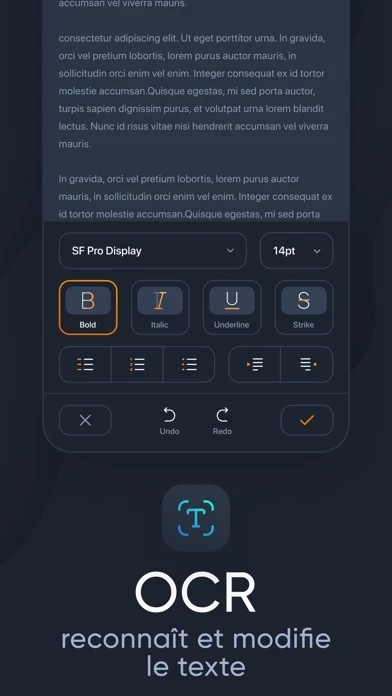How to Cancel ScanMe
Published by STARNEST SERVICES LIMITEDWe have made it super easy to cancel ScanMe: PDF Scanner App subscription
at the root to avoid any and all mediums "STARNEST SERVICES LIMITED" (the developer) uses to bill you.
Complete Guide to Canceling ScanMe: PDF Scanner App
A few things to note and do before cancelling:
- The developer of ScanMe is STARNEST SERVICES LIMITED and all inquiries must go to them.
- Check the Terms of Services and/or Privacy policy of STARNEST SERVICES LIMITED to know if they support self-serve subscription cancellation:
- Cancelling a subscription during a free trial may result in losing a free trial account.
- You must always cancel a subscription at least 24 hours before the trial period ends.
How easy is it to cancel or delete ScanMe?
It is Very Easy to Cancel a ScanMe subscription. (**Crowdsourced from ScanMe and Justuseapp users)
If you haven't rated ScanMe cancellation policy yet, Rate it here →.
Potential Savings
**Pricing data is based on average subscription prices reported by Justuseapp.com users..
| Duration | Amount (USD) |
|---|---|
| If Billed Once | $61.24 |
| Weekly Subscription | $15.00 |
| Monthly Subscription | $29.99 |
How to Cancel ScanMe: PDF Scanner App Subscription on iPhone or iPad:
- Open Settings » ~Your name~ » and click "Subscriptions".
- Click the ScanMe (subscription) you want to review.
- Click Cancel.
How to Cancel ScanMe: PDF Scanner App Subscription on Android Device:
- Open your Google Play Store app.
- Click on Menu » "Subscriptions".
- Tap on ScanMe: PDF Scanner App (subscription you wish to cancel)
- Click "Cancel Subscription".
How do I remove my Card from ScanMe?
Removing card details from ScanMe if you subscribed directly is very tricky. Very few websites allow you to remove your card details. So you will have to make do with some few tricks before and after subscribing on websites in the future.
Before Signing up or Subscribing:
- Create an account on Justuseapp. signup here →
- Create upto 4 Virtual Debit Cards - this will act as a VPN for you bank account and prevent apps like ScanMe from billing you to eternity.
- Fund your Justuseapp Cards using your real card.
- Signup on ScanMe: PDF Scanner App or any other website using your Justuseapp card.
- Cancel the ScanMe subscription directly from your Justuseapp dashboard.
- To learn more how this all works, Visit here →.
How to Cancel ScanMe: PDF Scanner App Subscription on a Mac computer:
- Goto your Mac AppStore, Click ~Your name~ (bottom sidebar).
- Click "View Information" and sign in if asked to.
- Scroll down on the next page shown to you until you see the "Subscriptions" tab then click on "Manage".
- Click "Edit" beside the ScanMe: PDF Scanner App app and then click on "Cancel Subscription".
What to do if you Subscribed directly on ScanMe's Website:
- Reach out to STARNEST SERVICES LIMITED here »»
- If the company has an app they developed in the Appstore, you can try contacting STARNEST SERVICES LIMITED (the app developer) for help through the details of the app.
How to Cancel ScanMe: PDF Scanner App Subscription on Paypal:
To cancel your ScanMe subscription on PayPal, do the following:
- Login to www.paypal.com .
- Click "Settings" » "Payments".
- Next, click on "Manage Automatic Payments" in the Automatic Payments dashboard.
- You'll see a list of merchants you've subscribed to. Click on "ScanMe: PDF Scanner App" or "STARNEST SERVICES LIMITED" to cancel.
How to delete ScanMe account:
- Reach out directly to ScanMe via Justuseapp. Get all Contact details →
- Send an email to [email protected] Click to email requesting that they delete your account.
Delete ScanMe: PDF Scanner App from iPhone:
- On your homescreen, Tap and hold ScanMe: PDF Scanner App until it starts shaking.
- Once it starts to shake, you'll see an X Mark at the top of the app icon.
- Click on that X to delete the ScanMe: PDF Scanner App app.
Delete ScanMe: PDF Scanner App from Android:
- Open your GooglePlay app and goto the menu.
- Click "My Apps and Games" » then "Installed".
- Choose ScanMe: PDF Scanner App, » then click "Uninstall".
Have a Problem with ScanMe: PDF Scanner App? Report Issue
Leave a comment:
What is ScanMe: PDF Scanner App?
this app is a handy app that turns your device into a powerful mobile scanner. Simple in use, scan documents with high accuracy, edit and share. - Scan any document you need, detects borders automatically - Export to PDF or JPEG in high quality - Sign documents just in a few taps - Share via social media, messengers, email this app is an easy-to-use, portable and powerful mobile scanner. Scan documents where you are, at home or on the go. Forget about big office scanners and driver updates. Manage all your documents and keep them in hand. All documents are stored on your device locally and are not stored on our servers. Just place the necessary document in front of a camera: app automatically detects borders, crops it and saves as a clean document in HD size. Scan a lot of pages quickly or add pages to existing documents. Further you can edit, sign, share it or store important docs on your device. Possibility: - Scan as many documents as you need - Scan things, you need to keep records: to-do lists, mindmaps, receipts, notes - Turn handwritten notes into digital copies - OCR function - Add signature or watermark - Export documents in necessary format - Share documents to email, messengers - Save documents locally on device or cloud - Print document via Wi-Fi printers this app will allow you to scan, manage, store, organize and share all important documents anywhere you are. Information about the auto-renewal of subscriptions: - Subscription automatically renews unles...