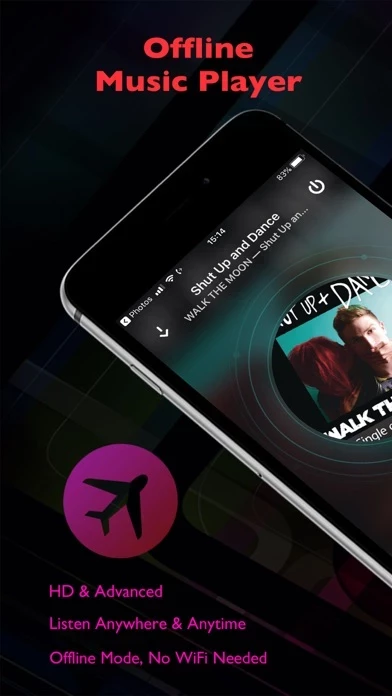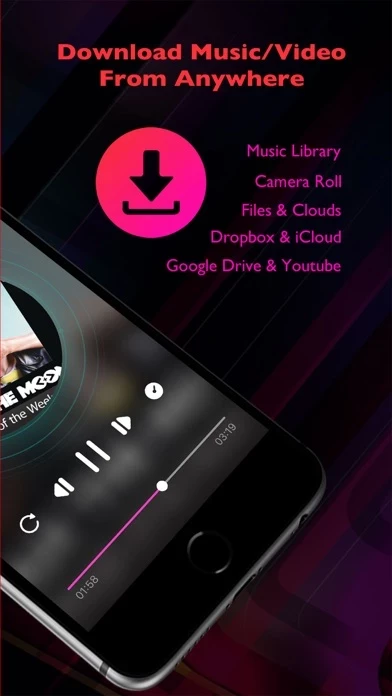How to Delete Offline Music Player of Clouds
Published by Arthur DavisWe have made it super easy to delete Offline Music Player of Clouds account and/or app.
Table of Contents:
Guide to Delete Offline Music Player of Clouds
Things to note before removing Offline Music Player of Clouds:
- The developer of Offline Music Player of Clouds is Arthur Davis and all inquiries must go to them.
- Check the Terms of Services and/or Privacy policy of Arthur Davis to know if they support self-serve account deletion:
- Under the GDPR, Residents of the European Union and United Kingdom have a "right to erasure" and can request any developer like Arthur Davis holding their data to delete it. The law mandates that Arthur Davis must comply within a month.
- American residents (California only - you can claim to reside here) are empowered by the CCPA to request that Arthur Davis delete any data it has on you or risk incurring a fine (upto 7.5k usd).
- If you have an active subscription, it is recommended you unsubscribe before deleting your account or the app.
How to delete Offline Music Player of Clouds account:
Generally, here are your options if you need your account deleted:
Option 1: Reach out to Offline Music Player of Clouds via Justuseapp. Get all Contact details →
Option 2: Visit the Offline Music Player of Clouds website directly Here →
Option 3: Contact Offline Music Player of Clouds Support/ Customer Service:
- 30% Contact Match
- Developer: CloudBeats
- E-Mail: [email protected]
- Website: Visit Offline Music Player of Clouds Website
- 53.66% Contact Match
- Developer: MusicCloud Inc.
- E-Mail: [email protected]
- Website: Visit MusicCloud Inc. Website
Option 4: Check Offline Music Player of Clouds's Privacy/TOS/Support channels below for their Data-deletion/request policy then contact them:
*Pro-tip: Once you visit any of the links above, Use your browser "Find on page" to find "@". It immediately shows the neccessary emails.
How to Delete Offline Music Player of Clouds from your iPhone or Android.
Delete Offline Music Player of Clouds from iPhone.
To delete Offline Music Player of Clouds from your iPhone, Follow these steps:
- On your homescreen, Tap and hold Offline Music Player of Clouds until it starts shaking.
- Once it starts to shake, you'll see an X Mark at the top of the app icon.
- Click on that X to delete the Offline Music Player of Clouds app from your phone.
Method 2:
Go to Settings and click on General then click on "iPhone Storage". You will then scroll down to see the list of all the apps installed on your iPhone. Tap on the app you want to uninstall and delete the app.
For iOS 11 and above:
Go into your Settings and click on "General" and then click on iPhone Storage. You will see the option "Offload Unused Apps". Right next to it is the "Enable" option. Click on the "Enable" option and this will offload the apps that you don't use.
Delete Offline Music Player of Clouds from Android
- First open the Google Play app, then press the hamburger menu icon on the top left corner.
- After doing these, go to "My Apps and Games" option, then go to the "Installed" option.
- You'll see a list of all your installed apps on your phone.
- Now choose Offline Music Player of Clouds, then click on "uninstall".
- Also you can specifically search for the app you want to uninstall by searching for that app in the search bar then select and uninstall.
Have a Problem with Offline Music Player of Clouds? Report Issue
Leave a comment:
What is Offline Music Player of Clouds?
Key Features: * Download music online mp3 from your cloud services storage: Files, iCloud and Google Drive. * Listen offline mp3 and offline music after you download mp3 music. * Offline music player to listen offline in your phone. * Create Playlist and Save them. * Organize and play music by songs, album, artist, playlist. * Best music player with high quality. * Supports Almost all formats: mp3, aac, flac, ogg, mp4, avi, flv,... * Display video/album artwork. * Background music playback & Lockscreen control support. * Supports sleep mode. Premium Pass: * Access Clouds Music * Powerful music player * Sleep timer * Enjoy an ad-free experience Subscription information: - Subscribe to get access to all the Premium features - Free trial subscription is automatically renewed unless cancelled 24 hours before the renewal - Payment will be charged to iTunes Account at confirmation of purchase - Account will be charged for renewal within 24-hours prior to the end of the current period, a...