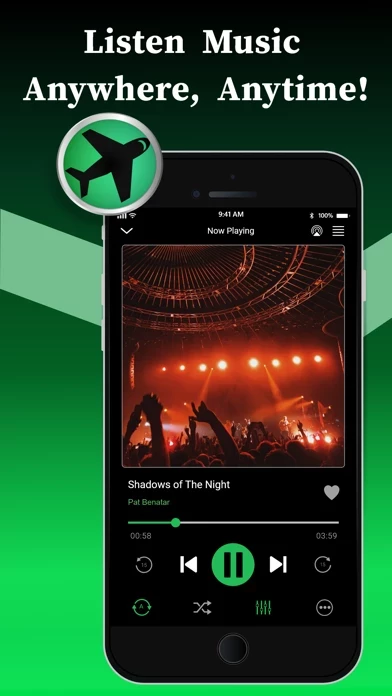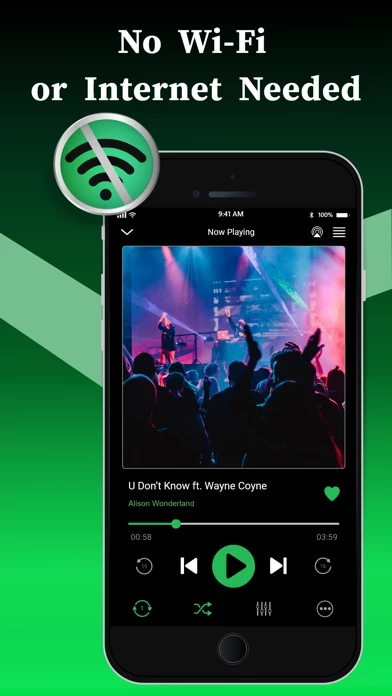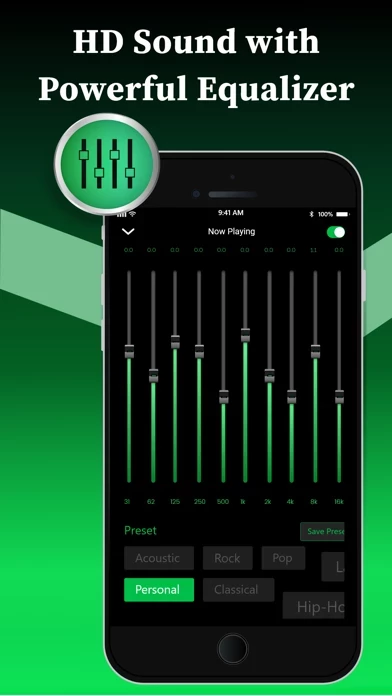How to Cancel Offline Music Player
Published by Md Zakir Hossain on 2024-01-02We have made it super easy to cancel Offline Music Player subscription
at the root to avoid any and all mediums "Md Zakir Hossain" (the developer) uses to bill you.
Complete Guide to Canceling Offline Music Player
A few things to note and do before cancelling:
- The developer of Offline Music Player is Md Zakir Hossain and all inquiries must go to them.
- Check the Terms of Services and/or Privacy policy of Md Zakir Hossain to know if they support self-serve subscription cancellation:
- Cancelling a subscription during a free trial may result in losing a free trial account.
- You must always cancel a subscription at least 24 hours before the trial period ends.
How easy is it to cancel or delete Offline Music Player?
It is Difficult to Cancel a Offline Music Player subscription. (**Crowdsourced from Offline Music Player and Justuseapp users)
If you haven't rated Offline Music Player cancellation policy yet, Rate it here →.
Potential Savings
**Pricing data is based on average subscription prices reported by Justuseapp.com users..
| Duration | Amount (USD) |
|---|---|
| If Billed Once | $1.00 |
| Weekly Subscription | $2.99 |
How to Cancel Offline Music Player Subscription on iPhone or iPad:
- Open Settings » ~Your name~ » and click "Subscriptions".
- Click the Offline Music Player (subscription) you want to review.
- Click Cancel.
How to Cancel Offline Music Player Subscription on Android Device:
- Open your Google Play Store app.
- Click on Menu » "Subscriptions".
- Tap on Offline Music Player (subscription you wish to cancel)
- Click "Cancel Subscription".
How do I remove my Card from Offline Music Player?
Removing card details from Offline Music Player if you subscribed directly is very tricky. Very few websites allow you to remove your card details. So you will have to make do with some few tricks before and after subscribing on websites in the future.
Before Signing up or Subscribing:
- Create an account on Justuseapp. signup here →
- Create upto 4 Virtual Debit Cards - this will act as a VPN for you bank account and prevent apps like Offline Music Player from billing you to eternity.
- Fund your Justuseapp Cards using your real card.
- Signup on Offline Music Player or any other website using your Justuseapp card.
- Cancel the Offline Music Player subscription directly from your Justuseapp dashboard.
- To learn more how this all works, Visit here →.
How to Cancel Offline Music Player Subscription on a Mac computer:
- Goto your Mac AppStore, Click ~Your name~ (bottom sidebar).
- Click "View Information" and sign in if asked to.
- Scroll down on the next page shown to you until you see the "Subscriptions" tab then click on "Manage".
- Click "Edit" beside the Offline Music Player app and then click on "Cancel Subscription".
What to do if you Subscribed directly on Offline Music Player's Website:
- Reach out to Md Zakir Hossain here »»
- If the company has an app they developed in the Appstore, you can try contacting Md Zakir Hossain (the app developer) for help through the details of the app.
How to Cancel Offline Music Player Subscription on Paypal:
To cancel your Offline Music Player subscription on PayPal, do the following:
- Login to www.paypal.com .
- Click "Settings" » "Payments".
- Next, click on "Manage Automatic Payments" in the Automatic Payments dashboard.
- You'll see a list of merchants you've subscribed to. Click on "Offline Music Player" or "Md Zakir Hossain" to cancel.
How to delete Offline Music Player account:
- Reach out directly to Offline Music Player via Justuseapp. Get all Contact details →
- Send an email to [email protected] Click to email requesting that they delete your account.
Delete Offline Music Player from iPhone:
- On your homescreen, Tap and hold Offline Music Player until it starts shaking.
- Once it starts to shake, you'll see an X Mark at the top of the app icon.
- Click on that X to delete the Offline Music Player app.
Delete Offline Music Player from Android:
- Open your GooglePlay app and goto the menu.
- Click "My Apps and Games" » then "Installed".
- Choose Offline Music Player, » then click "Uninstall".
Have a Problem with Offline Music Player? Report Issue
Leave a comment:
Reviews & Common Issues: 1 Comments
By Ronald
2 years agohelp i can’t erase the application in my cp but i erase it please help
What is Offline Music Player?
Import your favorite Music and Play anywhere! Listen OFFLINE, No LIMITS! MAJOR FEATURES- ● The easiest way to play offline music. ● Save music for offline access. ● Play offline–no internet or WiFi needed. ● Easily transfer tracks to iPhone, iPad, and iPod touch. ● Almost all the popular format is supported. ● .Mp3,.Flac,.wav, .caf, .wav, .aac etc. ● Add music to your favorite playlist. ● Beautiful design. ● Headphone control. ● Create & manage playlists. ● Powerful music player. ● Equalizer. ● Display album artwork. ● Playlist shuffle and repeat modes. ● Background music playback. ● Lockscreen control support. “Download it now” Read our full Terms of services and our Privacy policy at: Privacy policy: https://this app.ltd/privacy.html Terms of services: https://this app.ltd/terms.html