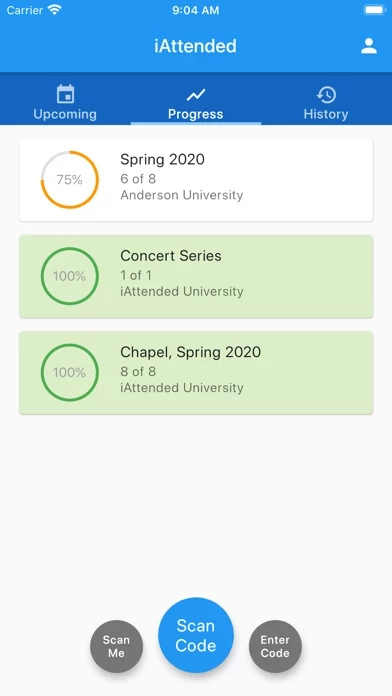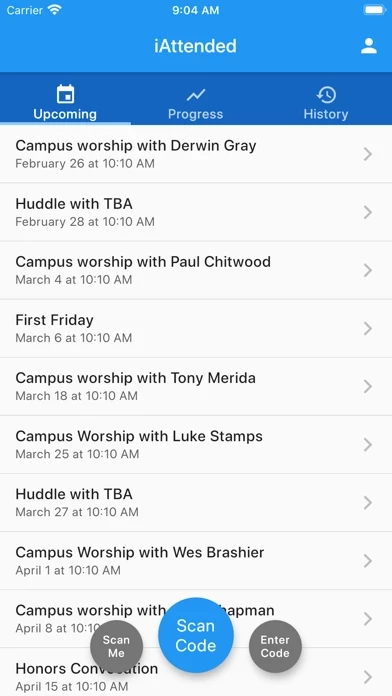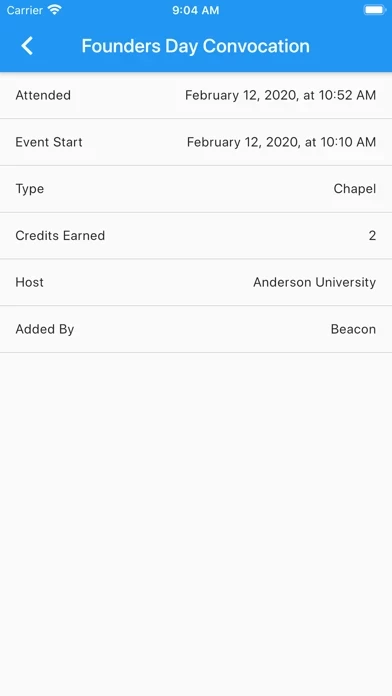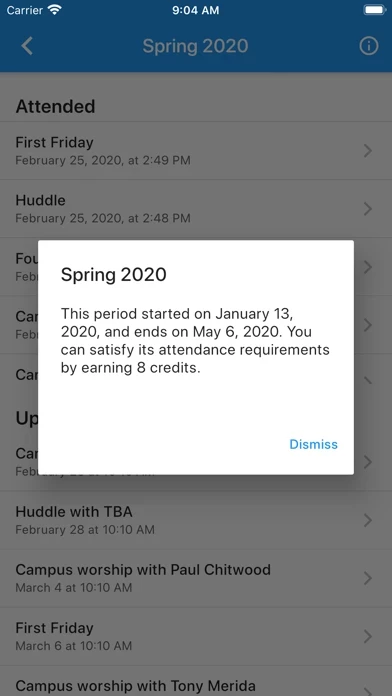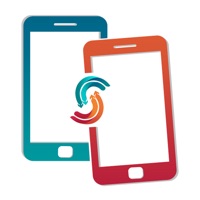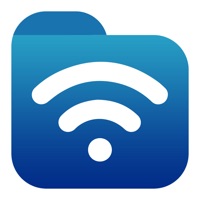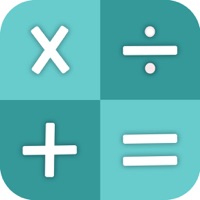How to Delete iAttended
Published by James Duncan on 2024-01-09We have made it super easy to delete iAttended account and/or app.
Table of Contents:
Guide to Delete iAttended
Things to note before removing iAttended:
- The developer of iAttended is James Duncan and all inquiries must go to them.
- Under the GDPR, Residents of the European Union and United Kingdom have a "right to erasure" and can request any developer like James Duncan holding their data to delete it. The law mandates that James Duncan must comply within a month.
- American residents (California only - you can claim to reside here) are empowered by the CCPA to request that James Duncan delete any data it has on you or risk incurring a fine (upto 7.5k usd).
- If you have an active subscription, it is recommended you unsubscribe before deleting your account or the app.
How to delete iAttended account:
Generally, here are your options if you need your account deleted:
Option 1: Reach out to iAttended via Justuseapp. Get all Contact details →
Option 2: Visit the iAttended website directly Here →
Option 3: Contact iAttended Support/ Customer Service:
- 100% Contact Match
- Developer: iAttended
- E-Mail: [email protected]
- Website: Visit iAttended Website
- 82.35% Contact Match
- Developer: Eventus.io
- E-Mail: [email protected]
- Website: Visit Eventus.io Website
How to Delete iAttended from your iPhone or Android.
Delete iAttended from iPhone.
To delete iAttended from your iPhone, Follow these steps:
- On your homescreen, Tap and hold iAttended until it starts shaking.
- Once it starts to shake, you'll see an X Mark at the top of the app icon.
- Click on that X to delete the iAttended app from your phone.
Method 2:
Go to Settings and click on General then click on "iPhone Storage". You will then scroll down to see the list of all the apps installed on your iPhone. Tap on the app you want to uninstall and delete the app.
For iOS 11 and above:
Go into your Settings and click on "General" and then click on iPhone Storage. You will see the option "Offload Unused Apps". Right next to it is the "Enable" option. Click on the "Enable" option and this will offload the apps that you don't use.
Delete iAttended from Android
- First open the Google Play app, then press the hamburger menu icon on the top left corner.
- After doing these, go to "My Apps and Games" option, then go to the "Installed" option.
- You'll see a list of all your installed apps on your phone.
- Now choose iAttended, then click on "uninstall".
- Also you can specifically search for the app you want to uninstall by searching for that app in the search bar then select and uninstall.
Have a Problem with iAttended? Report Issue
Leave a comment:
What is iAttended?
Confirm your attendance at events and meetings by simply scanning a QR code, entering a text code, watching a video, or, in some cases, clicking a button to say you're there. You'll get immediate confirmation that your presence was recorded, and you'll be able to track your progress towards meeting attendance requirements defined by a school or organization. Login is as easy as entering your email. Once logged in, your attendance data is stored in the cloud and syncs immediately with the school or organization that hosted the event, meaning you can know that they know you were there.