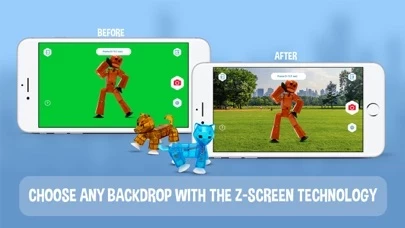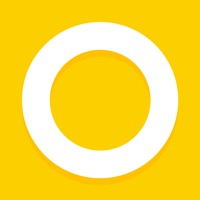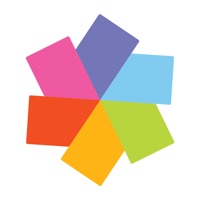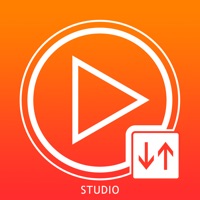How to Delete StikBot Studio 2.0
Published by Zing Global Ltd.We have made it super easy to delete StikBot Studio 2.0 account and/or app.
Guide to Delete StikBot Studio 2.0
Things to note before removing StikBot Studio 2.0:
- The developer of StikBot Studio 2.0 is Zing Global Ltd. and all inquiries must go to them.
- Under the GDPR, Residents of the European Union and United Kingdom have a "right to erasure" and can request any developer like Zing Global Ltd. holding their data to delete it. The law mandates that Zing Global Ltd. must comply within a month.
- American residents (California only - you can claim to reside here) are empowered by the CCPA to request that Zing Global Ltd. delete any data it has on you or risk incurring a fine (upto 7.5k usd).
- If you have an active subscription, it is recommended you unsubscribe before deleting your account or the app.
How to delete StikBot Studio 2.0 account:
Generally, here are your options if you need your account deleted:
Option 1: Reach out to StikBot Studio 2.0 via Justuseapp. Get all Contact details →
Option 2: Visit the StikBot Studio 2.0 website directly Here →
Option 3: Contact StikBot Studio 2.0 Support/ Customer Service:
- 94.44% Contact Match
- Developer: Zing Global Limited
- E-Mail: [email protected]
- Website: Visit StikBot Studio 2.0 Website
- 60.61% Contact Match
- Developer: Zing Global Limited
- E-Mail: [email protected]
- Website: Visit Zing Global Limited Website
How to Delete StikBot Studio 2.0 from your iPhone or Android.
Delete StikBot Studio 2.0 from iPhone.
To delete StikBot Studio 2.0 from your iPhone, Follow these steps:
- On your homescreen, Tap and hold StikBot Studio 2.0 until it starts shaking.
- Once it starts to shake, you'll see an X Mark at the top of the app icon.
- Click on that X to delete the StikBot Studio 2.0 app from your phone.
Method 2:
Go to Settings and click on General then click on "iPhone Storage". You will then scroll down to see the list of all the apps installed on your iPhone. Tap on the app you want to uninstall and delete the app.
For iOS 11 and above:
Go into your Settings and click on "General" and then click on iPhone Storage. You will see the option "Offload Unused Apps". Right next to it is the "Enable" option. Click on the "Enable" option and this will offload the apps that you don't use.
Delete StikBot Studio 2.0 from Android
- First open the Google Play app, then press the hamburger menu icon on the top left corner.
- After doing these, go to "My Apps and Games" option, then go to the "Installed" option.
- You'll see a list of all your installed apps on your phone.
- Now choose StikBot Studio 2.0, then click on "uninstall".
- Also you can specifically search for the app you want to uninstall by searching for that app in the search bar then select and uninstall.
Have a Problem with StikBot Studio 2.0? Report Issue
Leave a comment:
Reviews & Common Issues: 1 Comments
By Lisa
8 months agoIf I delete Stikbot app on iPhone does it delete my gallery?
What is StikBot Studio 2.0?
Bring your imagination to life through stop-motion animation with Stikbot! The Stikbot Studio app allows you to create stop motion videos on your phone or tablet using your favorite Stikbot, Klikbot, or action figure. It’s a fun and functional app that everyone can enjoy. Be your own movie maker! It’s simple to navigate and a blast to use! Add your own voice-overs, wacky sounds effects, and with the green screen technology, your animations can take place anywhere you want! Once you've created your stop-motion masterpiece, share it with #Stikbot for all your friends to see! Visit www.stikbot.toys for app tutorials, animation tips, and more! Check out Stikbot Central on YouTube for more videos! Stikbots and Klikbots are available at Target, Amazon, Zing.store, or your local toy store! Visit www.stikbot.toys to find a store near you. FEATURES · Green screen capability lets your animation take place anywhere! · Record your own voice-over for the video. · Choose from a huge library of...