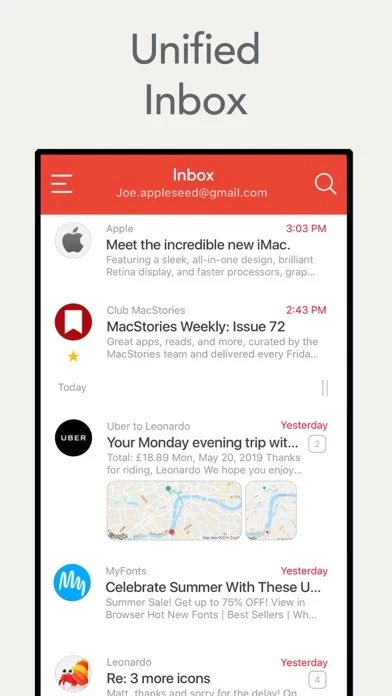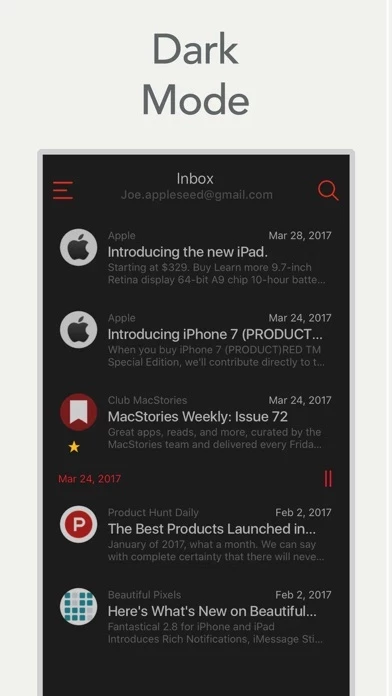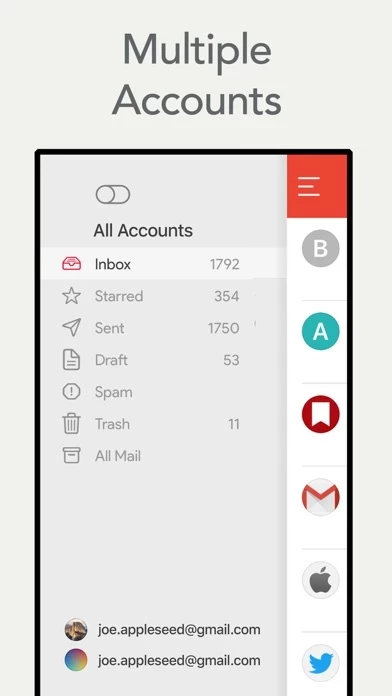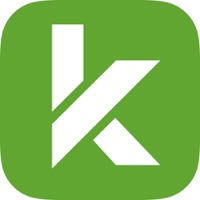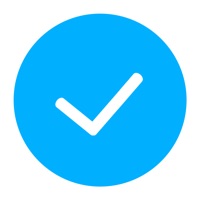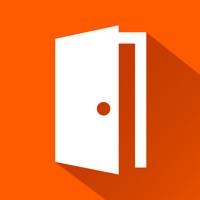How to Cancel Mail App
Published by Bloop LTDWe have made it super easy to cancel Mail App for Gmail subscription
at the root to avoid any and all mediums "Bloop LTD" (the developer) uses to bill you.
Complete Guide to Canceling Mail App for Gmail
A few things to note and do before cancelling:
- The developer of Mail App is Bloop LTD and all inquiries must go to them.
- Check the Terms of Services and/or Privacy policy of Bloop LTD to know if they support self-serve subscription cancellation:
- Cancelling a subscription during a free trial may result in losing a free trial account.
- You must always cancel a subscription at least 24 hours before the trial period ends.
How easy is it to cancel or delete Mail App?
It is Very Easy to Cancel a Mail App subscription. (**Crowdsourced from Mail App and Justuseapp users)
If you haven't rated Mail App cancellation policy yet, Rate it here →.
Potential Savings
**Pricing data is based on average subscription prices reported by Justuseapp.com users..
| Duration | Amount (USD) |
|---|---|
| If Billed Once | $24.66 |
| Weekly Subscription | $51.25 |
How to Cancel Mail App for Gmail Subscription on iPhone or iPad:
- Open Settings » ~Your name~ » and click "Subscriptions".
- Click the Mail App (subscription) you want to review.
- Click Cancel.
How to Cancel Mail App for Gmail Subscription on Android Device:
- Open your Google Play Store app.
- Click on Menu » "Subscriptions".
- Tap on Mail App for Gmail (subscription you wish to cancel)
- Click "Cancel Subscription".
How do I remove my Card from Mail App?
Removing card details from Mail App if you subscribed directly is very tricky. Very few websites allow you to remove your card details. So you will have to make do with some few tricks before and after subscribing on websites in the future.
Before Signing up or Subscribing:
- Create an account on Justuseapp. signup here →
- Create upto 4 Virtual Debit Cards - this will act as a VPN for you bank account and prevent apps like Mail App from billing you to eternity.
- Fund your Justuseapp Cards using your real card.
- Signup on Mail App for Gmail or any other website using your Justuseapp card.
- Cancel the Mail App subscription directly from your Justuseapp dashboard.
- To learn more how this all works, Visit here →.
How to Cancel Mail App for Gmail Subscription on a Mac computer:
- Goto your Mac AppStore, Click ~Your name~ (bottom sidebar).
- Click "View Information" and sign in if asked to.
- Scroll down on the next page shown to you until you see the "Subscriptions" tab then click on "Manage".
- Click "Edit" beside the Mail App for Gmail app and then click on "Cancel Subscription".
What to do if you Subscribed directly on Mail App's Website:
- Reach out to Bloop LTD here »»
- Visit Mail App website: Click to visit .
- Login to your account.
- In the menu section, look for any of the following: "Billing", "Subscription", "Payment", "Manage account", "Settings".
- Click the link, then follow the prompts to cancel your subscription.
How to Cancel Mail App for Gmail Subscription on Paypal:
To cancel your Mail App subscription on PayPal, do the following:
- Login to www.paypal.com .
- Click "Settings" » "Payments".
- Next, click on "Manage Automatic Payments" in the Automatic Payments dashboard.
- You'll see a list of merchants you've subscribed to. Click on "Mail App for Gmail" or "Bloop LTD" to cancel.
How to delete Mail App account:
- Reach out directly to Mail App via Justuseapp. Get all Contact details →
- Send an email to [email protected] Click to email requesting that they delete your account.
Delete Mail App for Gmail from iPhone:
- On your homescreen, Tap and hold Mail App for Gmail until it starts shaking.
- Once it starts to shake, you'll see an X Mark at the top of the app icon.
- Click on that X to delete the Mail App for Gmail app.
Delete Mail App for Gmail from Android:
- Open your GooglePlay app and goto the menu.
- Click "My Apps and Games" » then "Installed".
- Choose Mail App for Gmail, » then click "Uninstall".
Have a Problem with Mail App for Gmail? Report Issue
Leave a comment:
What is Mail App for Gmail?
Mail App for Gmail is a brand new app for the next generation of Gmail. It’s perfect for quickly triaging your inbox and uses Gmail’s blazing fast new platform to instantly send and receive messages. Mail App for for Gmail features: - Fast tools for managing your email - Multiple Actions - A brand new, rock-solid codebase written entirely in Swift - Zero wait time for launch - Much more reliable performance on Virtual Private Networks (VPN) since it does not use IMAP or POP connections - A beautiful interface built on a custom new animation engine - Instant sync thanks to secure, all-HTTPS communications Note that Mail app for for Gmail a native Gmail app for triaging recent email, but not currently an archival utility for searching your entire history. We’d love to hear what you think about Mail app for Gmail. To reach us, use the in-app support option in settings. Mail app for Gmail is an auto renewable subscription: - Badge removal - Realtime Inbox Monitoring for Notifications - Themes - Live support ------- Price may vary by location and active promotion. Subscriptions will be charged to your credit card through your iTunes account. Your subscription will automatically renew unless canceled at least 24 hours before the end of the current period. Manage your subscriptions in Account Settings after purchase. Any unused portion of a free trial period, will be forfeited when the user purchases a subscription. ------- Privacy Policy: https://mailappforgmail.com/privac...