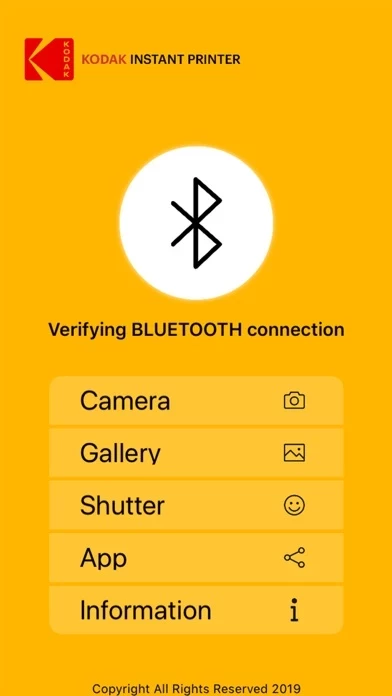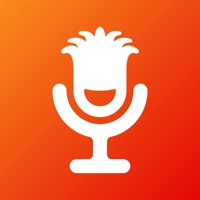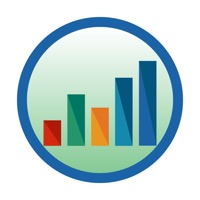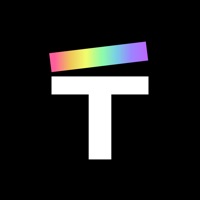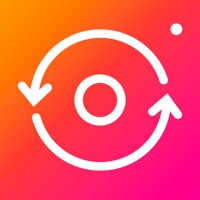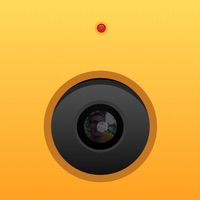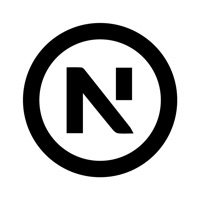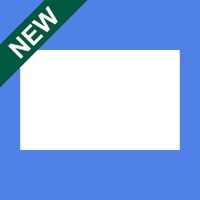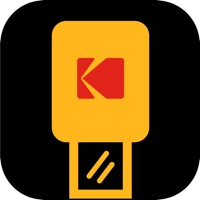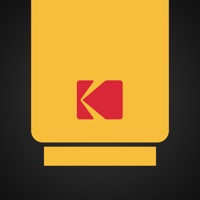How to Delete Kodak Instant Printer
Published by Prinics Co., Ltd.We have made it super easy to delete Kodak Instant Printer account and/or app.
Table of Contents:
Guide to Delete Kodak Instant Printer
Things to note before removing Kodak Instant Printer:
- The developer of Kodak Instant Printer is Prinics Co., Ltd. and all inquiries must go to them.
- Under the GDPR, Residents of the European Union and United Kingdom have a "right to erasure" and can request any developer like Prinics Co., Ltd. holding their data to delete it. The law mandates that Prinics Co., Ltd. must comply within a month.
- American residents (California only - you can claim to reside here) are empowered by the CCPA to request that Prinics Co., Ltd. delete any data it has on you or risk incurring a fine (upto 7.5k usd).
- If you have an active subscription, it is recommended you unsubscribe before deleting your account or the app.
How to delete Kodak Instant Printer account:
Generally, here are your options if you need your account deleted:
Option 1: Reach out to Kodak Instant Printer via Justuseapp. Get all Contact details →
Option 2: Visit the Kodak Instant Printer website directly Here →
Option 3: Contact Kodak Instant Printer Support/ Customer Service:
- 100% Contact Match
- Developer: PRINICS Co., Ltd
- E-Mail: [email protected]
- Website: Visit Kodak Instant Printer Website
- 66.67% Contact Match
- Developer: PRINICS Co., Ltd
- E-Mail: [email protected]
- Website: Visit PRINICS Co., Ltd Website
How to Delete Kodak Instant Printer from your iPhone or Android.
Delete Kodak Instant Printer from iPhone.
To delete Kodak Instant Printer from your iPhone, Follow these steps:
- On your homescreen, Tap and hold Kodak Instant Printer until it starts shaking.
- Once it starts to shake, you'll see an X Mark at the top of the app icon.
- Click on that X to delete the Kodak Instant Printer app from your phone.
Method 2:
Go to Settings and click on General then click on "iPhone Storage". You will then scroll down to see the list of all the apps installed on your iPhone. Tap on the app you want to uninstall and delete the app.
For iOS 11 and above:
Go into your Settings and click on "General" and then click on iPhone Storage. You will see the option "Offload Unused Apps". Right next to it is the "Enable" option. Click on the "Enable" option and this will offload the apps that you don't use.
Delete Kodak Instant Printer from Android
- First open the Google Play app, then press the hamburger menu icon on the top left corner.
- After doing these, go to "My Apps and Games" option, then go to the "Installed" option.
- You'll see a list of all your installed apps on your phone.
- Now choose Kodak Instant Printer, then click on "uninstall".
- Also you can specifically search for the app you want to uninstall by searching for that app in the search bar then select and uninstall.
Have a Problem with Kodak Instant Printer? Report Issue
Leave a comment:
What is Kodak Instant Printer?
Thank you for purchasing KODAK Instant Printer. Supported Models : Kodak 2 inch Printer (P120) Kodak 2 in 1, 2 inch Camera (C210) Kodak 3 inch Square Printer (P300) Kodak 3 inch Square 2 in 1 Camera ( C300) Kodak 4 inch Dock Printer (PD460) Easily print amazing photos with KODAK Instant Camera and Printer. The "KODAK" Instant photo printer and camera can be used to print images from smartphones by connecting Bluetooth to the device. You can take and edit pictures on smartphones or tablets. It will instantly print your precious moments! [How to Use] 1. Make sure you recharge the printer before you use it. 2. Make sure the Adapter is connected properly. 3. Turn on the printer 4. Go to Bluetooth setting and find the printer’s MAC address. The MAC address is placed inside the printer’s door If you purchased Dock Printer, dock your smartphone at the pin on top the of the printer or find the MAC address on the downside of the printer to connect the device to the Bluetooth. 5. Select an...