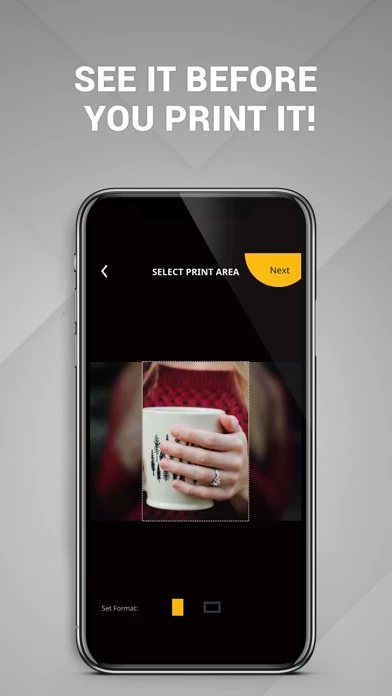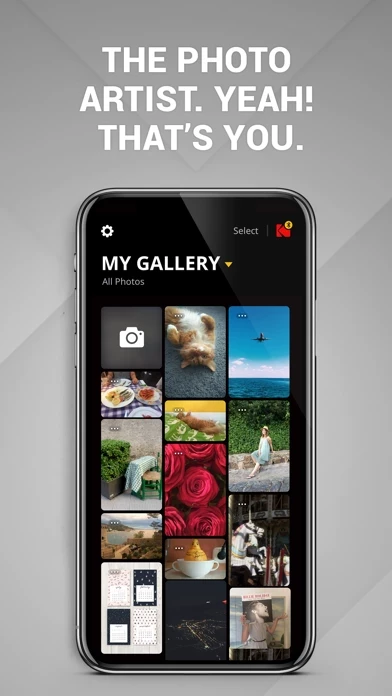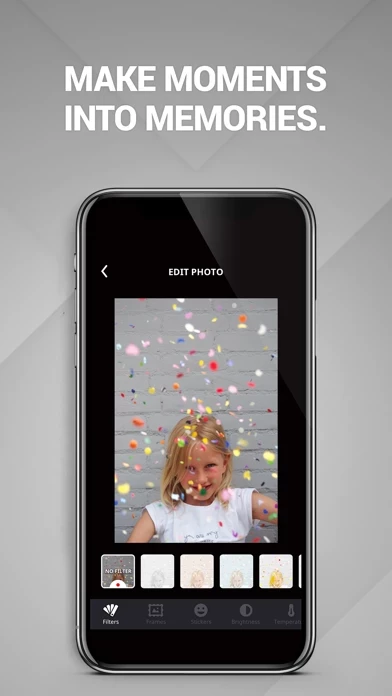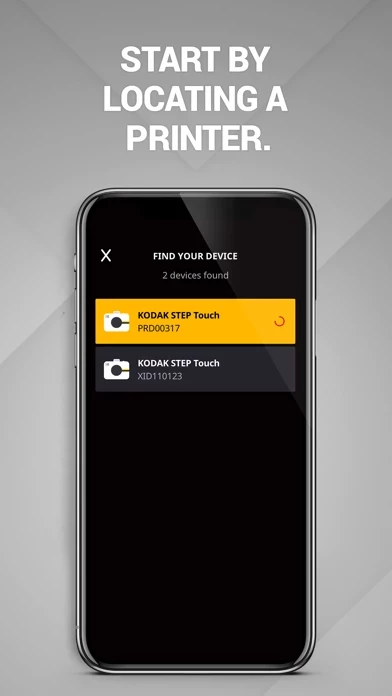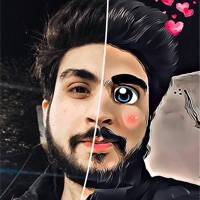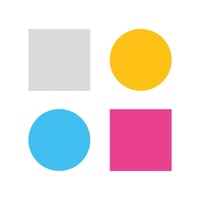How to Delete KODAK STEP Prints
Published by C&A Marketing, Inc. on 2023-12-22We have made it super easy to delete KODAK STEP Prints account and/or app.
Table of Contents:
Guide to Delete KODAK STEP Prints
Things to note before removing KODAK STEP Prints:
- The developer of KODAK STEP Prints is C&A Marketing, Inc. and all inquiries must go to them.
- Under the GDPR, Residents of the European Union and United Kingdom have a "right to erasure" and can request any developer like C&A Marketing, Inc. holding their data to delete it. The law mandates that C&A Marketing, Inc. must comply within a month.
- American residents (California only - you can claim to reside here) are empowered by the CCPA to request that C&A Marketing, Inc. delete any data it has on you or risk incurring a fine (upto 7.5k usd).
- If you have an active subscription, it is recommended you unsubscribe before deleting your account or the app.
How to delete KODAK STEP Prints account:
Generally, here are your options if you need your account deleted:
Option 1: Reach out to KODAK STEP Prints via Justuseapp. Get all Contact details →
Option 2: Visit the KODAK STEP Prints website directly Here →
Option 3: Contact KODAK STEP Prints Support/ Customer Service:
- 100% Contact Match
- Developer: C&A Marketing Inc.
- E-Mail: [email protected]
- Website: Visit KODAK STEP Prints Website
- 73.68% Contact Match
- Developer: PRINICS Co., Ltd
- E-Mail: [email protected]
- Website: Visit PRINICS Co., Ltd Website
How to Delete KODAK STEP Prints from your iPhone or Android.
Delete KODAK STEP Prints from iPhone.
To delete KODAK STEP Prints from your iPhone, Follow these steps:
- On your homescreen, Tap and hold KODAK STEP Prints until it starts shaking.
- Once it starts to shake, you'll see an X Mark at the top of the app icon.
- Click on that X to delete the KODAK STEP Prints app from your phone.
Method 2:
Go to Settings and click on General then click on "iPhone Storage". You will then scroll down to see the list of all the apps installed on your iPhone. Tap on the app you want to uninstall and delete the app.
For iOS 11 and above:
Go into your Settings and click on "General" and then click on iPhone Storage. You will see the option "Offload Unused Apps". Right next to it is the "Enable" option. Click on the "Enable" option and this will offload the apps that you don't use.
Delete KODAK STEP Prints from Android
- First open the Google Play app, then press the hamburger menu icon on the top left corner.
- After doing these, go to "My Apps and Games" option, then go to the "Installed" option.
- You'll see a list of all your installed apps on your phone.
- Now choose KODAK STEP Prints, then click on "uninstall".
- Also you can specifically search for the app you want to uninstall by searching for that app in the search bar then select and uninstall.
Have a Problem with KODAK STEP Prints? Report Issue
Leave a comment:
What is KODAK STEP Prints?
Get more from your photos with the fully updated KODAK STEP Prints mobile app! The completely redesigned application works with your KODAK STEP Touch camera as well as any compatible smartphone or tablet, so you can edit, print, and share your photos from all your favorite devices. Connect your social media accounts and instantly access old memories or share new ones with all your friends and family. Customize your photos with a variety of filters or add a snappy border to make your favorite pictures stand out. When you're done editing photos like a pro, just connect to your KODAK STEP Touch camera, try the new print preview picture to make sure you've got it just right, and then print out as many copies as you'd like, app with a few clicks of a button. It's never been this easy -- try the new KODAK STEP Prints mobile app today!