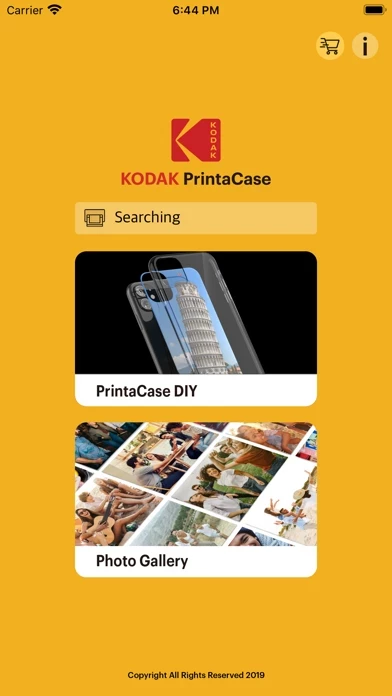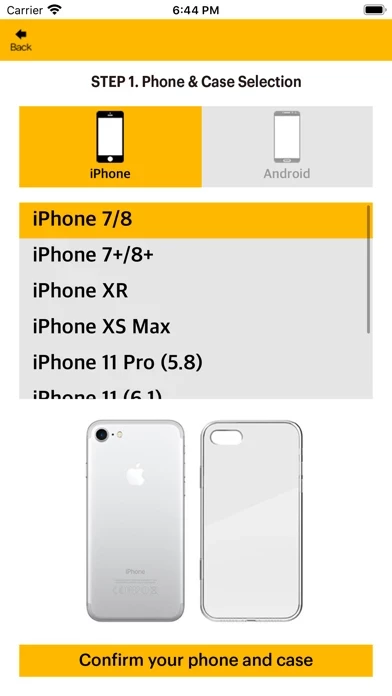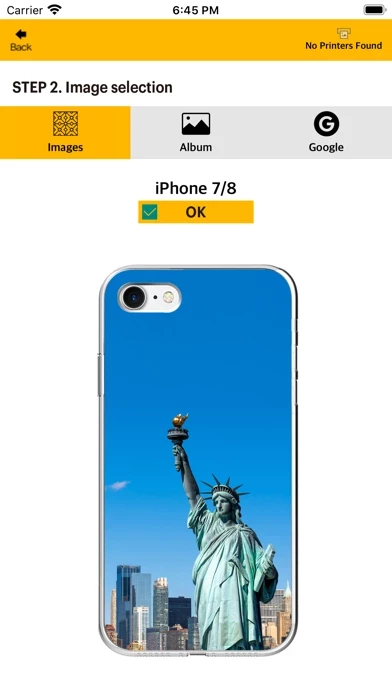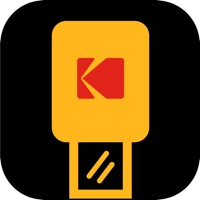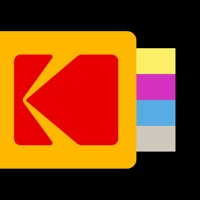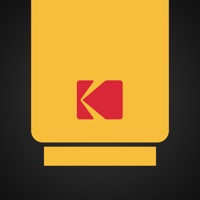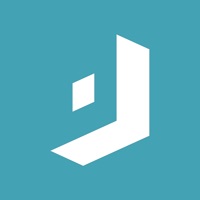How to Delete Kodak PrintaCase
Published by Prinics Co., Ltd.We have made it super easy to delete Kodak PrintaCase account and/or app.
Table of Contents:
Guide to Delete Kodak PrintaCase
Things to note before removing Kodak PrintaCase:
- The developer of Kodak PrintaCase is Prinics Co., Ltd. and all inquiries must go to them.
- Under the GDPR, Residents of the European Union and United Kingdom have a "right to erasure" and can request any developer like Prinics Co., Ltd. holding their data to delete it. The law mandates that Prinics Co., Ltd. must comply within a month.
- American residents (California only - you can claim to reside here) are empowered by the CCPA to request that Prinics Co., Ltd. delete any data it has on you or risk incurring a fine (upto 7.5k usd).
- If you have an active subscription, it is recommended you unsubscribe before deleting your account or the app.
How to delete Kodak PrintaCase account:
Generally, here are your options if you need your account deleted:
Option 1: Reach out to Kodak PrintaCase via Justuseapp. Get all Contact details →
Option 2: Visit the Kodak PrintaCase website directly Here →
Option 3: Contact Kodak PrintaCase Support/ Customer Service:
- 100% Contact Match
- Developer: PRINICS Co., Ltd
- E-Mail: [email protected]
- Website: Visit Kodak PrintaCase Website
- 70.59% Contact Match
- Developer: PRINICS Co., Ltd
- E-Mail: [email protected]
- Website: Visit PRINICS Co., Ltd Website
How to Delete Kodak PrintaCase from your iPhone or Android.
Delete Kodak PrintaCase from iPhone.
To delete Kodak PrintaCase from your iPhone, Follow these steps:
- On your homescreen, Tap and hold Kodak PrintaCase until it starts shaking.
- Once it starts to shake, you'll see an X Mark at the top of the app icon.
- Click on that X to delete the Kodak PrintaCase app from your phone.
Method 2:
Go to Settings and click on General then click on "iPhone Storage". You will then scroll down to see the list of all the apps installed on your iPhone. Tap on the app you want to uninstall and delete the app.
For iOS 11 and above:
Go into your Settings and click on "General" and then click on iPhone Storage. You will see the option "Offload Unused Apps". Right next to it is the "Enable" option. Click on the "Enable" option and this will offload the apps that you don't use.
Delete Kodak PrintaCase from Android
- First open the Google Play app, then press the hamburger menu icon on the top left corner.
- After doing these, go to "My Apps and Games" option, then go to the "Installed" option.
- You'll see a list of all your installed apps on your phone.
- Now choose Kodak PrintaCase, then click on "uninstall".
- Also you can specifically search for the app you want to uninstall by searching for that app in the search bar then select and uninstall.
Have a Problem with Kodak PrintaCase? Report Issue
Leave a comment:
What is Kodak PrintaCase?
Print amazing photos with Kodak Photo Printer Dock Shoot, Dock & Print! Photo printing was never easy like Kodak photo printer Dock before. Shoot your best life photo with your iPhone then Dock to the printer. Within one minute, you will get your previous moment as a photo! 1. Turn on the printer. 2.Dock your iphone on a docking station. 3. Use "1 touch" button next to the Dock. 4. Your most recent photo will be ready for printing. 5. Now press 1 touch button again! 6. I will take about a minute to fully print. Please do not pull the photo until it is completely printed. Note * When you print for the first time, it may need to update the firmware. Please follow the instruction shown on the screen of your smartphone. Thank you for purchase KODAK photo printer.