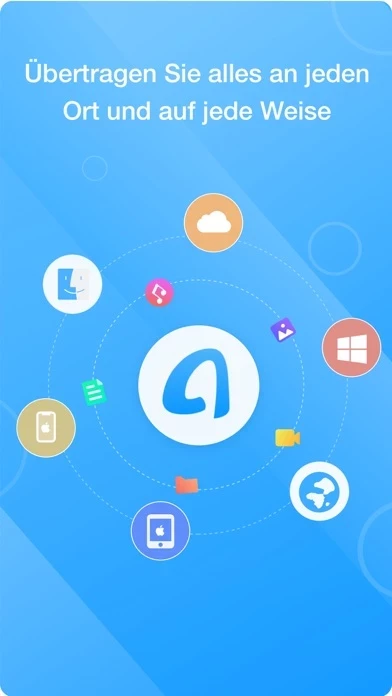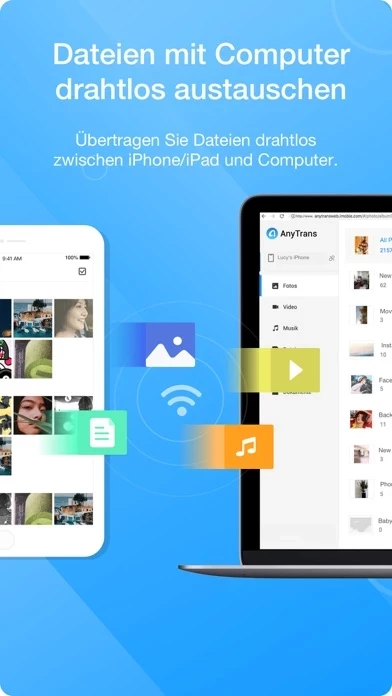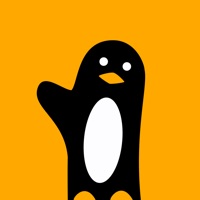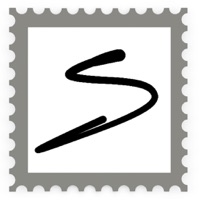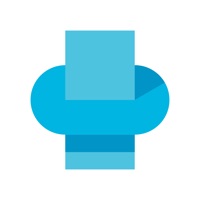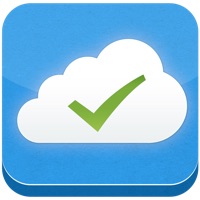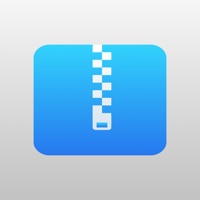How to Cancel AnyTrans
Published by iMobie Inc.We have made it super easy to cancel AnyTrans: Send Files Anywhere subscription
at the root to avoid any and all mediums "iMobie Inc." (the developer) uses to bill you.
Complete Guide to Canceling AnyTrans: Send Files Anywhere
A few things to note and do before cancelling:
- The developer of AnyTrans is iMobie Inc. and all inquiries must go to them.
- Check the Terms of Services and/or Privacy policy of iMobie Inc. to know if they support self-serve subscription cancellation:
- Cancelling a subscription during a free trial may result in losing a free trial account.
- You must always cancel a subscription at least 24 hours before the trial period ends.
How easy is it to cancel or delete AnyTrans?
It is Very Easy to Cancel a AnyTrans subscription. (**Crowdsourced from AnyTrans and Justuseapp users)
If you haven't rated AnyTrans cancellation policy yet, Rate it here →.
Potential Savings
**Pricing data is based on average subscription prices reported by Justuseapp.com users..
| Duration | Amount (USD) |
|---|---|
| If Billed Once | $35.40 |
| Yearly Subscription | $43.23 |
How to Cancel AnyTrans: Send Files Anywhere Subscription on iPhone or iPad:
- Open Settings » ~Your name~ » and click "Subscriptions".
- Click the AnyTrans (subscription) you want to review.
- Click Cancel.
How to Cancel AnyTrans: Send Files Anywhere Subscription on Android Device:
- Open your Google Play Store app.
- Click on Menu » "Subscriptions".
- Tap on AnyTrans: Send Files Anywhere (subscription you wish to cancel)
- Click "Cancel Subscription".
How do I remove my Card from AnyTrans?
Removing card details from AnyTrans if you subscribed directly is very tricky. Very few websites allow you to remove your card details. So you will have to make do with some few tricks before and after subscribing on websites in the future.
Before Signing up or Subscribing:
- Create an account on Justuseapp. signup here →
- Create upto 4 Virtual Debit Cards - this will act as a VPN for you bank account and prevent apps like AnyTrans from billing you to eternity.
- Fund your Justuseapp Cards using your real card.
- Signup on AnyTrans: Send Files Anywhere or any other website using your Justuseapp card.
- Cancel the AnyTrans subscription directly from your Justuseapp dashboard.
- To learn more how this all works, Visit here →.
How to Cancel AnyTrans: Send Files Anywhere Subscription on a Mac computer:
- Goto your Mac AppStore, Click ~Your name~ (bottom sidebar).
- Click "View Information" and sign in if asked to.
- Scroll down on the next page shown to you until you see the "Subscriptions" tab then click on "Manage".
- Click "Edit" beside the AnyTrans: Send Files Anywhere app and then click on "Cancel Subscription".
What to do if you Subscribed directly on AnyTrans's Website:
- Reach out to iMobie Inc. here »»
- Visit AnyTrans website: Click to visit .
- Login to your account.
- In the menu section, look for any of the following: "Billing", "Subscription", "Payment", "Manage account", "Settings".
- Click the link, then follow the prompts to cancel your subscription.
How to Cancel AnyTrans: Send Files Anywhere Subscription on Paypal:
To cancel your AnyTrans subscription on PayPal, do the following:
- Login to www.paypal.com .
- Click "Settings" » "Payments".
- Next, click on "Manage Automatic Payments" in the Automatic Payments dashboard.
- You'll see a list of merchants you've subscribed to. Click on "AnyTrans: Send Files Anywhere" or "iMobie Inc." to cancel.
How to delete AnyTrans account:
- Reach out directly to AnyTrans via Justuseapp. Get all Contact details →
- Send an email to [email protected] Click to email requesting that they delete your account.
Delete AnyTrans: Send Files Anywhere from iPhone:
- On your homescreen, Tap and hold AnyTrans: Send Files Anywhere until it starts shaking.
- Once it starts to shake, you'll see an X Mark at the top of the app icon.
- Click on that X to delete the AnyTrans: Send Files Anywhere app.
Delete AnyTrans: Send Files Anywhere from Android:
- Open your GooglePlay app and goto the menu.
- Click "My Apps and Games" » then "Installed".
- Choose AnyTrans: Send Files Anywhere, » then click "Uninstall".
Have a Problem with AnyTrans: Send Files Anywhere? Report Issue
Leave a comment:
Reviews & Common Issues: 1 Comments
By Ken Harris
2 years agoRemove credit card and cancel subscription.
What is AnyTrans: Send Files Anywhere?
this app is an iOS content transfer app to transfer files across iPhone, iPad, other phones/tablets, computer, even cloud drives. this app can manage diverse categories of data on computer in a more stable way. No matter you want to send photos, share videos, transfer music, copy contacts, or upload files to cloud, it goes wirelessly and instantly. You can send files to anywhere in any way you like! 1. Fast File Transfer from Phone to Phone - Copy data/files from iPhone to iPhone, iPhone to iPad, iPhone to other phones/tablets. - Move data/files from old phone to the new iPhone/iPad for device switch without erasing data. - Browse iPhone/iPad photos, music, videos, movies, contacts by category to back up and share files you want. - Direct phone-to-phone transfer via same wifi or hotspot. And simply air content to start file transfer. - Compatible with all iPhone/iPad/iPod touch running iOS 9.0 and above, including iOS 14. 2. Wireless transfer between iPhone/iPad and Computer- Export photo, music, movie, document, etc. whatever data & files from iPhone/iPad to computer.- Manage your content in the safest way on computer. (Selectively back up iPhone/iPad to computer without USB using)- Air display iPhone/iPad video, movie, music from iPhone/iPad to computer, and play it on the big screen.- Import photos, music, contacts, files like PDF, Word, etc., from PC/Mac to iPhone/iPad without installing any program on computer.- Work with all web browsers running IE 9 or later, suc...