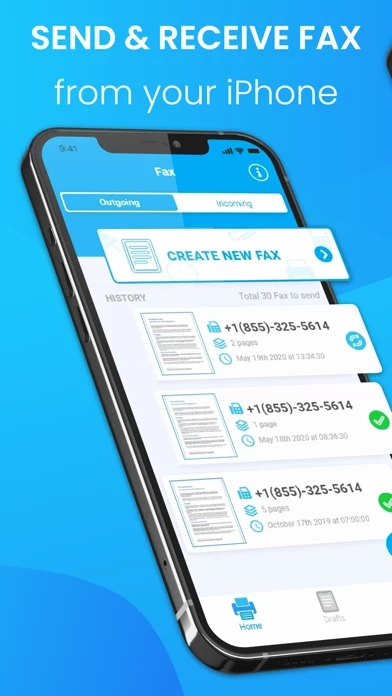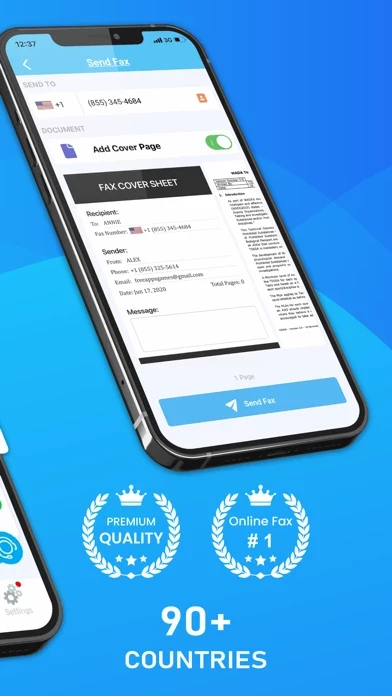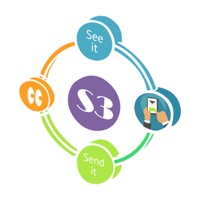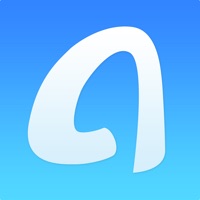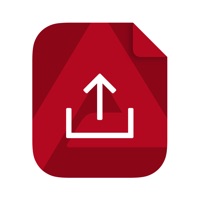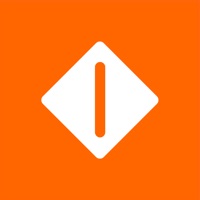How to Cancel Fax From IPhone
Published by Technology Product and Service LLC on 2024-04-11We have made it super easy to cancel Fax From IPhone: Send &Receive subscription
at the root to avoid any and all mediums "Technology Product and Service LLC" (the developer) uses to bill you.
Complete Guide to Canceling Fax From IPhone: Send &Receive
A few things to note and do before cancelling:
- The developer of Fax From IPhone is Technology Product and Service LLC and all inquiries must go to them.
- Check the Terms of Services and/or Privacy policy of Technology Product and Service LLC to know if they support self-serve subscription cancellation:
- Cancelling a subscription during a free trial may result in losing a free trial account.
- You must always cancel a subscription at least 24 hours before the trial period ends.
Pricing Plans
**Gotten from publicly available data and the appstores.
- Weekly $8.99 per week
- Yearly $89.99 per year (Save 80%)
How to Cancel Fax From IPhone: Send &Receive Subscription on iPhone or iPad:
- Open Settings » ~Your name~ » and click "Subscriptions".
- Click the Fax From IPhone (subscription) you want to review.
- Click Cancel.
How to Cancel Fax From IPhone: Send &Receive Subscription on Android Device:
- Open your Google Play Store app.
- Click on Menu » "Subscriptions".
- Tap on Fax From IPhone: Send &Receive (subscription you wish to cancel)
- Click "Cancel Subscription".
How do I remove my Card from Fax From IPhone?
Removing card details from Fax From IPhone if you subscribed directly is very tricky. Very few websites allow you to remove your card details. So you will have to make do with some few tricks before and after subscribing on websites in the future.
Before Signing up or Subscribing:
- Create an account on Justuseapp. signup here →
- Create upto 4 Virtual Debit Cards - this will act as a VPN for you bank account and prevent apps like Fax From IPhone from billing you to eternity.
- Fund your Justuseapp Cards using your real card.
- Signup on Fax From IPhone: Send &Receive or any other website using your Justuseapp card.
- Cancel the Fax From IPhone subscription directly from your Justuseapp dashboard.
- To learn more how this all works, Visit here →.
How to Cancel Fax From IPhone: Send &Receive Subscription on a Mac computer:
- Goto your Mac AppStore, Click ~Your name~ (bottom sidebar).
- Click "View Information" and sign in if asked to.
- Scroll down on the next page shown to you until you see the "Subscriptions" tab then click on "Manage".
- Click "Edit" beside the Fax From IPhone: Send &Receive app and then click on "Cancel Subscription".
What to do if you Subscribed directly on Fax From IPhone's Website:
- Reach out to Technology Product and Service LLC here »»
- If the company has an app they developed in the Appstore, you can try contacting Technology Product and Service LLC (the app developer) for help through the details of the app.
How to Cancel Fax From IPhone: Send &Receive Subscription on Paypal:
To cancel your Fax From IPhone subscription on PayPal, do the following:
- Login to www.paypal.com .
- Click "Settings" » "Payments".
- Next, click on "Manage Automatic Payments" in the Automatic Payments dashboard.
- You'll see a list of merchants you've subscribed to. Click on "Fax From IPhone: Send &Receive" or "Technology Product and Service LLC" to cancel.
How to delete Fax From IPhone account:
- Reach out directly to Fax From IPhone via Justuseapp. Get all Contact details →
- Send an email to [email protected] Click to email requesting that they delete your account.
Delete Fax From IPhone: Send &Receive from iPhone:
- On your homescreen, Tap and hold Fax From IPhone: Send &Receive until it starts shaking.
- Once it starts to shake, you'll see an X Mark at the top of the app icon.
- Click on that X to delete the Fax From IPhone: Send &Receive app.
Delete Fax From IPhone: Send &Receive from Android:
- Open your GooglePlay app and goto the menu.
- Click "My Apps and Games" » then "Installed".
- Choose Fax From IPhone: Send &Receive, » then click "Uninstall".
Have a Problem with Fax From IPhone: Send &Receive? Report Issue
Leave a comment:
What is Fax From IPhone: Send &Receive?
Send Fax in 3 Easy Steps: 1. Open App 2. Select Images or Take Pictures 3. Press Send Fax Receive Fax in 3 Easy Steps: 1. Open App 2. Select Receive Fax Number 3. Waiting for Receive Fax KEY FEATURES: Send FAX: - Fax Photos and Images: Use images from Camera Roll or shoot a photo from scratch - Fax any paper documents: contracts, invoices, notes and so on - Send Fax App in 100+ international countries; - Preview and edit fax before send it - Export any fax to PDF and JPEG files Receive FAX: - Select Fax Number in the US, CA - Share Received faxes via Email, Gmail ... - Each fax received is stored as a PDF that you can email wherever you want. Information about the auto-renewal of subscription: The following subscription plans are available (price may vary depending on location): • Weekly Subscription: $8.99 per week • Yearly Subscription: $89.99 per year (Save 80%) – Payment will be charged to iTunes Account at confirmation of purchase – Subscription automatically renews unless auto-renew is turned off at least 24-hours before the end of the current period – Account will be charged for renewal within 24-hours prior to the end of the current period. The cost depends on the selected plan – Subscriptions may be managed by the user and auto-renewal may be turned off by going to the user's Account Settings after purchase – Any unused portion of the free trial will be forfeited when the user purchases a subscription Privacy Policy: https://sites.google.com/site/faxapppol...