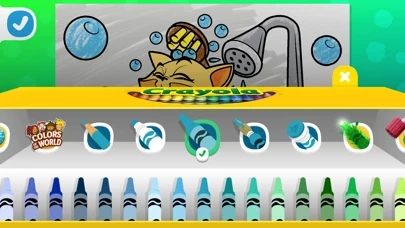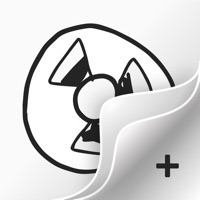How to Cancel Crayola Create and Play
Published by Crayola on 2024-05-13We have made it super easy to cancel Crayola Create and Play subscription
at the root to avoid any and all mediums "Crayola" (the developer) uses to bill you.
Complete Guide to Canceling Crayola Create and Play
A few things to note and do before cancelling:
- The developer of Crayola Create and Play is Crayola and all inquiries must go to them.
- Check the Terms of Services and/or Privacy policy of Crayola to know if they support self-serve subscription cancellation:
- Cancelling a subscription during a free trial may result in losing a free trial account.
- You must always cancel a subscription at least 24 hours before the trial period ends.
How easy is it to cancel or delete Crayola Create and Play?
It is Impossible to Cancel a Crayola Create and Play subscription. (**Crowdsourced from Crayola Create and Play and Justuseapp users)
If you haven't rated Crayola Create and Play cancellation policy yet, Rate it here →.
Pricing Plans
**Gotten from publicly available data and the appstores.
- Monthly subscription: $4.99/month
- Yearly subscription: $29.99/year (equivalent to $2.50/month)
Potential Savings
**Pricing data is based on average subscription prices reported by Justuseapp.com users..
| Duration | Amount (USD) |
|---|---|
| If Billed Once | $65.31 |
| Weekly Subscription | $49.99 |
| Yearly Subscription | $39.95 |
How to Cancel Crayola Create and Play Subscription on iPhone or iPad:
- Open Settings » ~Your name~ » and click "Subscriptions".
- Click the Crayola Create and Play (subscription) you want to review.
- Click Cancel.
How to Cancel Crayola Create and Play Subscription on Android Device:
- Open your Google Play Store app.
- Click on Menu » "Subscriptions".
- Tap on Crayola Create and Play (subscription you wish to cancel)
- Click "Cancel Subscription".
How do I remove my Card from Crayola Create and Play?
Removing card details from Crayola Create and Play if you subscribed directly is very tricky. Very few websites allow you to remove your card details. So you will have to make do with some few tricks before and after subscribing on websites in the future.
Before Signing up or Subscribing:
- Create an account on Justuseapp. signup here →
- Create upto 4 Virtual Debit Cards - this will act as a VPN for you bank account and prevent apps like Crayola Create and Play from billing you to eternity.
- Fund your Justuseapp Cards using your real card.
- Signup on Crayola Create and Play or any other website using your Justuseapp card.
- Cancel the Crayola Create and Play subscription directly from your Justuseapp dashboard.
- To learn more how this all works, Visit here →.
How to Cancel Crayola Create and Play Subscription on a Mac computer:
- Goto your Mac AppStore, Click ~Your name~ (bottom sidebar).
- Click "View Information" and sign in if asked to.
- Scroll down on the next page shown to you until you see the "Subscriptions" tab then click on "Manage".
- Click "Edit" beside the Crayola Create and Play app and then click on "Cancel Subscription".
What to do if you Subscribed directly on Crayola Create and Play's Website:
- Reach out to Crayola here »»
- Visit Crayola Create and Play website: Click to visit .
- Login to your account.
- In the menu section, look for any of the following: "Billing", "Subscription", "Payment", "Manage account", "Settings".
- Click the link, then follow the prompts to cancel your subscription.
How to Cancel Crayola Create and Play Subscription on Paypal:
To cancel your Crayola Create and Play subscription on PayPal, do the following:
- Login to www.paypal.com .
- Click "Settings" » "Payments".
- Next, click on "Manage Automatic Payments" in the Automatic Payments dashboard.
- You'll see a list of merchants you've subscribed to. Click on "Crayola Create and Play" or "Crayola" to cancel.
How to delete Crayola Create and Play account:
- Reach out directly to Crayola Create and Play via Justuseapp. Get all Contact details →
- Send an email to [email protected] Click to email requesting that they delete your account.
Delete Crayola Create and Play from iPhone:
- On your homescreen, Tap and hold Crayola Create and Play until it starts shaking.
- Once it starts to shake, you'll see an X Mark at the top of the app icon.
- Click on that X to delete the Crayola Create and Play app.
Delete Crayola Create and Play from Android:
- Open your GooglePlay app and goto the menu.
- Click "My Apps and Games" » then "Installed".
- Choose Crayola Create and Play, » then click "Uninstall".
Have a Problem with Crayola Create and Play? Report Issue
Leave a comment:
Reviews & Common Issues: 1 Comments
By Pamela Tavilla
3 years agoCancel my subscription to Crayola create and play and refund for year you auto renewed Please send confirmation of refund and cancellation Thank you 5/16/21
What is Crayola Create and Play?
Introducing Crayola Create and Play - a Colorful Kids Subscription App Crayola Create and Play is a fun, interactive, and educational subscription app that brings frequent new activities for kids to imagine, experiment, and grow with every month! Explore dozens of developmental games and creative content and enjoy endless hours of productive play. Crayola offers a kids’ learning app that encourages self-expression, artistic independence, and a safe place for kids to develop confidence. It’s so much more than drawing and coloring pages! Each of the activities spark imagination and help develop young minds. Our regular content updates add new features, activities, and learning games so kids always have new things to explore and master! NEW ACTIVITIES EACH MONTH! • Create your own PIXEL ART unicorns, dogs, cats, dinosaurs and more! • Spark bright ideas with GLOW ART! • Design your own dinosaur, rocketship, mask and more with CRAFTABLES! PLAY WITH A PURPOSE: • Inspired by STEAM and STEM education techniques, Crayola helps kids through play. • Coding exercises and games help your child grasp complex topics in science and math. EXCITING KIDS ACTIVITIES & MORE TO COME! • Activities for kids ages 3, 4, 5, 6, 7, 8. For young children, toddlers, preschoolers, pre-kindergarteners, and early elementary aged-kids. • Ever-evolving content updates to keep kids inspired! CREATE DIGITAL MASTERPIECES • Use real Crayola tools to color, draw, paint, stamp, sticker, glitter, and more...