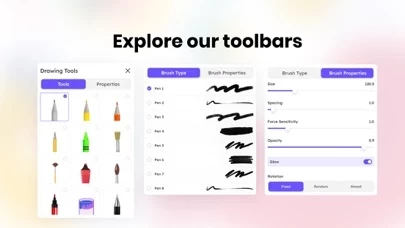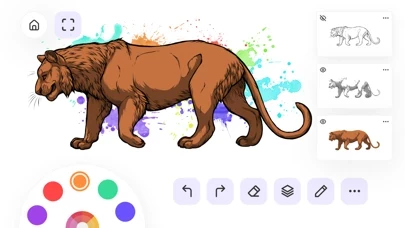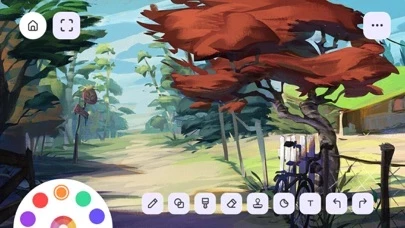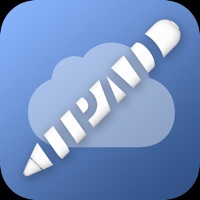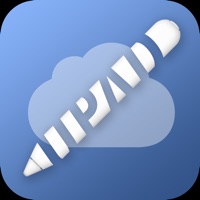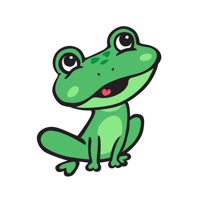How to Cancel Drawing Desk
Published by Farida Afrose on 2024-05-12We have made it super easy to cancel Drawing Desk: Sketch Paint Art subscription
at the root to avoid any and all mediums "Farida Afrose" (the developer) uses to bill you.
Complete Guide to Canceling Drawing Desk: Sketch Paint Art
A few things to note and do before cancelling:
- The developer of Drawing Desk is Farida Afrose and all inquiries must go to them.
- Check the Terms of Services and/or Privacy policy of Farida Afrose to know if they support self-serve subscription cancellation:
- Cancelling a subscription during a free trial may result in losing a free trial account.
- You must always cancel a subscription at least 24 hours before the trial period ends.
How easy is it to cancel or delete Drawing Desk?
It is Very Easy to Cancel a Drawing Desk subscription. (**Crowdsourced from Drawing Desk and Justuseapp users)
If you haven't rated Drawing Desk cancellation policy yet, Rate it here →.
Potential Savings
**Pricing data is based on average subscription prices reported by Justuseapp.com users..
| Duration | Amount (USD) |
|---|---|
| If Billed Once | $43.99 |
How to Cancel Drawing Desk: Sketch Paint Art Subscription on iPhone or iPad:
- Open Settings » ~Your name~ » and click "Subscriptions".
- Click the Drawing Desk (subscription) you want to review.
- Click Cancel.
How to Cancel Drawing Desk: Sketch Paint Art Subscription on Android Device:
- Open your Google Play Store app.
- Click on Menu » "Subscriptions".
- Tap on Drawing Desk: Sketch Paint Art (subscription you wish to cancel)
- Click "Cancel Subscription".
How do I remove my Card from Drawing Desk?
Removing card details from Drawing Desk if you subscribed directly is very tricky. Very few websites allow you to remove your card details. So you will have to make do with some few tricks before and after subscribing on websites in the future.
Before Signing up or Subscribing:
- Create an account on Justuseapp. signup here →
- Create upto 4 Virtual Debit Cards - this will act as a VPN for you bank account and prevent apps like Drawing Desk from billing you to eternity.
- Fund your Justuseapp Cards using your real card.
- Signup on Drawing Desk: Sketch Paint Art or any other website using your Justuseapp card.
- Cancel the Drawing Desk subscription directly from your Justuseapp dashboard.
- To learn more how this all works, Visit here →.
How to Cancel Drawing Desk: Sketch Paint Art Subscription on a Mac computer:
- Goto your Mac AppStore, Click ~Your name~ (bottom sidebar).
- Click "View Information" and sign in if asked to.
- Scroll down on the next page shown to you until you see the "Subscriptions" tab then click on "Manage".
- Click "Edit" beside the Drawing Desk: Sketch Paint Art app and then click on "Cancel Subscription".
What to do if you Subscribed directly on Drawing Desk's Website:
- Reach out to Farida Afrose here »»
- Visit Drawing Desk website: Click to visit .
- Login to your account.
- In the menu section, look for any of the following: "Billing", "Subscription", "Payment", "Manage account", "Settings".
- Click the link, then follow the prompts to cancel your subscription.
How to Cancel Drawing Desk: Sketch Paint Art Subscription on Paypal:
To cancel your Drawing Desk subscription on PayPal, do the following:
- Login to www.paypal.com .
- Click "Settings" » "Payments".
- Next, click on "Manage Automatic Payments" in the Automatic Payments dashboard.
- You'll see a list of merchants you've subscribed to. Click on "Drawing Desk: Sketch Paint Art" or "Farida Afrose" to cancel.
How to delete Drawing Desk account:
- Reach out directly to Drawing Desk via Justuseapp. Get all Contact details →
- Send an email to [email protected] Click to email requesting that they delete your account.
Delete Drawing Desk: Sketch Paint Art from iPhone:
- On your homescreen, Tap and hold Drawing Desk: Sketch Paint Art until it starts shaking.
- Once it starts to shake, you'll see an X Mark at the top of the app icon.
- Click on that X to delete the Drawing Desk: Sketch Paint Art app.
Delete Drawing Desk: Sketch Paint Art from Android:
- Open your GooglePlay app and goto the menu.
- Click "My Apps and Games" » then "Installed".
- Choose Drawing Desk: Sketch Paint Art, » then click "Uninstall".
Have a Problem with Drawing Desk: Sketch Paint Art? Report Issue
Leave a comment:
Reviews & Common Issues: 2 Comments
By Sania Ivey
3 years agoIt took money off my card and I didn’t know I was a subscriber to it so it automatically took It off
By Grace
3 years agoPlease confirm with me that my subscription has been canceled. I still worry about the cancellation after I read your cancellation instructions. I downloaded it tonight and found the app isn’t easy to use. So I deleted it and followed the instructions to cancel it. Thank you! Grace
What is Drawing Desk: Sketch Paint Art?
Drawing Pad,Desk,SketchBook is the easiest & user-friendly yet smooth, functional & a perfect app to draw, sketch & doodle. With the tools of this app you can create dazzling sketches, wonderful paintings & awesome illustrations! The UI is so easy and convenient that you need no instruction to use it. Everyone is an artist with Drawing Art! Make your imagination real in your sketch! Users are sending us feed-back everyday and We are updating it according to their interests. DRAWING DESK: ==================== 1. User can paint , sketch and draw anything. 2. User can find every color to draw 3. User can customise your color 4. Import photo from gallery or by capturing a new photo. Draw on photo. Have fun! 5. User can Rotate & scale photos as much as you want. 6. 200 Cool HD Stickers 7. You can change Brush size & Opacity settings. 8. Undo & Redo option for your every action. 9. Ruler & different kind shapes - square, circle, parabola etc. 10. Use the full space to draw. 11. Very easy & convenient to use. 12. Automatically saves to Photo Library. 13.Super fast Share menu 14. 80 Cool Custom Drawing Tools. SKETCHBOOK ==================== ->200+ Brushes with Different Shape and Settings. ->User Can Rotate,Ahed or Fixed the Brush. ->Glowing Lines ->Force based Adjustment for stroke size ->Pencil supported ->3D Touch supported ->Undo & Redo ->Zoom & Scale ->Export to image ->Save image COLORING DESK ================================ - In this mode, You can get a great variety of...