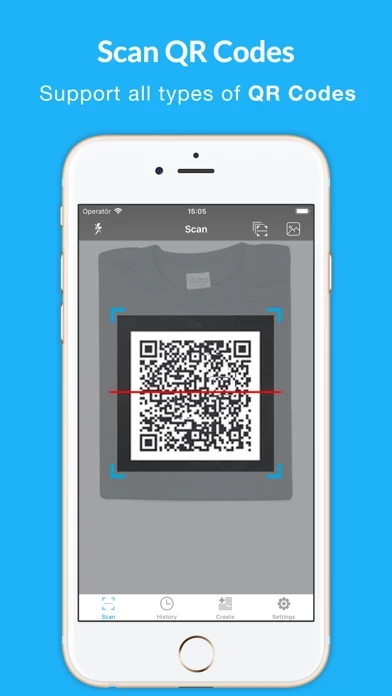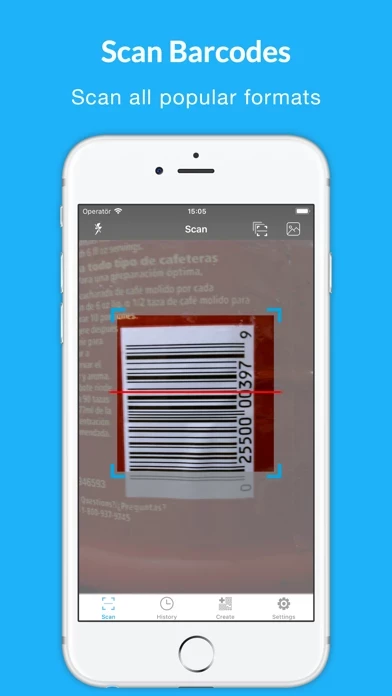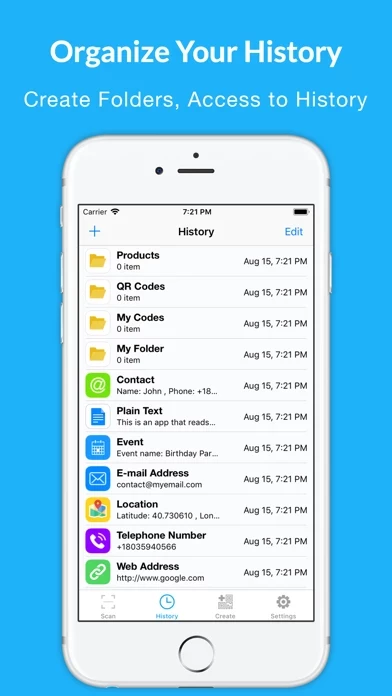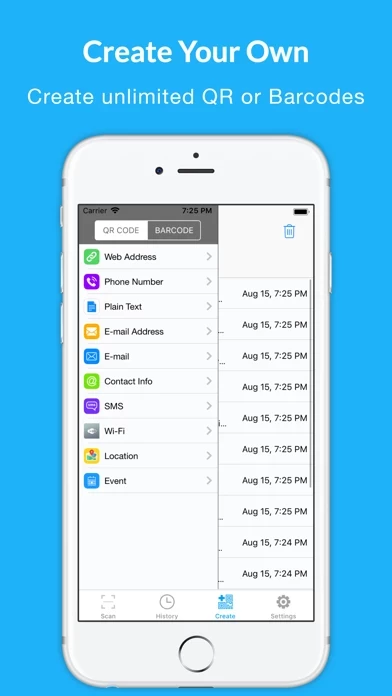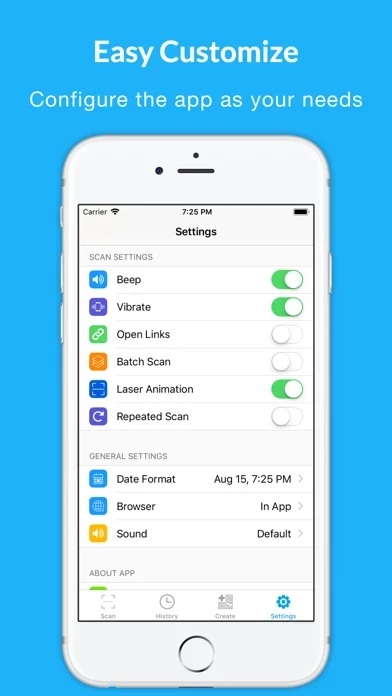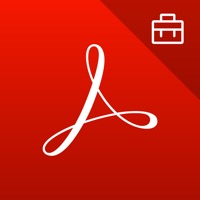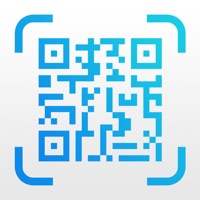How to Delete QR Code Reader & Scanner.
Published by voleémobileWe have made it super easy to delete QR Code Reader & Scanner. account and/or app.
Table of Contents:
Guide to Delete QR Code Reader & Scanner.
Things to note before removing QR Code Reader & Scanner.:
- The developer of QR Code Reader & Scanner. is voleémobile and all inquiries must go to them.
- Check the Terms of Services and/or Privacy policy of voleémobile to know if they support self-serve account deletion:
- Under the GDPR, Residents of the European Union and United Kingdom have a "right to erasure" and can request any developer like voleémobile holding their data to delete it. The law mandates that voleémobile must comply within a month.
- American residents (California only - you can claim to reside here) are empowered by the CCPA to request that voleémobile delete any data it has on you or risk incurring a fine (upto 7.5k usd).
- If you have an active subscription, it is recommended you unsubscribe before deleting your account or the app.
How to delete QR Code Reader & Scanner. account:
Generally, here are your options if you need your account deleted:
Option 1: Reach out to QR Code Reader & Scanner. via Justuseapp. Get all Contact details →
Option 2: Visit the QR Code Reader & Scanner. website directly Here →
Option 3: Contact QR Code Reader & Scanner. Support/ Customer Service:
- 71.79% Contact Match
- Developer: Byte Tools Pro
- E-Mail: [email protected]
- Website: Visit QR Code Reader & Scanner. Website
- 61.29% Contact Match
- Developer: QR Easy
- E-Mail: [email protected]
- Website: Visit QR Easy Website
Option 4: Check QR Code Reader & Scanner.'s Privacy/TOS/Support channels below for their Data-deletion/request policy then contact them:
*Pro-tip: Once you visit any of the links above, Use your browser "Find on page" to find "@". It immediately shows the neccessary emails.
How to Delete QR Code Reader & Scanner. from your iPhone or Android.
Delete QR Code Reader & Scanner. from iPhone.
To delete QR Code Reader & Scanner. from your iPhone, Follow these steps:
- On your homescreen, Tap and hold QR Code Reader & Scanner. until it starts shaking.
- Once it starts to shake, you'll see an X Mark at the top of the app icon.
- Click on that X to delete the QR Code Reader & Scanner. app from your phone.
Method 2:
Go to Settings and click on General then click on "iPhone Storage". You will then scroll down to see the list of all the apps installed on your iPhone. Tap on the app you want to uninstall and delete the app.
For iOS 11 and above:
Go into your Settings and click on "General" and then click on iPhone Storage. You will see the option "Offload Unused Apps". Right next to it is the "Enable" option. Click on the "Enable" option and this will offload the apps that you don't use.
Delete QR Code Reader & Scanner. from Android
- First open the Google Play app, then press the hamburger menu icon on the top left corner.
- After doing these, go to "My Apps and Games" option, then go to the "Installed" option.
- You'll see a list of all your installed apps on your phone.
- Now choose QR Code Reader & Scanner., then click on "uninstall".
- Also you can specifically search for the app you want to uninstall by searching for that app in the search bar then select and uninstall.
Have a Problem with QR Code Reader & Scanner.? Report Issue
Leave a comment:
What is QR Code Reader & Scanner.?
QR Code Reader & Scanner is the fastest and most powerful QR code reader and barcode scanner ever! QR Code Reader & Scanner helps you scan and decode all the QR codes around you, including contact, detail, plain text, website URL, telephone number, SMS message, email address, email message, calendar event, wi-fi , locations and more. QR Code Reader & Scanner let you scan any type of QR codes and barcodes. More than 15 types supported like QR code, Barcode, Code128, Code39, Datamatrix, EAN-8, EAN-18, ISBN, ISSN, UPC-A, UPC-E etc. -How QR Reader Works; • To scan a QR code or barcode simply open the app and point the camera to the code, than you did it. QR Reader will easily detect the code and show you the result. No need to take picture. • You can enable batch scan mode to scan more than one at the same time. If its dark and you can switch on the flashlight. If you want you can scan barcodes from camera roll. -Key Features: • Most powerful QR code reader and barcode scanner. • Auto...