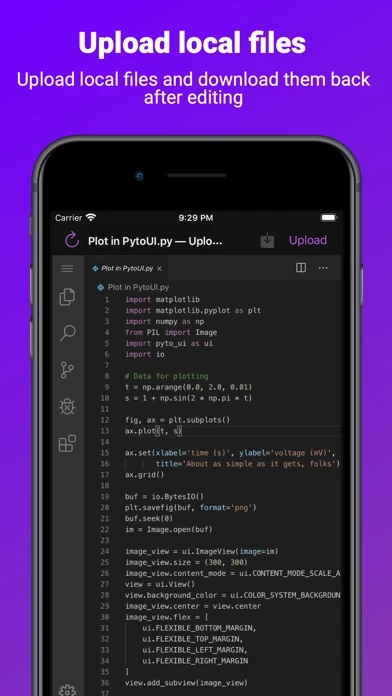How to Cancel Servediter
Published by Develobile S.p.A.We have made it super easy to cancel Servediter for code-server subscription
at the root to avoid any and all mediums "Develobile S.p.A." (the developer) uses to bill you.
Complete Guide to Canceling Servediter for code-server
A few things to note and do before cancelling:
- The developer of Servediter is Develobile S.p.A. and all inquiries must go to them.
- Check the Terms of Services and/or Privacy policy of Develobile S.p.A. to know if they support self-serve subscription cancellation:
- Cancelling a subscription during a free trial may result in losing a free trial account.
- You must always cancel a subscription at least 24 hours before the trial period ends.
Pricing Plans
**Gotten from publicly available data and the appstores.
- Basic: Free, includes access to code-server instance, ability to upload and download local files, and run Linux commands from the VS Code terminal.
- Premium: $4.99/month or $49.99/year, includes all Basic features plus the ability to personalize the editor, install extensions, and preview HTML files within the app.
How to Cancel Servediter for code-server Subscription on iPhone or iPad:
- Open Settings » ~Your name~ » and click "Subscriptions".
- Click the Servediter (subscription) you want to review.
- Click Cancel.
How to Cancel Servediter for code-server Subscription on Android Device:
- Open your Google Play Store app.
- Click on Menu » "Subscriptions".
- Tap on Servediter for code-server (subscription you wish to cancel)
- Click "Cancel Subscription".
How do I remove my Card from Servediter?
Removing card details from Servediter if you subscribed directly is very tricky. Very few websites allow you to remove your card details. So you will have to make do with some few tricks before and after subscribing on websites in the future.
Before Signing up or Subscribing:
- Create an account on Justuseapp. signup here →
- Create upto 4 Virtual Debit Cards - this will act as a VPN for you bank account and prevent apps like Servediter from billing you to eternity.
- Fund your Justuseapp Cards using your real card.
- Signup on Servediter for code-server or any other website using your Justuseapp card.
- Cancel the Servediter subscription directly from your Justuseapp dashboard.
- To learn more how this all works, Visit here →.
How to Cancel Servediter for code-server Subscription on a Mac computer:
- Goto your Mac AppStore, Click ~Your name~ (bottom sidebar).
- Click "View Information" and sign in if asked to.
- Scroll down on the next page shown to you until you see the "Subscriptions" tab then click on "Manage".
- Click "Edit" beside the Servediter for code-server app and then click on "Cancel Subscription".
What to do if you Subscribed directly on Servediter's Website:
- Reach out to Develobile S.p.A. here »»
- Visit Servediter website: Click to visit .
- Login to your account.
- In the menu section, look for any of the following: "Billing", "Subscription", "Payment", "Manage account", "Settings".
- Click the link, then follow the prompts to cancel your subscription.
How to Cancel Servediter for code-server Subscription on Paypal:
To cancel your Servediter subscription on PayPal, do the following:
- Login to www.paypal.com .
- Click "Settings" » "Payments".
- Next, click on "Manage Automatic Payments" in the Automatic Payments dashboard.
- You'll see a list of merchants you've subscribed to. Click on "Servediter for code-server" or "Develobile S.p.A." to cancel.
How to delete Servediter account:
- Reach out directly to Servediter via Justuseapp. Get all Contact details →
- Send an email to [email protected] Click to email requesting that they delete your account.
Delete Servediter for code-server from iPhone:
- On your homescreen, Tap and hold Servediter for code-server until it starts shaking.
- Once it starts to shake, you'll see an X Mark at the top of the app icon.
- Click on that X to delete the Servediter for code-server app.
Delete Servediter for code-server from Android:
- Open your GooglePlay app and goto the menu.
- Click "My Apps and Games" » then "Installed".
- Choose Servediter for code-server, » then click "Uninstall".
Have a Problem with Servediter for code-server? Report Issue
Leave a comment:
What is Servediter for code-server?
this app gives you access to an instance of code-server, an online code editor without any setup required. Using a self hosted server is also possible without paying a subscription. You can upload local files and download them back after editing. As the editor is online, you can run Linux commands from the VS Code terminal. You can also personalize the editor and install extensions. Previewing HTML files in app is also possible with a subscription. ( ! ) The app requires an internet connection to work ( ! ) An external keyboard is recommended to use the app since selection with the touch cursor is not supported ( ! ) The subscription provides an instance of code-server, which works well for editing files. But this isn't a full server with root access. Running and testing full projects would be better on a self hosted server. This application is developed and maintained just by me (Adrian Labbé) and is not affiliated with or endorsed by Microsoft Corporation. Link of the Privacy Policy: https://this app.app/privacy-policy/ Link of the License Agreement: https://this app.app/terms-and-conditions/