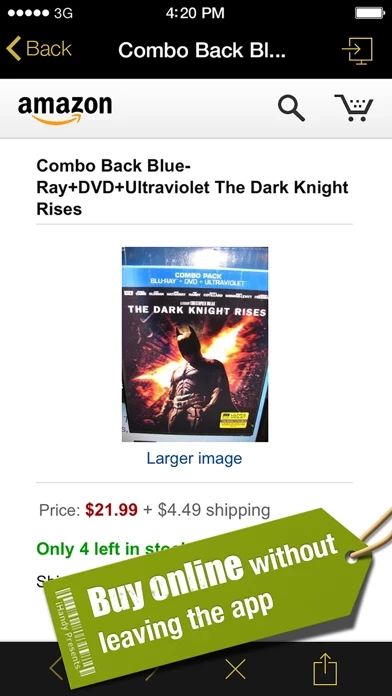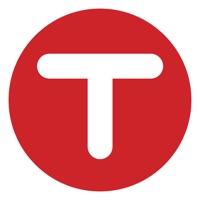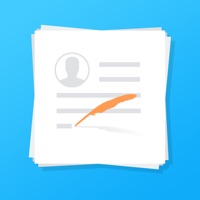How to Delete Quick Scan
Published by iHandy Inc.We have made it super easy to delete Quick Scan - Barcode Scanner account and/or app.
Table of Contents:
Guide to Delete Quick Scan - Barcode Scanner
Things to note before removing Quick Scan:
- The developer of Quick Scan is iHandy Inc. and all inquiries must go to them.
- Under the GDPR, Residents of the European Union and United Kingdom have a "right to erasure" and can request any developer like iHandy Inc. holding their data to delete it. The law mandates that iHandy Inc. must comply within a month.
- American residents (California only - you can claim to reside here) are empowered by the CCPA to request that iHandy Inc. delete any data it has on you or risk incurring a fine (upto 7.5k usd).
- If you have an active subscription, it is recommended you unsubscribe before deleting your account or the app.
How to delete Quick Scan account:
Generally, here are your options if you need your account deleted:
Option 1: Reach out to Quick Scan via Justuseapp. Get all Contact details →
Option 2: Visit the Quick Scan website directly Here →
Option 3: Contact Quick Scan Support/ Customer Service:
- 35% Contact Match
- Developer: QR Easy
- E-Mail: [email protected]
- Website: Visit Quick Scan Website
How to Delete Quick Scan - Barcode Scanner from your iPhone or Android.
Delete Quick Scan - Barcode Scanner from iPhone.
To delete Quick Scan from your iPhone, Follow these steps:
- On your homescreen, Tap and hold Quick Scan - Barcode Scanner until it starts shaking.
- Once it starts to shake, you'll see an X Mark at the top of the app icon.
- Click on that X to delete the Quick Scan - Barcode Scanner app from your phone.
Method 2:
Go to Settings and click on General then click on "iPhone Storage". You will then scroll down to see the list of all the apps installed on your iPhone. Tap on the app you want to uninstall and delete the app.
For iOS 11 and above:
Go into your Settings and click on "General" and then click on iPhone Storage. You will see the option "Offload Unused Apps". Right next to it is the "Enable" option. Click on the "Enable" option and this will offload the apps that you don't use.
Delete Quick Scan - Barcode Scanner from Android
- First open the Google Play app, then press the hamburger menu icon on the top left corner.
- After doing these, go to "My Apps and Games" option, then go to the "Installed" option.
- You'll see a list of all your installed apps on your phone.
- Now choose Quick Scan - Barcode Scanner, then click on "uninstall".
- Also you can specifically search for the app you want to uninstall by searching for that app in the search bar then select and uninstall.
Have a Problem with Quick Scan - Barcode Scanner? Report Issue
Leave a comment:
What is Quick Scan - Barcode Scanner?
Quick Scan – Scan. Compare. Save. Find the lowest price for any product! Discover all the savings with an easy-to-use shopping companion app. Quick Scan features thousands of major brands and retailers. Get quick access the lowest online prices, locate stores nearby and view contact information. Save products to your favorites and email friends great deals and products. Stop throwing away money! Better yourself today and become a smart consumer with Quick Scan. Download the App now in the app store. Features: - Scan all types of commercial barcodes: UPC, EAN, ISBN etc. - Search prices and product details from nearly every major retailer: Amazon, Wal-Mart, eBay, BestBuy, Buy.com and many more… - LED flashlight option while scanning - Vibrate and/or Beep notification after successful scans - Sort scan results by price or by site - Directly type in the barcode instead of scanning - Buy online right in the app! - Save your favorite products for future reference - Share product l...