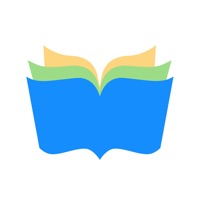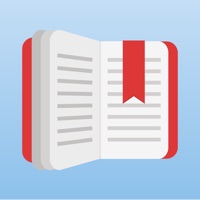How to Cancel PDF Reader
Published by Kdan Mobile Software LTD on 2023-09-07We have made it super easy to cancel PDF Reader - Edit & Scan PDF subscription
at the root to avoid any and all mediums "Kdan Mobile Software LTD" (the developer) uses to bill you.
Complete Guide to Canceling PDF Reader - Edit & Scan PDF
A few things to note and do before cancelling:
- The developer of PDF Reader is Kdan Mobile Software LTD and all inquiries must go to them.
- Check the Terms of Services and/or Privacy policy of Kdan Mobile Software LTD to know if they support self-serve subscription cancellation:
- Cancelling a subscription during a free trial may result in losing a free trial account.
- You must always cancel a subscription at least 24 hours before the trial period ends.
Pricing Plans
**Gotten from publicly available data and the appstores.
DOCUMENT 365
- Annual plan: billed annually at $59.99/year after the 7-day trial ends
- Quarterly plan: billed quarterly at $19.99/quarter after 3-day trial ends
- Monthly plan: billed monthly at $9.99/monthly after 3-day trial ends
How to Cancel PDF Reader - Edit & Scan PDF Subscription on iPhone or iPad:
- Open Settings » ~Your name~ » and click "Subscriptions".
- Click the PDF Reader (subscription) you want to review.
- Click Cancel.
How to Cancel PDF Reader - Edit & Scan PDF Subscription on Android Device:
- Open your Google Play Store app.
- Click on Menu » "Subscriptions".
- Tap on PDF Reader - Edit & Scan PDF (subscription you wish to cancel)
- Click "Cancel Subscription".
How do I remove my Card from PDF Reader?
Removing card details from PDF Reader if you subscribed directly is very tricky. Very few websites allow you to remove your card details. So you will have to make do with some few tricks before and after subscribing on websites in the future.
Before Signing up or Subscribing:
- Create an account on Justuseapp. signup here →
- Create upto 4 Virtual Debit Cards - this will act as a VPN for you bank account and prevent apps like PDF Reader from billing you to eternity.
- Fund your Justuseapp Cards using your real card.
- Signup on PDF Reader - Edit & Scan PDF or any other website using your Justuseapp card.
- Cancel the PDF Reader subscription directly from your Justuseapp dashboard.
- To learn more how this all works, Visit here →.
How to Cancel PDF Reader - Edit & Scan PDF Subscription on a Mac computer:
- Goto your Mac AppStore, Click ~Your name~ (bottom sidebar).
- Click "View Information" and sign in if asked to.
- Scroll down on the next page shown to you until you see the "Subscriptions" tab then click on "Manage".
- Click "Edit" beside the PDF Reader - Edit & Scan PDF app and then click on "Cancel Subscription".
What to do if you Subscribed directly on PDF Reader's Website:
- Reach out to Kdan Mobile Software LTD here »»
- Visit PDF Reader website: Click to visit .
- Login to your account.
- In the menu section, look for any of the following: "Billing", "Subscription", "Payment", "Manage account", "Settings".
- Click the link, then follow the prompts to cancel your subscription.
How to Cancel PDF Reader - Edit & Scan PDF Subscription on Paypal:
To cancel your PDF Reader subscription on PayPal, do the following:
- Login to www.paypal.com .
- Click "Settings" » "Payments".
- Next, click on "Manage Automatic Payments" in the Automatic Payments dashboard.
- You'll see a list of merchants you've subscribed to. Click on "PDF Reader - Edit & Scan PDF" or "Kdan Mobile Software LTD" to cancel.
How to delete PDF Reader account:
- Reach out directly to PDF Reader via Justuseapp. Get all Contact details →
- Send an email to [email protected] Click to email requesting that they delete your account.
Delete PDF Reader - Edit & Scan PDF from iPhone:
- On your homescreen, Tap and hold PDF Reader - Edit & Scan PDF until it starts shaking.
- Once it starts to shake, you'll see an X Mark at the top of the app icon.
- Click on that X to delete the PDF Reader - Edit & Scan PDF app.
Delete PDF Reader - Edit & Scan PDF from Android:
- Open your GooglePlay app and goto the menu.
- Click "My Apps and Games" » then "Installed".
- Choose PDF Reader - Edit & Scan PDF, » then click "Uninstall".
Have a Problem with PDF Reader - Edit & Scan PDF? Report Issue
Leave a comment:
What is PDF Reader - Edit & Scan PDF?
PDF Reader is a powerful PDF solution for your iPhone, iPad, and Mac. Any PDF expert or manager can use PDF Reader to annotate, edit, combine, convert, encrypt, scan, and sign PDF documents, wherever you are at school, work, home, or on the go. With PDF Reader, you will never struggle again with complicated PDF documents and will enjoy consistent PDF-editing capabilities on all your devices. AWARDS AND RECOGNITION - Featured as “10 Essentials” in Utility on iTunes - Featured in “10 Best PDF Reader Apps For iPhone & iPad 2019” by FOSSBYTES - Featured as “Best Utility App” in App Store Rewind - Recommended by Techradar, Techworm, Softonic, and Waerfa KEY FEATURES OCR (Optical Character Recognition) • Recognize and extract text from scans • Export OCR results as text or searchable PDFs • Support 50+ languages SECURE PDF • Add passwords to lock PDFs • Remove passwords & restrictions from PDFs • Add & remove PDF watermarks • Validate certificates & signatures in PDF documents CONVERT PDF • Support built-in and cloud converter • Support PDF to Word, Excel, PPT & image conversions (docx, xlsx, pptx, jpg, png, gif & bmp). • Create PDFs from doc scanner EDIT PDF • Fill out & edit PDF forms • Merge multiple files into one PDF • Split a large PDF into several small PDFs • Change PDF background color • Rotate, delete, add, and rearrange pages • Extract pages or images from PDFs VIEW FILES • Supports all mainstream file formats, including Vitrium* PDF format (Like University of Ph...