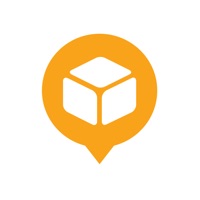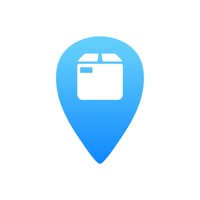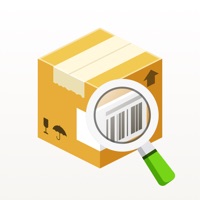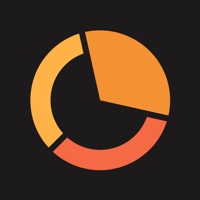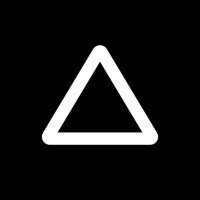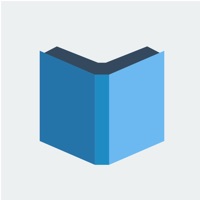How to Cancel OneTracker
Published by Yunzhu LiWe have made it super easy to cancel OneTracker - Package Tracker subscription
at the root to avoid any and all mediums "Yunzhu Li" (the developer) uses to bill you.
Complete Guide to Canceling OneTracker - Package Tracker
A few things to note and do before cancelling:
- The developer of OneTracker is Yunzhu Li and all inquiries must go to them.
- Cancelling a subscription during a free trial may result in losing a free trial account.
- You must always cancel a subscription at least 24 hours before the trial period ends.
Pricing Plans
**Gotten from publicly available data and the appstores.
- Free: Includes all features mentioned above, with unlimited package tracking and push notifications.
- Premium: $4.99/month or $49.99/year. Includes all features of the free version, plus additional features such as delivery time estimation, package statistics, and the ability to add notes to packages. Premium users also receive priority support.
How to Cancel OneTracker - Package Tracker Subscription on iPhone or iPad:
- Open Settings » ~Your name~ » and click "Subscriptions".
- Click the OneTracker (subscription) you want to review.
- Click Cancel.
How to Cancel OneTracker - Package Tracker Subscription on Android Device:
- Open your Google Play Store app.
- Click on Menu » "Subscriptions".
- Tap on OneTracker - Package Tracker (subscription you wish to cancel)
- Click "Cancel Subscription".
How do I remove my Card from OneTracker?
Removing card details from OneTracker if you subscribed directly is very tricky. Very few websites allow you to remove your card details. So you will have to make do with some few tricks before and after subscribing on websites in the future.
Before Signing up or Subscribing:
- Create an account on Justuseapp. signup here →
- Create upto 4 Virtual Debit Cards - this will act as a VPN for you bank account and prevent apps like OneTracker from billing you to eternity.
- Fund your Justuseapp Cards using your real card.
- Signup on OneTracker - Package Tracker or any other website using your Justuseapp card.
- Cancel the OneTracker subscription directly from your Justuseapp dashboard.
- To learn more how this all works, Visit here →.
How to Cancel OneTracker - Package Tracker Subscription on a Mac computer:
- Goto your Mac AppStore, Click ~Your name~ (bottom sidebar).
- Click "View Information" and sign in if asked to.
- Scroll down on the next page shown to you until you see the "Subscriptions" tab then click on "Manage".
- Click "Edit" beside the OneTracker - Package Tracker app and then click on "Cancel Subscription".
What to do if you Subscribed directly on OneTracker's Website:
- Reach out to Yunzhu Li here »»
- Visit OneTracker website: Click to visit .
- Login to your account.
- In the menu section, look for any of the following: "Billing", "Subscription", "Payment", "Manage account", "Settings".
- Click the link, then follow the prompts to cancel your subscription.
How to Cancel OneTracker - Package Tracker Subscription on Paypal:
To cancel your OneTracker subscription on PayPal, do the following:
- Login to www.paypal.com .
- Click "Settings" » "Payments".
- Next, click on "Manage Automatic Payments" in the Automatic Payments dashboard.
- You'll see a list of merchants you've subscribed to. Click on "OneTracker - Package Tracker" or "Yunzhu Li" to cancel.
How to delete OneTracker account:
- Reach out directly to OneTracker via Justuseapp. Get all Contact details →
- Send an email to [email protected] Click to email requesting that they delete your account.
Delete OneTracker - Package Tracker from iPhone:
- On your homescreen, Tap and hold OneTracker - Package Tracker until it starts shaking.
- Once it starts to shake, you'll see an X Mark at the top of the app icon.
- Click on that X to delete the OneTracker - Package Tracker app.
Delete OneTracker - Package Tracker from Android:
- Open your GooglePlay app and goto the menu.
- Click "My Apps and Games" » then "Installed".
- Choose OneTracker - Package Tracker, » then click "Uninstall".
Have a Problem with OneTracker - Package Tracker? Report Issue
Leave a comment:
What is OneTracker - Package Tracker?
A simple, fast and automate-able multi-carrier package tracker with free, unlimited push notifications and email forwarding feature. * All packages in one place Support all major carriers around the world. Helps you when you are shopping or tracking business shipments. * Push notifications We send timely notifications about important tracking events of your packages. Unlimited, free of charge and configurable. * Automatic tracking We don't want to scan your inbox. Instead, you forward your shipment emails to a unique address the app generates for each account. While many tracking apps require subscriptions for this feature, we provide it for free. * Add packages quickly You can always add packages manually with the help of a barcode scanner and automatic clipboard detection. * View your tracking information, fast. Simple and clear design with an optional map view helps you quickly view the most important tracking information. * Sync your data across devices Sign up for a free this app account to save and sync your packages. Our app is available on multiple platforms. * this app is a relatively new app We welcome all feedback and suggestions! Don't hesitate to reach out to us by sending a message in-app or email us at support@this app.app. --- We support the following major carriers: - USPS - UPS - FedEx - DHL Express - China Post - China Post EMS - Canada Post - Amazon Logistics (U.S. and Canada. experimental feature) And many other carriers worldwide!