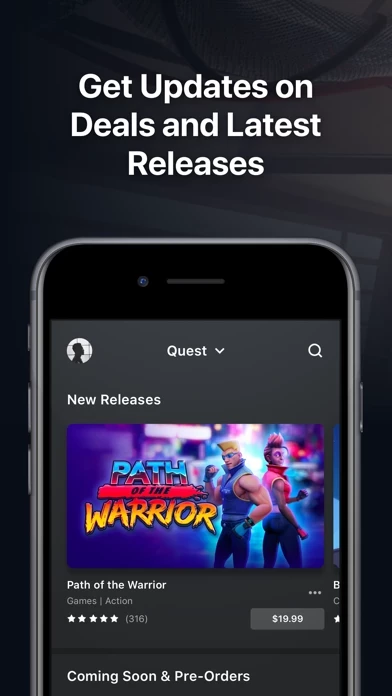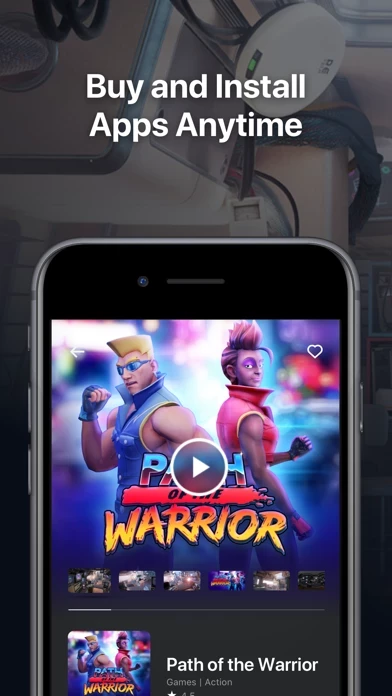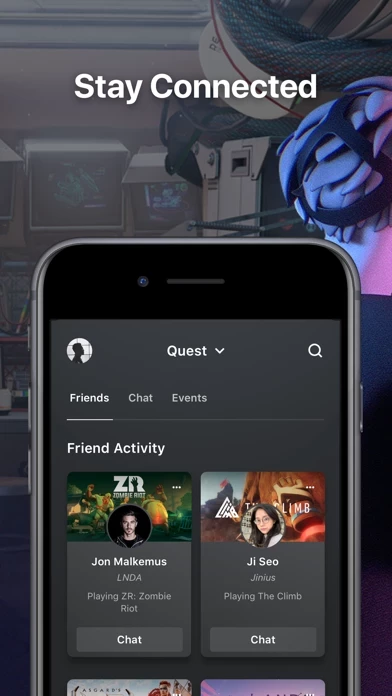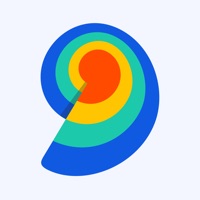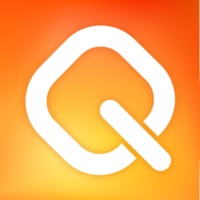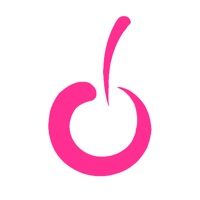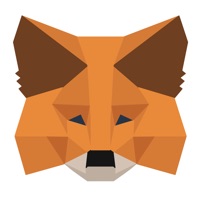How to Cancel Meta Quest
Published by Facebook Technologies, LLC on 2023-12-20We have made it super easy to cancel Meta Quest subscription
at the root to avoid any and all mediums "Facebook Technologies, LLC" (the developer) uses to bill you.
Complete Guide to Canceling Meta Quest
A few things to note and do before cancelling:
- The developer of Meta Quest is Facebook Technologies, LLC and all inquiries must go to them.
- Cancelling a subscription during a free trial may result in losing a free trial account.
- You must always cancel a subscription at least 24 hours before the trial period ends.
How easy is it to cancel or delete Meta Quest?
It is Impossible to Cancel a Meta Quest subscription. (**Crowdsourced from Meta Quest and Justuseapp users)
If you haven't rated Meta Quest cancellation policy yet, Rate it here →.
Potential Savings
**Pricing data is based on average subscription prices reported by Justuseapp.com users..
| Duration | Amount (USD) |
|---|---|
| Weekly Subscription | $10.99 |
How to Cancel Meta Quest Subscription on iPhone or iPad:
- Open Settings » ~Your name~ » and click "Subscriptions".
- Click the Meta Quest (subscription) you want to review.
- Click Cancel.
How to Cancel Meta Quest Subscription on Android Device:
- Open your Google Play Store app.
- Click on Menu » "Subscriptions".
- Tap on Meta Quest (subscription you wish to cancel)
- Click "Cancel Subscription".
How do I remove my Card from Meta Quest?
Removing card details from Meta Quest if you subscribed directly is very tricky. Very few websites allow you to remove your card details. So you will have to make do with some few tricks before and after subscribing on websites in the future.
Before Signing up or Subscribing:
- Create an account on Justuseapp. signup here →
- Create upto 4 Virtual Debit Cards - this will act as a VPN for you bank account and prevent apps like Meta Quest from billing you to eternity.
- Fund your Justuseapp Cards using your real card.
- Signup on Meta Quest or any other website using your Justuseapp card.
- Cancel the Meta Quest subscription directly from your Justuseapp dashboard.
- To learn more how this all works, Visit here →.
How to Cancel Meta Quest Subscription on a Mac computer:
- Goto your Mac AppStore, Click ~Your name~ (bottom sidebar).
- Click "View Information" and sign in if asked to.
- Scroll down on the next page shown to you until you see the "Subscriptions" tab then click on "Manage".
- Click "Edit" beside the Meta Quest app and then click on "Cancel Subscription".
What to do if you Subscribed directly on Meta Quest's Website:
- Reach out to Facebook Technologies, LLC here »»
- Visit Meta Quest website: Click to visit .
- Login to your account.
- In the menu section, look for any of the following: "Billing", "Subscription", "Payment", "Manage account", "Settings".
- Click the link, then follow the prompts to cancel your subscription.
How to Cancel Meta Quest Subscription on Paypal:
To cancel your Meta Quest subscription on PayPal, do the following:
- Login to www.paypal.com .
- Click "Settings" » "Payments".
- Next, click on "Manage Automatic Payments" in the Automatic Payments dashboard.
- You'll see a list of merchants you've subscribed to. Click on "Meta Quest" or "Facebook Technologies, LLC" to cancel.
How to delete Meta Quest account:
- Reach out directly to Meta Quest via Justuseapp. Get all Contact details →
- Send an email to [email protected] Click to email requesting that they delete your account.
Delete Meta Quest from iPhone:
- On your homescreen, Tap and hold Meta Quest until it starts shaking.
- Once it starts to shake, you'll see an X Mark at the top of the app icon.
- Click on that X to delete the Meta Quest app.
Delete Meta Quest from Android:
- Open your GooglePlay app and goto the menu.
- Click "My Apps and Games" » then "Installed".
- Choose Meta Quest, » then click "Uninstall".
Have a Problem with Meta Quest? Report Issue
Leave a comment:
Reviews & Common Issues: 1 Comments
By Mike Peel
6 months agoI didn't ask for this to be added on to my computer - remove it immediately! I have no interest in it!
What is Meta Quest?
Manage your Meta Quest VR device, explore over 1,000 apps in the Meta Quest Store, discover live VR events and so much more. With the Meta Quest app you can : -Browse and buy VR games and experiences from the Meta Quest Store -Remotely install VR apps to your Oculus Rift or Rift S -Reserve your virtual seat for live events, sports and concerts -Find friends in VR and share experiences together -Get notifications about other friends in VR, events you’re into, the latest content, and more -Manage and monitor your Meta Quest devices, accounts and notifications -Cast what you see in your VR headset to your phone or TV so nearby friends can see what you're up to -Track your VR workouts by connecting Meta Quest Move to Apple Health