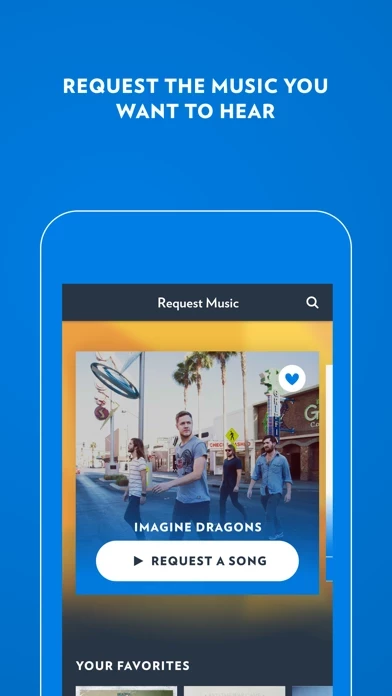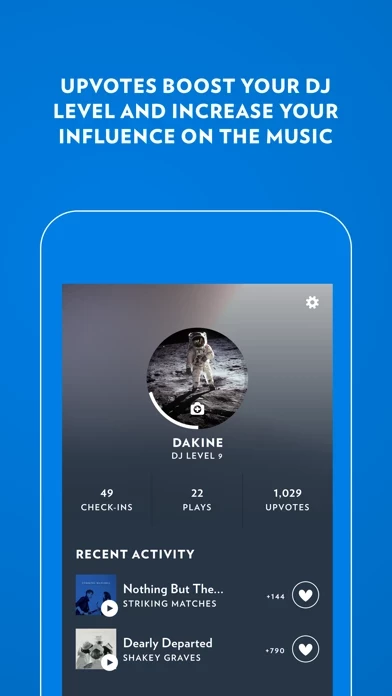How to Delete Rockbot
Published by Rockbot, Inc. on 2023-11-14We have made it super easy to delete Rockbot - Request Music account and/or app.
Table of Contents:
Guide to Delete Rockbot - Request Music
Things to note before removing Rockbot:
- The developer of Rockbot is Rockbot, Inc. and all inquiries must go to them.
- Under the GDPR, Residents of the European Union and United Kingdom have a "right to erasure" and can request any developer like Rockbot, Inc. holding their data to delete it. The law mandates that Rockbot, Inc. must comply within a month.
- American residents (California only - you can claim to reside here) are empowered by the CCPA to request that Rockbot, Inc. delete any data it has on you or risk incurring a fine (upto 7.5k usd).
- If you have an active subscription, it is recommended you unsubscribe before deleting your account or the app.
How to delete Rockbot account:
Generally, here are your options if you need your account deleted:
Option 1: Reach out to Rockbot via Justuseapp. Get all Contact details →
Option 2: Visit the Rockbot website directly Here →
Option 3: Contact Rockbot Support/ Customer Service:
- 100% Contact Match
- Developer: Rockbot, Inc.
- E-Mail: [email protected]
- Website: Visit Rockbot Website
- 66.67% Contact Match
- Developer: Rockbot, Inc.
- E-Mail: [email protected]
- Website: Visit Rockbot, Inc. Website
How to Delete Rockbot - Request Music from your iPhone or Android.
Delete Rockbot - Request Music from iPhone.
To delete Rockbot from your iPhone, Follow these steps:
- On your homescreen, Tap and hold Rockbot - Request Music until it starts shaking.
- Once it starts to shake, you'll see an X Mark at the top of the app icon.
- Click on that X to delete the Rockbot - Request Music app from your phone.
Method 2:
Go to Settings and click on General then click on "iPhone Storage". You will then scroll down to see the list of all the apps installed on your iPhone. Tap on the app you want to uninstall and delete the app.
For iOS 11 and above:
Go into your Settings and click on "General" and then click on iPhone Storage. You will see the option "Offload Unused Apps". Right next to it is the "Enable" option. Click on the "Enable" option and this will offload the apps that you don't use.
Delete Rockbot - Request Music from Android
- First open the Google Play app, then press the hamburger menu icon on the top left corner.
- After doing these, go to "My Apps and Games" option, then go to the "Installed" option.
- You'll see a list of all your installed apps on your phone.
- Now choose Rockbot - Request Music, then click on "uninstall".
- Also you can specifically search for the app you want to uninstall by searching for that app in the search bar then select and uninstall.
Have a Problem with Rockbot - Request Music? Report Issue
Leave a comment:
What is Rockbot - Request Music?
this app lets you request the music playing in bars, restaurants, gyms, hotels, offices and other locations right from your phone. The free app is used in thousands of businesses across the country, allowing guests to influence the music! Play, discover, and share the music you love. Start using this app to: - Request songs you want to hear. Browse a location’s playlist, and request your favorite song to play next. - Hear more of what you like. this app makes note of your favorite songs and automatically add them to the queue at this app locations. - Discover new music and sync with Spotify. Explore new music and easily download your favorites or add to Spotify - Vote on upcoming music and influence what plays next. See what song is playing next and vote on upcoming songs that you want to hear. - Link your favorite social networks to connect with users & businesses. Let the world know when your music is playing by sharing to Instagram, Twitter, and Facebook. - Unlock rewards, ente...