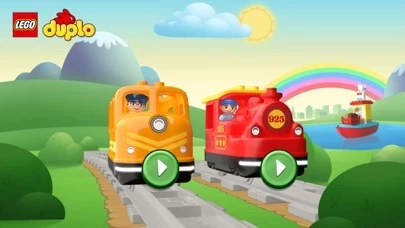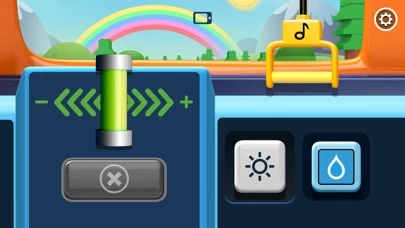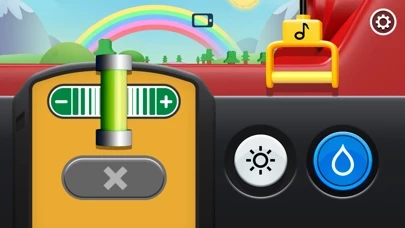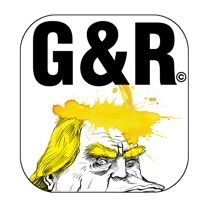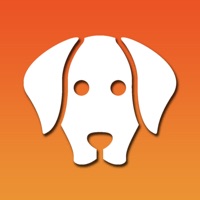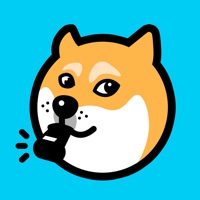How to Delete LEGO
Published by LEGO on 2023-11-21We have made it super easy to delete LEGO® DUPLO® Connected Train account and/or app.
Table of Contents:
Guide to Delete LEGO® DUPLO® Connected Train
Things to note before removing LEGO:
- The developer of LEGO is LEGO and all inquiries must go to them.
- Check the Terms of Services and/or Privacy policy of LEGO to know if they support self-serve account deletion:
- Under the GDPR, Residents of the European Union and United Kingdom have a "right to erasure" and can request any developer like LEGO holding their data to delete it. The law mandates that LEGO must comply within a month.
- American residents (California only - you can claim to reside here) are empowered by the CCPA to request that LEGO delete any data it has on you or risk incurring a fine (upto 7.5k usd).
- If you have an active subscription, it is recommended you unsubscribe before deleting your account or the app.
How to delete LEGO account:
Generally, here are your options if you need your account deleted:
Option 1: Reach out to LEGO via Justuseapp. Get all Contact details →
Option 2: Visit the LEGO website directly Here →
Option 3: Contact LEGO Support/ Customer Service:
- 26.67% Contact Match
- Developer: LEGO System A/S
- E-Mail: [email protected]
- Website: Visit LEGO Website
Option 4: Check LEGO's Privacy/TOS/Support channels below for their Data-deletion/request policy then contact them:
- https://www.lego.com/de-de/service?ignorereferer=true
- https://www.lego.com/privacy-policy
- https://www.lego.com/legal/notices-and-policies/terms-of-use-for-lego-apps/
*Pro-tip: Once you visit any of the links above, Use your browser "Find on page" to find "@". It immediately shows the neccessary emails.
How to Delete LEGO® DUPLO® Connected Train from your iPhone or Android.
Delete LEGO® DUPLO® Connected Train from iPhone.
To delete LEGO from your iPhone, Follow these steps:
- On your homescreen, Tap and hold LEGO® DUPLO® Connected Train until it starts shaking.
- Once it starts to shake, you'll see an X Mark at the top of the app icon.
- Click on that X to delete the LEGO® DUPLO® Connected Train app from your phone.
Method 2:
Go to Settings and click on General then click on "iPhone Storage". You will then scroll down to see the list of all the apps installed on your iPhone. Tap on the app you want to uninstall and delete the app.
For iOS 11 and above:
Go into your Settings and click on "General" and then click on iPhone Storage. You will see the option "Offload Unused Apps". Right next to it is the "Enable" option. Click on the "Enable" option and this will offload the apps that you don't use.
Delete LEGO® DUPLO® Connected Train from Android
- First open the Google Play app, then press the hamburger menu icon on the top left corner.
- After doing these, go to "My Apps and Games" option, then go to the "Installed" option.
- You'll see a list of all your installed apps on your phone.
- Now choose LEGO® DUPLO® Connected Train, then click on "uninstall".
- Also you can specifically search for the app you want to uninstall by searching for that app in the search bar then select and uninstall.
Have a Problem with LEGO® DUPLO® Connected Train? Report Issue
Leave a comment:
What is LEGO® DUPLO® Connected Train?
"This app may be used with or without the this app® DUPLO® Cargo Train (10875) or this app DUPLO Steam Train (10874). CREATE AND CONNECT All aboard the DUPLO train! Join the train driver in an exciting adventure on the DUPLO railway. Help the driver by controlling the train’s speed, turning on the headlights, sounding the horn and more! As part of a brand new experience, your child can collect more than 20 different stickers and place them in the inspirational DUPLO train landscape. In this experience we also have fresh, intuitive controls, including a new color-changing light button. With the train sets you can place DUPLO action bricks on the rails to make the driver react to your actions. Each action brick can also launch an exciting activity to add even more fun and inspire play with your physical train set. You can also play without the physical trains and will be able to join the driver on fun activities, collect stickers and have the app react to your actions. Come with us...