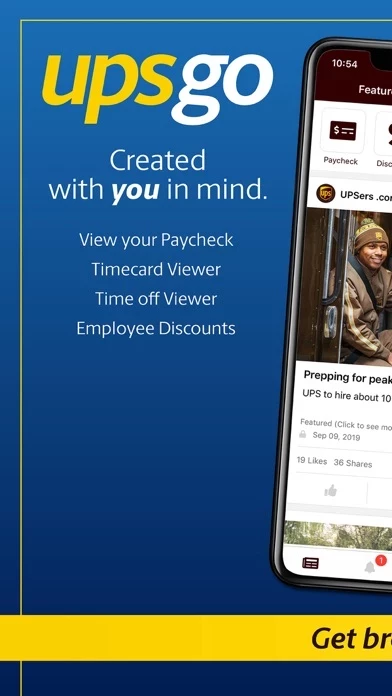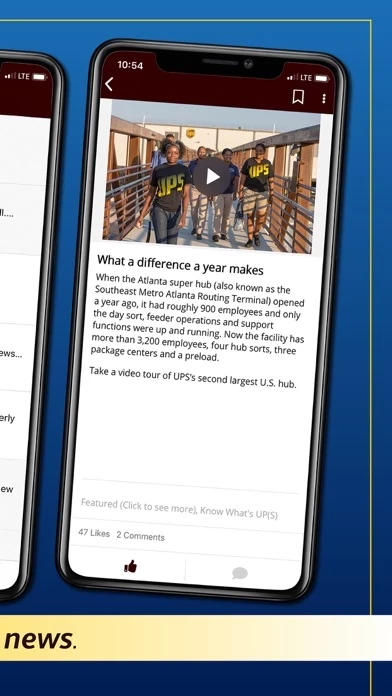How to Delete UPS Go
Published by UPSWe have made it super easy to delete UPS Go account and/or app.
Table of Contents:
Guide to Delete UPS Go
Things to note before removing UPS Go:
- The developer of UPS Go is UPS and all inquiries must go to them.
- Under the GDPR, Residents of the European Union and United Kingdom have a "right to erasure" and can request any developer like UPS holding their data to delete it. The law mandates that UPS must comply within a month.
- American residents (California only - you can claim to reside here) are empowered by the CCPA to request that UPS delete any data it has on you or risk incurring a fine (upto 7.5k usd).
- If you have an active subscription, it is recommended you unsubscribe before deleting your account or the app.
How to delete UPS Go account:
Generally, here are your options if you need your account deleted:
Option 1: Reach out to UPS Go via Justuseapp. Get all Contact details →
Option 2: Visit the UPS Go website directly Here →
Option 3: Contact UPS Go Support/ Customer Service:
- 100% Contact Match
- Developer: UPS
- E-Mail: [email protected]
- Website: Visit UPS Go Website
- 66.67% Contact Match
- Developer: UPS
- E-Mail: [email protected]
- Website: Visit UPS Website
How to Delete UPS Go from your iPhone or Android.
Delete UPS Go from iPhone.
To delete UPS Go from your iPhone, Follow these steps:
- On your homescreen, Tap and hold UPS Go until it starts shaking.
- Once it starts to shake, you'll see an X Mark at the top of the app icon.
- Click on that X to delete the UPS Go app from your phone.
Method 2:
Go to Settings and click on General then click on "iPhone Storage". You will then scroll down to see the list of all the apps installed on your iPhone. Tap on the app you want to uninstall and delete the app.
For iOS 11 and above:
Go into your Settings and click on "General" and then click on iPhone Storage. You will see the option "Offload Unused Apps". Right next to it is the "Enable" option. Click on the "Enable" option and this will offload the apps that you don't use.
Delete UPS Go from Android
- First open the Google Play app, then press the hamburger menu icon on the top left corner.
- After doing these, go to "My Apps and Games" option, then go to the "Installed" option.
- You'll see a list of all your installed apps on your phone.
- Now choose UPS Go, then click on "uninstall".
- Also you can specifically search for the app you want to uninstall by searching for that app in the search bar then select and uninstall.
Have a Problem with UPS Go? Report Issue
Leave a comment:
What is UPS Go?
UPS Go mobile app delivers the latest news and updates about UPS to YOU - our brand enthusiasts. UPS Go makes it easy to stay connected with the UPS Community and is not a delivery tracking app. For tracking of shipments and deliveries, please download the “UPS Mobile” app. For an optimal experience, please provide permission for the UPS Go Mobile App to access your following device features: Camera Social networks Push Notifications