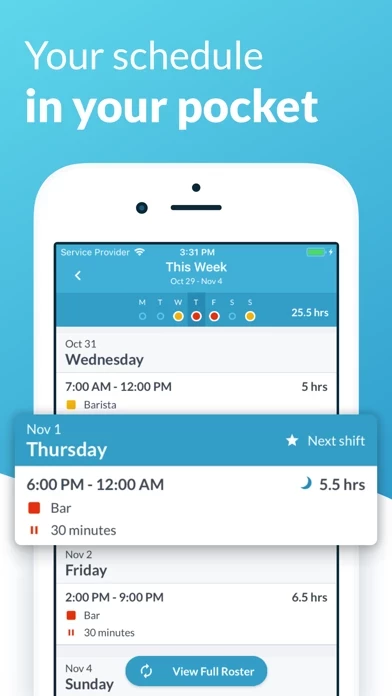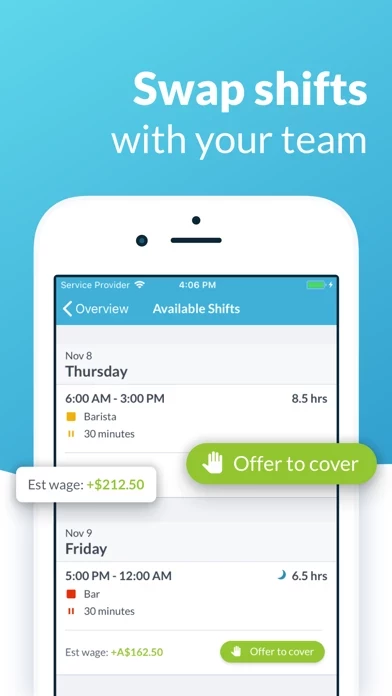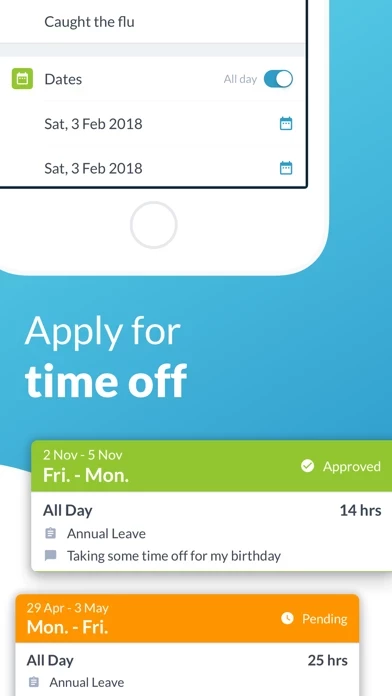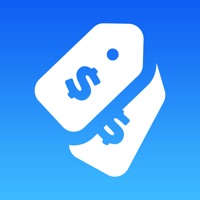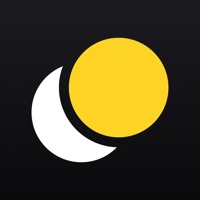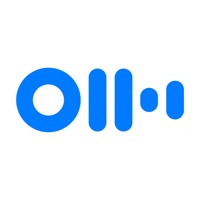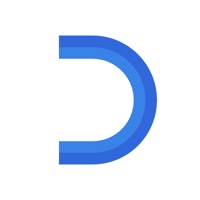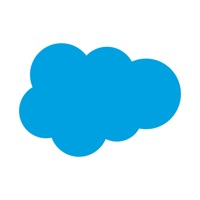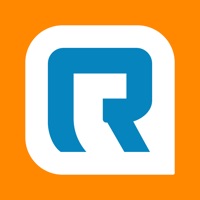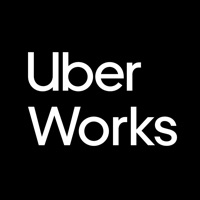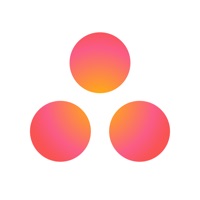How to Delete Work
Published by Tanda on 2023-04-27We have made it super easy to delete Workforce.com account and/or app.
Table of Contents:
Guide to Delete Workforce.com
Things to note before removing Work:
- The developer of Work is Tanda and all inquiries must go to them.
- Under the GDPR, Residents of the European Union and United Kingdom have a "right to erasure" and can request any developer like Tanda holding their data to delete it. The law mandates that Tanda must comply within a month.
- American residents (California only - you can claim to reside here) are empowered by the CCPA to request that Tanda delete any data it has on you or risk incurring a fine (upto 7.5k usd).
- If you have an active subscription, it is recommended you unsubscribe before deleting your account or the app.
How to delete Work account:
Generally, here are your options if you need your account deleted:
Option 1: Reach out to Work via Justuseapp. Get all Contact details →
Option 2: Visit the Work website directly Here →
Option 3: Contact Work Support/ Customer Service:
- 100% Contact Match
- Developer: Tanda
- E-Mail: [email protected]
- Website: Visit Work Website
- 100% Contact Match
- Developer: Tanda
- E-Mail: [email protected]
- Website: Visit Tanda Website
How to Delete Workforce.com from your iPhone or Android.
Delete Workforce.com from iPhone.
To delete Work from your iPhone, Follow these steps:
- On your homescreen, Tap and hold Workforce.com until it starts shaking.
- Once it starts to shake, you'll see an X Mark at the top of the app icon.
- Click on that X to delete the Workforce.com app from your phone.
Method 2:
Go to Settings and click on General then click on "iPhone Storage". You will then scroll down to see the list of all the apps installed on your iPhone. Tap on the app you want to uninstall and delete the app.
For iOS 11 and above:
Go into your Settings and click on "General" and then click on iPhone Storage. You will see the option "Offload Unused Apps". Right next to it is the "Enable" option. Click on the "Enable" option and this will offload the apps that you don't use.
Delete Workforce.com from Android
- First open the Google Play app, then press the hamburger menu icon on the top left corner.
- After doing these, go to "My Apps and Games" option, then go to the "Installed" option.
- You'll see a list of all your installed apps on your phone.
- Now choose Workforce.com, then click on "uninstall".
- Also you can specifically search for the app you want to uninstall by searching for that app in the search bar then select and uninstall.
Have a Problem with Workforce.com? Report Issue
Leave a comment:
What is Workforce.com?
The Tanda app puts all your work details into your pocket. - View your shifts - Managers can view their team's shifts - Cover shifts when your coworkers can't make it - View the status of your leave requests - Manage your time off if your workplace has it enabled - Sync your roster to your calendar - Set up alerts to remind you a shift is starting soon We're always working to make Tanda better. Expect to see improvements and new features appear regularly! ABOUT TANDA Tanda is the world's #1 platform for workforce success. We build cloud software for scheduling staff, managing attendance, and making business decisions. Our vision is to build a product that allows businesses to build truly productive workforces, so they can ultimately grow their business and create more jobs - we're doing this by helping staff be happier and more productive. “The fact that myself and my staff can access everything in one simple app, makes everything so much easier for all of us." – Cam, Manager at Ur...