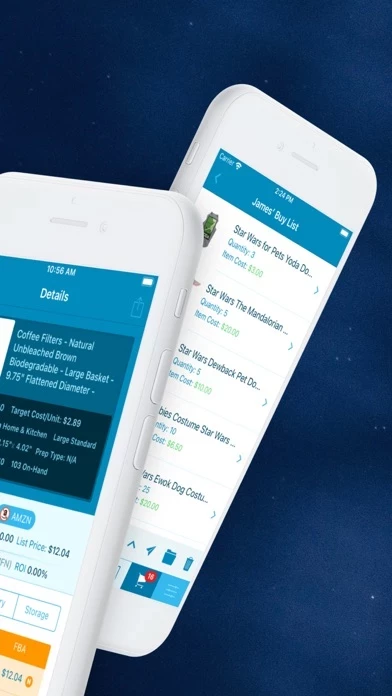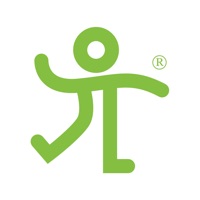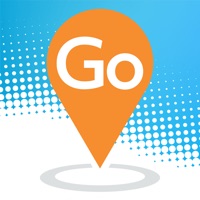How to Cancel Scoutify 2
Published by InventoryLab Inc. on 2023-12-20We have made it super easy to cancel Scoutify 2 subscription
at the root to avoid any and all mediums "InventoryLab Inc." (the developer) uses to bill you.
Complete Guide to Canceling Scoutify 2
A few things to note and do before cancelling:
- The developer of Scoutify 2 is InventoryLab Inc. and all inquiries must go to them.
- Cancelling a subscription during a free trial may result in losing a free trial account.
- You must always cancel a subscription at least 24 hours before the trial period ends.
Pricing Plans
**Gotten from publicly available data and the appstores.
Scoutify 2
- Monthly $49.99/month
- Annual $499.99/year (equivalent to $41.67/month)
How to Cancel Scoutify 2 Subscription on iPhone or iPad:
- Open Settings » ~Your name~ » and click "Subscriptions".
- Click the Scoutify 2 (subscription) you want to review.
- Click Cancel.
How to Cancel Scoutify 2 Subscription on Android Device:
- Open your Google Play Store app.
- Click on Menu » "Subscriptions".
- Tap on Scoutify 2 (subscription you wish to cancel)
- Click "Cancel Subscription".
How do I remove my Card from Scoutify 2?
Removing card details from Scoutify 2 if you subscribed directly is very tricky. Very few websites allow you to remove your card details. So you will have to make do with some few tricks before and after subscribing on websites in the future.
Before Signing up or Subscribing:
- Create an account on Justuseapp. signup here →
- Create upto 4 Virtual Debit Cards - this will act as a VPN for you bank account and prevent apps like Scoutify 2 from billing you to eternity.
- Fund your Justuseapp Cards using your real card.
- Signup on Scoutify 2 or any other website using your Justuseapp card.
- Cancel the Scoutify 2 subscription directly from your Justuseapp dashboard.
- To learn more how this all works, Visit here →.
How to Cancel Scoutify 2 Subscription on a Mac computer:
- Goto your Mac AppStore, Click ~Your name~ (bottom sidebar).
- Click "View Information" and sign in if asked to.
- Scroll down on the next page shown to you until you see the "Subscriptions" tab then click on "Manage".
- Click "Edit" beside the Scoutify 2 app and then click on "Cancel Subscription".
What to do if you Subscribed directly on Scoutify 2's Website:
- Reach out to InventoryLab Inc. here »»
- If the company has an app they developed in the Appstore, you can try contacting InventoryLab Inc. (the app developer) for help through the details of the app.
How to Cancel Scoutify 2 Subscription on Paypal:
To cancel your Scoutify 2 subscription on PayPal, do the following:
- Login to www.paypal.com .
- Click "Settings" » "Payments".
- Next, click on "Manage Automatic Payments" in the Automatic Payments dashboard.
- You'll see a list of merchants you've subscribed to. Click on "Scoutify 2" or "InventoryLab Inc." to cancel.
How to delete Scoutify 2 account:
- Reach out directly to Scoutify 2 via Justuseapp. Get all Contact details →
- Send an email to [email protected] Click to email requesting that they delete your account.
Delete Scoutify 2 from iPhone:
- On your homescreen, Tap and hold Scoutify 2 until it starts shaking.
- Once it starts to shake, you'll see an X Mark at the top of the app icon.
- Click on that X to delete the Scoutify 2 app.
Delete Scoutify 2 from Android:
- Open your GooglePlay app and goto the menu.
- Click "My Apps and Games" » then "Installed".
- Choose Scoutify 2, » then click "Uninstall".
Have a Problem with Scoutify 2? Report Issue
Leave a comment:
What is Scoutify 2?
Greetings, Amazon Seller. As an essential part of your InventoryLab subscription, Scoutify 2 provides all of the information you need to make informed buying decisions, precisely when you need it. All of the features that made the original Scoutify so indispensable are still here, but with so much more added value. - Barcode Scanning: Scan barcodes with the built-in scanner, or bring your own bluetooth scanner - Amazon Restrictions: See Restrictions for products BEFORE you buy - Ideal Buy: Identify items that meet YOUR criteria for sales performance and ROI - Item Profitability: View advanced, customizable profitability information for each item - FBA Storage Costs: View progressive storage costs, so you know how long an item can sit before it is no longer profitable - Personal Item History: View your InventoryLab Sales and Purchase history for each item - Buy Lists: Store and retrieve your Buy Lists in History, and easily import them into Stratify to streamline the listing process