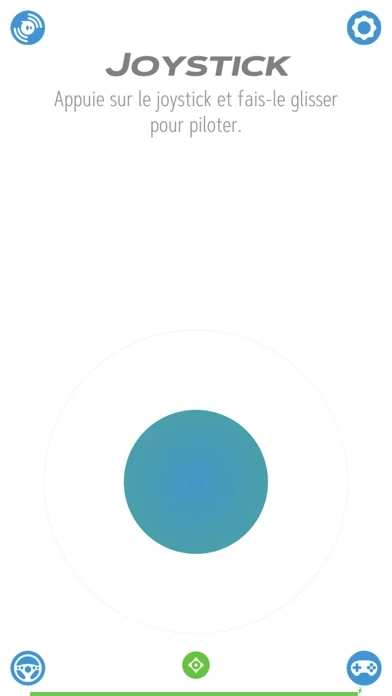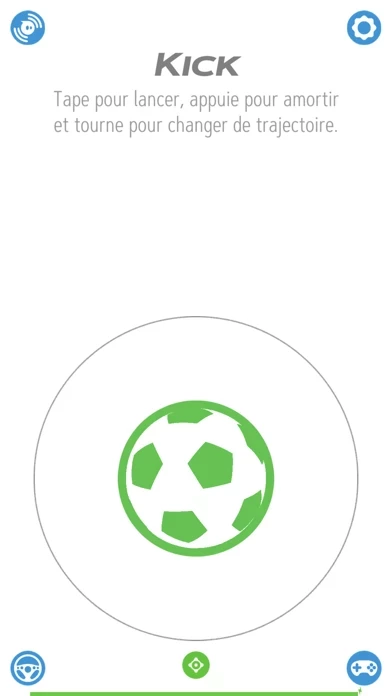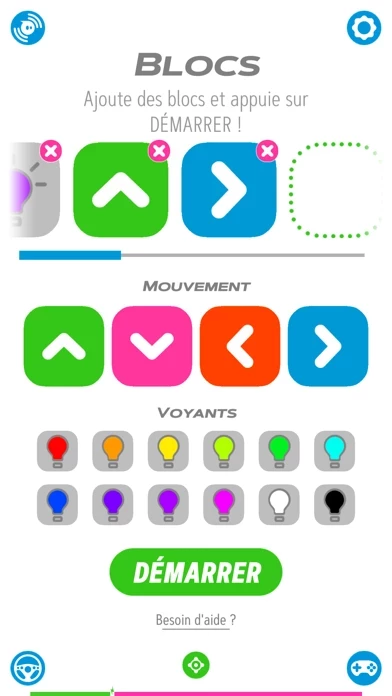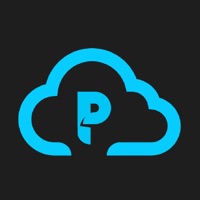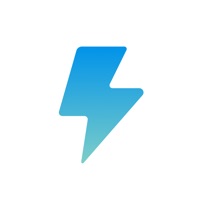How to Delete Sphero Play
Published by Sphero, Inc. on 2023-01-17We have made it super easy to delete Sphero Play account and/or app.
Table of Contents:
Guide to Delete Sphero Play
Things to note before removing Sphero Play:
- The developer of Sphero Play is Sphero, Inc. and all inquiries must go to them.
- Under the GDPR, Residents of the European Union and United Kingdom have a "right to erasure" and can request any developer like Sphero, Inc. holding their data to delete it. The law mandates that Sphero, Inc. must comply within a month.
- American residents (California only - you can claim to reside here) are empowered by the CCPA to request that Sphero, Inc. delete any data it has on you or risk incurring a fine (upto 7.5k usd).
- If you have an active subscription, it is recommended you unsubscribe before deleting your account or the app.
How to delete Sphero Play account:
Generally, here are your options if you need your account deleted:
Option 1: Reach out to Sphero Play via Justuseapp. Get all Contact details →
Option 2: Visit the Sphero Play website directly Here →
Option 3: Contact Sphero Play Support/ Customer Service:
- 100% Contact Match
- Developer: Sphero Inc.
- E-Mail: [email protected]
- Website: Visit Sphero Play Website
- 66.67% Contact Match
- Developer: Sphero Inc.
- E-Mail: [email protected]
- Website: Visit Sphero Inc. Website
How to Delete Sphero Play from your iPhone or Android.
Delete Sphero Play from iPhone.
To delete Sphero Play from your iPhone, Follow these steps:
- On your homescreen, Tap and hold Sphero Play until it starts shaking.
- Once it starts to shake, you'll see an X Mark at the top of the app icon.
- Click on that X to delete the Sphero Play app from your phone.
Method 2:
Go to Settings and click on General then click on "iPhone Storage". You will then scroll down to see the list of all the apps installed on your iPhone. Tap on the app you want to uninstall and delete the app.
For iOS 11 and above:
Go into your Settings and click on "General" and then click on iPhone Storage. You will see the option "Offload Unused Apps". Right next to it is the "Enable" option. Click on the "Enable" option and this will offload the apps that you don't use.
Delete Sphero Play from Android
- First open the Google Play app, then press the hamburger menu icon on the top left corner.
- After doing these, go to "My Apps and Games" option, then go to the "Installed" option.
- You'll see a list of all your installed apps on your phone.
- Now choose Sphero Play, then click on "uninstall".
- Also you can specifically search for the app you want to uninstall by searching for that app in the search bar then select and uninstall.
Have a Problem with Sphero Play? Report Issue
Leave a comment:
What is Sphero Play?
Drive and play games from ONE app with your Sphero Mini, Sphero 2.0, SPRK, SPRK+, and BOLT. Connect and control your robots with several exciting drive modes, use your robot as a controller to play games, or try out Block Drive for an intro to programming with colorful blocks. Features include: DRIVE MODES Drive your robots several ways with the Sphero Play app. Use the joystick and slingshot controls, tilt your device, or use your voice. Our sports-themed drive modes keep things fun with the ability to swing your device to "golf"*, or flick to "kick" your robot. BLOCK DRIVE PROGRAMMING Learn programming basics by controlling your robot with colorful movement and light blocks. GAMES Use your robot as a controller to shoot your way through space, race your vehicle through a tunnel avoiding obstacles and scoring points, or rotate your ball to destroy a polygon of bricks. Need robots? We know a guy. Visit sphero.com and order today. *This mode is not available on iPads.