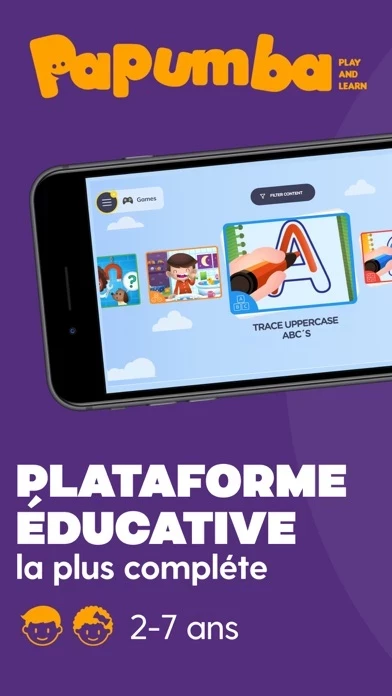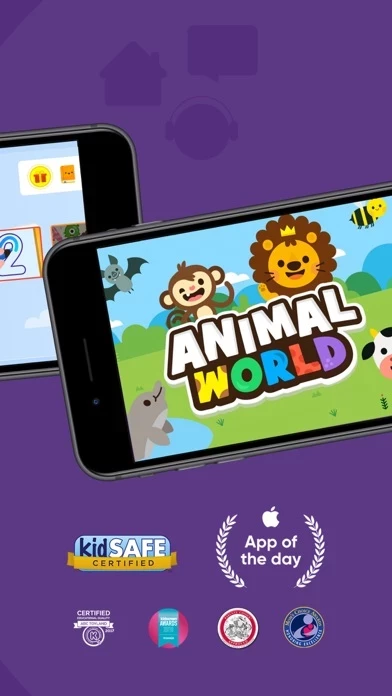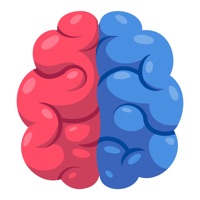How to Cancel Papumba
Published by Papumba on 2023-12-12We have made it super easy to cancel Papumba: Good Screen Time subscription
at the root to avoid any and all mediums "Papumba" (the developer) uses to bill you.
Complete Guide to Canceling Papumba: Good Screen Time
A few things to note and do before cancelling:
- The developer of Papumba is Papumba and all inquiries must go to them.
- Check the Terms of Services and/or Privacy policy of Papumba to know if they support self-serve subscription cancellation:
- Cancelling a subscription during a free trial may result in losing a free trial account.
- You must always cancel a subscription at least 24 hours before the trial period ends.
How easy is it to cancel or delete Papumba?
It is Very Easy to Cancel a Papumba subscription. (**Crowdsourced from Papumba and Justuseapp users)
If you haven't rated Papumba cancellation policy yet, Rate it here →.
Potential Savings
**Pricing data is based on average subscription prices reported by Justuseapp.com users..
| Duration | Amount (USD) |
|---|---|
| Monthly Subscription | $5.99 |
How to Cancel Papumba: Good Screen Time Subscription on iPhone or iPad:
- Open Settings » ~Your name~ » and click "Subscriptions".
- Click the Papumba (subscription) you want to review.
- Click Cancel.
How to Cancel Papumba: Good Screen Time Subscription on Android Device:
- Open your Google Play Store app.
- Click on Menu » "Subscriptions".
- Tap on Papumba: Good Screen Time (subscription you wish to cancel)
- Click "Cancel Subscription".
How do I remove my Card from Papumba?
Removing card details from Papumba if you subscribed directly is very tricky. Very few websites allow you to remove your card details. So you will have to make do with some few tricks before and after subscribing on websites in the future.
Before Signing up or Subscribing:
- Create an account on Justuseapp. signup here →
- Create upto 4 Virtual Debit Cards - this will act as a VPN for you bank account and prevent apps like Papumba from billing you to eternity.
- Fund your Justuseapp Cards using your real card.
- Signup on Papumba: Good Screen Time or any other website using your Justuseapp card.
- Cancel the Papumba subscription directly from your Justuseapp dashboard.
- To learn more how this all works, Visit here →.
How to Cancel Papumba: Good Screen Time Subscription on a Mac computer:
- Goto your Mac AppStore, Click ~Your name~ (bottom sidebar).
- Click "View Information" and sign in if asked to.
- Scroll down on the next page shown to you until you see the "Subscriptions" tab then click on "Manage".
- Click "Edit" beside the Papumba: Good Screen Time app and then click on "Cancel Subscription".
What to do if you Subscribed directly on Papumba's Website:
- Reach out to Papumba here »»
- If the company has an app they developed in the Appstore, you can try contacting Papumba (the app developer) for help through the details of the app.
How to Cancel Papumba: Good Screen Time Subscription on Paypal:
To cancel your Papumba subscription on PayPal, do the following:
- Login to www.paypal.com .
- Click "Settings" » "Payments".
- Next, click on "Manage Automatic Payments" in the Automatic Payments dashboard.
- You'll see a list of merchants you've subscribed to. Click on "Papumba: Good Screen Time" or "Papumba" to cancel.
How to delete Papumba account:
- Reach out directly to Papumba via Justuseapp. Get all Contact details →
- Send an email to [email protected] Click to email requesting that they delete your account.
Delete Papumba: Good Screen Time from iPhone:
- On your homescreen, Tap and hold Papumba: Good Screen Time until it starts shaking.
- Once it starts to shake, you'll see an X Mark at the top of the app icon.
- Click on that X to delete the Papumba: Good Screen Time app.
Delete Papumba: Good Screen Time from Android:
- Open your GooglePlay app and goto the menu.
- Click "My Apps and Games" » then "Installed".
- Choose Papumba: Good Screen Time, » then click "Uninstall".
Have a Problem with Papumba: Good Screen Time? Report Issue
Leave a comment:
What is Papumba: Good Screen Time?
***#1 play-based preschool academy in 30+ countries*** ***Tailored for kids aged 2 to 7*** Worried about the quality of your child's screen time? Rest easy with this app. this app features: EDUCATOR CURATED, PLAY-BASED ACTIVITIES ● 500+ interactive games and learning activities. ● Games designed around developmental milestones for ages 2–7. ● Endless hours of play-based learning to keep kids engaged. PERSONALIZED LEARNING FOR EVERY CHILD ● Each activity adapts to your child's age and aptitude. ● Games are designed around key preschool curriculum milestones. ● Give your kids a head start in learning 21st-century STEAM skills. AD-FREE, KID-SAFE SPACE ● this app’s online environment is 100% ad-free, private and safe online environment for kids. ● Kids learn at their own pace with no high stress or addictive gimmicks. ● Activities encourage independent play and critical thinking. OFFLINE, FAMILY-FOCUSED FUN ● Downloadable activities: No Internet connection needed. ● Great tool for quality learning time during long trips and waits. ● Offline family-centered activities designed to let families join in the fun! Start your free trial today to give your kids a head start in preschool and critical STEAM skills! Cancel any time during the trial period. Subscription details: - this app is a subscription app that gives your child access to thousands of developmentally appropriate games and activities approved by educators. - Regular price: $5.99/month*. - Cancel online any time—there i...