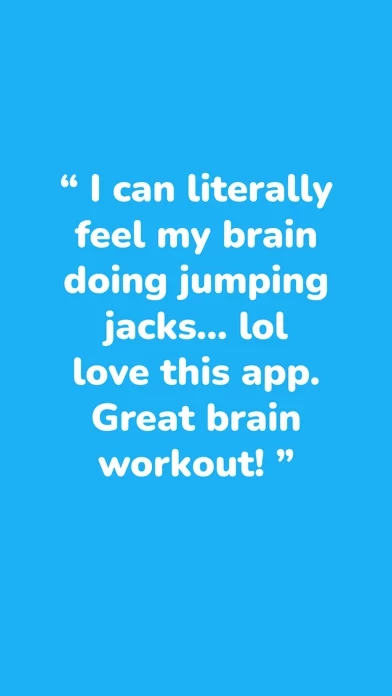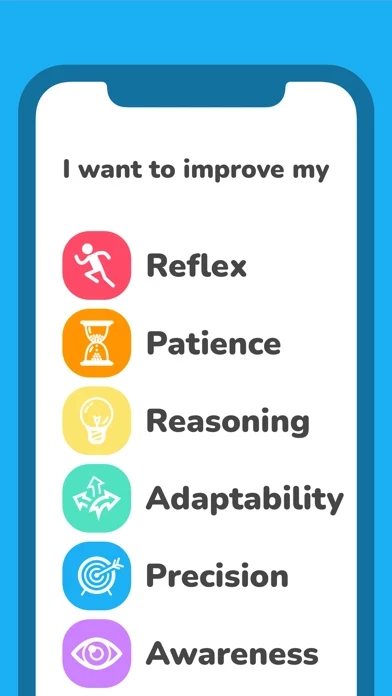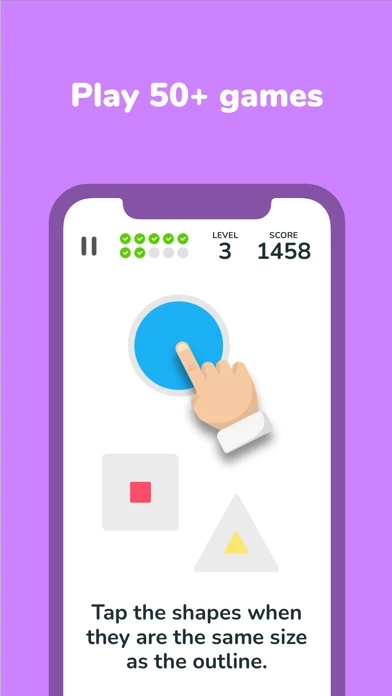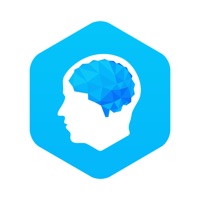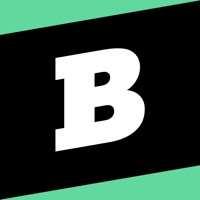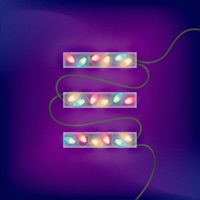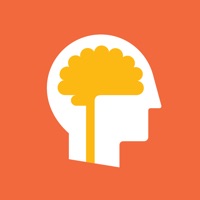How to Cancel Brain Games
Published by MochiBits, LLCWe have made it super easy to cancel Brain Games - Left vs Right subscription
at the root to avoid any and all mediums "MochiBits, LLC" (the developer) uses to bill you.
Complete Guide to Canceling Brain Games - Left vs Right
A few things to note and do before cancelling:
- The developer of Brain Games is MochiBits, LLC and all inquiries must go to them.
- Check the Terms of Services and/or Privacy policy of MochiBits, LLC to know if they support self-serve subscription cancellation:
- Cancelling a subscription during a free trial may result in losing a free trial account.
- You must always cancel a subscription at least 24 hours before the trial period ends.
How easy is it to cancel or delete Brain Games?
It is Very Easy to Cancel a Brain Games subscription. (**Crowdsourced from Brain Games and Justuseapp users)
If you haven't rated Brain Games cancellation policy yet, Rate it here →.
Pricing Plans
**Gotten from publicly available data and the appstores.
- Free: Access to 50 mini-games in 6 categories after watching a short video
- VIP: Unlimited games and more daily training
- 7-day free trial available, then $9.99/week
- Monthly subscription: $19.99/month
- Yearly subscription: $99.99/year
Potential Savings
**Pricing data is based on average subscription prices reported by Justuseapp.com users..
| Duration | Amount (USD) |
|---|---|
| If Billed Once | $44.00 |
| Monthly Subscription | $39.00 |
How to Cancel Brain Games - Left vs Right Subscription on iPhone or iPad:
- Open Settings » ~Your name~ » and click "Subscriptions".
- Click the Brain Games (subscription) you want to review.
- Click Cancel.
How to Cancel Brain Games - Left vs Right Subscription on Android Device:
- Open your Google Play Store app.
- Click on Menu » "Subscriptions".
- Tap on Brain Games - Left vs Right (subscription you wish to cancel)
- Click "Cancel Subscription".
How do I remove my Card from Brain Games?
Removing card details from Brain Games if you subscribed directly is very tricky. Very few websites allow you to remove your card details. So you will have to make do with some few tricks before and after subscribing on websites in the future.
Before Signing up or Subscribing:
- Create an account on Justuseapp. signup here →
- Create upto 4 Virtual Debit Cards - this will act as a VPN for you bank account and prevent apps like Brain Games from billing you to eternity.
- Fund your Justuseapp Cards using your real card.
- Signup on Brain Games - Left vs Right or any other website using your Justuseapp card.
- Cancel the Brain Games subscription directly from your Justuseapp dashboard.
- To learn more how this all works, Visit here →.
How to Cancel Brain Games - Left vs Right Subscription on a Mac computer:
- Goto your Mac AppStore, Click ~Your name~ (bottom sidebar).
- Click "View Information" and sign in if asked to.
- Scroll down on the next page shown to you until you see the "Subscriptions" tab then click on "Manage".
- Click "Edit" beside the Brain Games - Left vs Right app and then click on "Cancel Subscription".
What to do if you Subscribed directly on Brain Games's Website:
- Reach out to MochiBits, LLC here »»
- Visit Brain Games website: Click to visit .
- Login to your account.
- In the menu section, look for any of the following: "Billing", "Subscription", "Payment", "Manage account", "Settings".
- Click the link, then follow the prompts to cancel your subscription.
How to Cancel Brain Games - Left vs Right Subscription on Paypal:
To cancel your Brain Games subscription on PayPal, do the following:
- Login to www.paypal.com .
- Click "Settings" » "Payments".
- Next, click on "Manage Automatic Payments" in the Automatic Payments dashboard.
- You'll see a list of merchants you've subscribed to. Click on "Brain Games - Left vs Right" or "MochiBits, LLC" to cancel.
How to delete Brain Games account:
- Reach out directly to Brain Games via Justuseapp. Get all Contact details →
- Send an email to [email protected] Click to email requesting that they delete your account.
Delete Brain Games - Left vs Right from iPhone:
- On your homescreen, Tap and hold Brain Games - Left vs Right until it starts shaking.
- Once it starts to shake, you'll see an X Mark at the top of the app icon.
- Click on that X to delete the Brain Games - Left vs Right app.
Delete Brain Games - Left vs Right from Android:
- Open your GooglePlay app and goto the menu.
- Click "My Apps and Games" » then "Installed".
- Choose Brain Games - Left vs Right, » then click "Uninstall".
Have a Problem with Brain Games - Left vs Right? Report Issue
Leave a comment:
What is Brain Games - Left vs Right?
Playing Left vs Right only 10 minutes daily can keep your mind sharp and help prepare you for a day full of challenges and new problems to solve! Train your brain with 50 mini-games in our 6 fun categories applicable to your day-to-day activities! * Awareness * Adaptability * Reflex * Reasoning * Precision * Patience You can start training every day for free. Additional games are available after watching a short video. If you want to be a VIP, you can enjoy unlimited games and more daily training. Did we mention you can try VIP for free too? You can try a free 7-day trial and if you don't like it, you can cancel at any time.* Try it for yourself, don't take it from us. Listen to the over 14000 people who have left reviews averaging 4.5 stars! Thank you so much for giving your brain a chance to stay fit! You can view our Privacy Policy here http://www.mochibits.com/privacy-policy and our Terms of Service here http://www.mochibits.com/terms-of-service (* PLEASE NOTE: You must cancel the subscription before the second week if you choose to not get a subscription.)