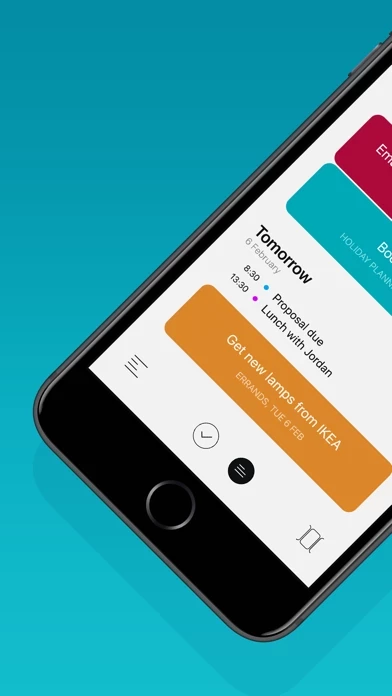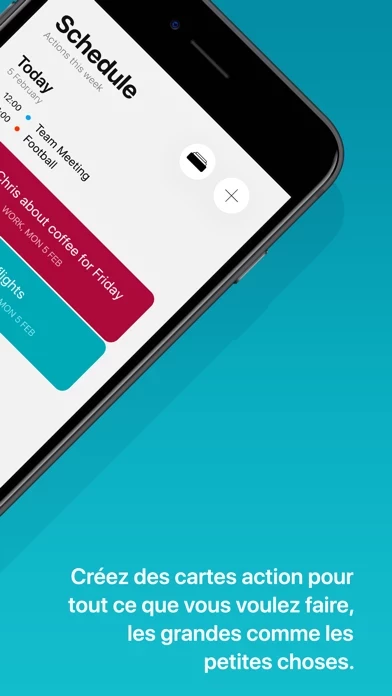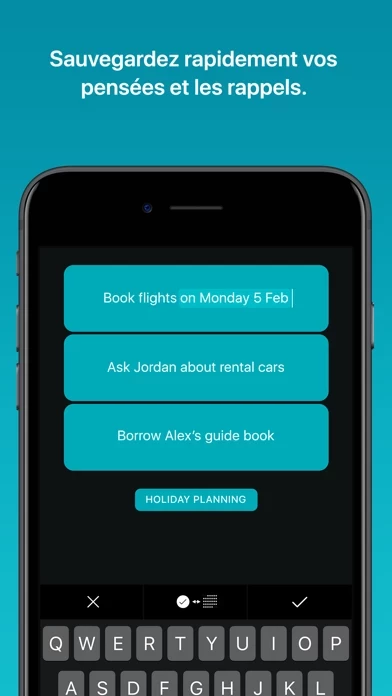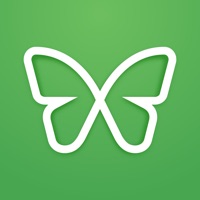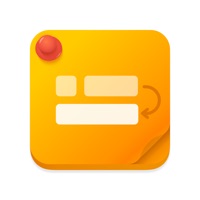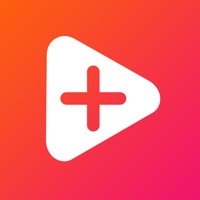How to Cancel Actions
Published by Moleskine Srl on 2023-12-08We have made it super easy to cancel Actions by Moleskine Studio subscription
at the root to avoid any and all mediums "Moleskine Srl" (the developer) uses to bill you.
Complete Guide to Canceling Actions by Moleskine Studio
A few things to note and do before cancelling:
- The developer of Actions is Moleskine Srl and all inquiries must go to them.
- Check the Terms of Services and/or Privacy policy of Moleskine Srl to know if they support self-serve subscription cancellation:
- Cancelling a subscription during a free trial may result in losing a free trial account.
- You must always cancel a subscription at least 24 hours before the trial period ends.
Pricing Plans
**Gotten from publicly available data and the appstores.
Actions is a membership service with a free trial. After the trial period, users can choose to purchase a membership which allows unlimited use across all devices. Both monthly and annual options are available, and the price may vary by location. The app can still be used in read-only mode without an active membership.
How to Cancel Actions by Moleskine Studio Subscription on iPhone or iPad:
- Open Settings » ~Your name~ » and click "Subscriptions".
- Click the Actions (subscription) you want to review.
- Click Cancel.
How to Cancel Actions by Moleskine Studio Subscription on Android Device:
- Open your Google Play Store app.
- Click on Menu » "Subscriptions".
- Tap on Actions by Moleskine Studio (subscription you wish to cancel)
- Click "Cancel Subscription".
How do I remove my Card from Actions?
Removing card details from Actions if you subscribed directly is very tricky. Very few websites allow you to remove your card details. So you will have to make do with some few tricks before and after subscribing on websites in the future.
Before Signing up or Subscribing:
- Create an account on Justuseapp. signup here →
- Create upto 4 Virtual Debit Cards - this will act as a VPN for you bank account and prevent apps like Actions from billing you to eternity.
- Fund your Justuseapp Cards using your real card.
- Signup on Actions by Moleskine Studio or any other website using your Justuseapp card.
- Cancel the Actions subscription directly from your Justuseapp dashboard.
- To learn more how this all works, Visit here →.
How to Cancel Actions by Moleskine Studio Subscription on a Mac computer:
- Goto your Mac AppStore, Click ~Your name~ (bottom sidebar).
- Click "View Information" and sign in if asked to.
- Scroll down on the next page shown to you until you see the "Subscriptions" tab then click on "Manage".
- Click "Edit" beside the Actions by Moleskine Studio app and then click on "Cancel Subscription".
What to do if you Subscribed directly on Actions's Website:
- Reach out to Moleskine Srl here »»
- Visit Actions website: Click to visit .
- Login to your account.
- In the menu section, look for any of the following: "Billing", "Subscription", "Payment", "Manage account", "Settings".
- Click the link, then follow the prompts to cancel your subscription.
How to Cancel Actions by Moleskine Studio Subscription on Paypal:
To cancel your Actions subscription on PayPal, do the following:
- Login to www.paypal.com .
- Click "Settings" » "Payments".
- Next, click on "Manage Automatic Payments" in the Automatic Payments dashboard.
- You'll see a list of merchants you've subscribed to. Click on "Actions by Moleskine Studio" or "Moleskine Srl" to cancel.
How to delete Actions account:
- Reach out directly to Actions via Justuseapp. Get all Contact details →
- Send an email to [email protected] Click to email requesting that they delete your account.
Delete Actions by Moleskine Studio from iPhone:
- On your homescreen, Tap and hold Actions by Moleskine Studio until it starts shaking.
- Once it starts to shake, you'll see an X Mark at the top of the app icon.
- Click on that X to delete the Actions by Moleskine Studio app.
Delete Actions by Moleskine Studio from Android:
- Open your GooglePlay app and goto the menu.
- Click "My Apps and Games" » then "Installed".
- Choose Actions by Moleskine Studio, » then click "Uninstall".
Have a Problem with Actions by Moleskine Studio? Report Issue
Leave a comment:
What is Actions by Moleskine Studio?
Keep on top of everything in your head, whether it’s movies to watch or the details of your next big project. Designed for busy people who live by making lists to stay on track at work and home, the digital card based design is a clutter-free way to visualise everything that needs doing. Collect your thoughts in a calm interface with simple natural language like “Water the plants every Saturday” then let this app take care of reminding you automatically. –––FEATURES––– • Create Action Cards to note things you do not want to forget. • Type naturally like “Post status report every second Friday” and this app takes care of the scheduling, reminders and notifications. • Drag and drop your Action Cards into custom Lists to organise them intuitively • Colour code each list to further personalise your productivity system • Use the Schedule to see all of the this app coming up • Swipe on Action Cards to complete them, delete them and set reminders. • Add free-form notes to Action Cards for extra details like phone numbers • Get push notifications, you can quickly choose reminders for the Morning, Afternoon, Evening or custom times • Create repeating this app with advanced rules like “Call Sam every second Tuesday in June” • Automatically and securely sync all of your this app to the cloud instantly • To keep your lists manageable, this app will automatically suggest Action Cards that should be rescheduled or deleted • Use the iOS Share extension to bring lists from other apps into Actio...