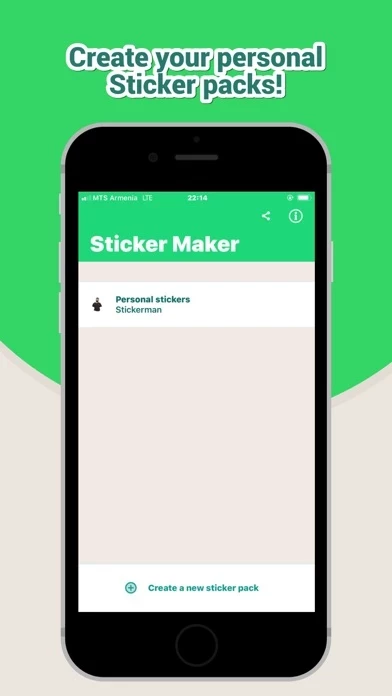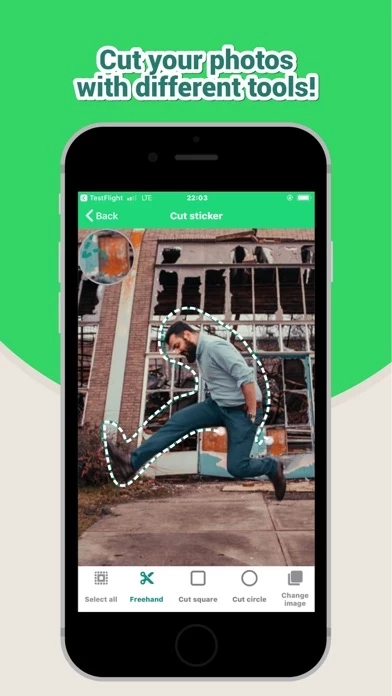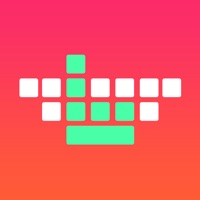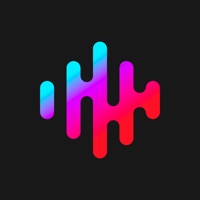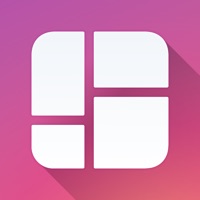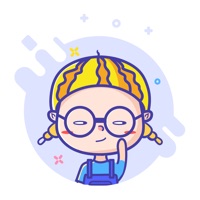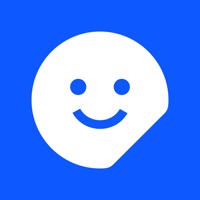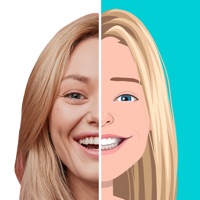How to Cancel Sticker Maker Studio
Published by Tamara Vardanyan on 2023-11-03We have made it super easy to cancel Sticker Maker Studio subscription
at the root to avoid any and all mediums "Tamara Vardanyan" (the developer) uses to bill you.
Complete Guide to Canceling Sticker Maker Studio
A few things to note and do before cancelling:
- The developer of Sticker Maker Studio is Tamara Vardanyan and all inquiries must go to them.
- Cancelling a subscription during a free trial may result in losing a free trial account.
- You must always cancel a subscription at least 24 hours before the trial period ends.
How easy is it to cancel or delete Sticker Maker Studio?
It is Very Easy to Cancel a Sticker Maker Studio subscription. (**Crowdsourced from Sticker Maker Studio and Justuseapp users)
If you haven't rated Sticker Maker Studio cancellation policy yet, Rate it here →.
Potential Savings
**Pricing data is based on average subscription prices reported by Justuseapp.com users..
| Duration | Amount (USD) |
|---|---|
| Monthly Subscription | $8.99 |
How to Cancel Sticker Maker Studio Subscription on iPhone or iPad:
- Open Settings » ~Your name~ » and click "Subscriptions".
- Click the Sticker Maker Studio (subscription) you want to review.
- Click Cancel.
How to Cancel Sticker Maker Studio Subscription on Android Device:
- Open your Google Play Store app.
- Click on Menu » "Subscriptions".
- Tap on Sticker Maker Studio (subscription you wish to cancel)
- Click "Cancel Subscription".
How do I remove my Card from Sticker Maker Studio?
Removing card details from Sticker Maker Studio if you subscribed directly is very tricky. Very few websites allow you to remove your card details. So you will have to make do with some few tricks before and after subscribing on websites in the future.
Before Signing up or Subscribing:
- Create an account on Justuseapp. signup here →
- Create upto 4 Virtual Debit Cards - this will act as a VPN for you bank account and prevent apps like Sticker Maker Studio from billing you to eternity.
- Fund your Justuseapp Cards using your real card.
- Signup on Sticker Maker Studio or any other website using your Justuseapp card.
- Cancel the Sticker Maker Studio subscription directly from your Justuseapp dashboard.
- To learn more how this all works, Visit here →.
How to Cancel Sticker Maker Studio Subscription on a Mac computer:
- Goto your Mac AppStore, Click ~Your name~ (bottom sidebar).
- Click "View Information" and sign in if asked to.
- Scroll down on the next page shown to you until you see the "Subscriptions" tab then click on "Manage".
- Click "Edit" beside the Sticker Maker Studio app and then click on "Cancel Subscription".
What to do if you Subscribed directly on Sticker Maker Studio's Website:
- Reach out to Tamara Vardanyan here »»
- If the company has an app they developed in the Appstore, you can try contacting Tamara Vardanyan (the app developer) for help through the details of the app.
How to Cancel Sticker Maker Studio Subscription on Paypal:
To cancel your Sticker Maker Studio subscription on PayPal, do the following:
- Login to www.paypal.com .
- Click "Settings" » "Payments".
- Next, click on "Manage Automatic Payments" in the Automatic Payments dashboard.
- You'll see a list of merchants you've subscribed to. Click on "Sticker Maker Studio" or "Tamara Vardanyan" to cancel.
How to delete Sticker Maker Studio account:
- Reach out directly to Sticker Maker Studio via Justuseapp. Get all Contact details →
- Send an email to [email protected] Click to email requesting that they delete your account.
Delete Sticker Maker Studio from iPhone:
- On your homescreen, Tap and hold Sticker Maker Studio until it starts shaking.
- Once it starts to shake, you'll see an X Mark at the top of the app icon.
- Click on that X to delete the Sticker Maker Studio app.
Delete Sticker Maker Studio from Android:
- Open your GooglePlay app and goto the menu.
- Click "My Apps and Games" » then "Installed".
- Choose Sticker Maker Studio, » then click "Uninstall".
Have a Problem with Sticker Maker Studio? Report Issue
Leave a comment:
What is Sticker Maker Studio?
Cut out stickers from your photos using Sticker Maker Studio, export the stickers in PNG/WEBP format for print and use them across all communication channels. 1. Create a new collection. 2. Add photos from your gallery or camera 3. Cut out the most interesting part of the photo using your finger. You can retry as often as you wish until you get the perfect shape. 4. Save & Export png/webp files. The files you create/cut-out can be exported and used on any other app.